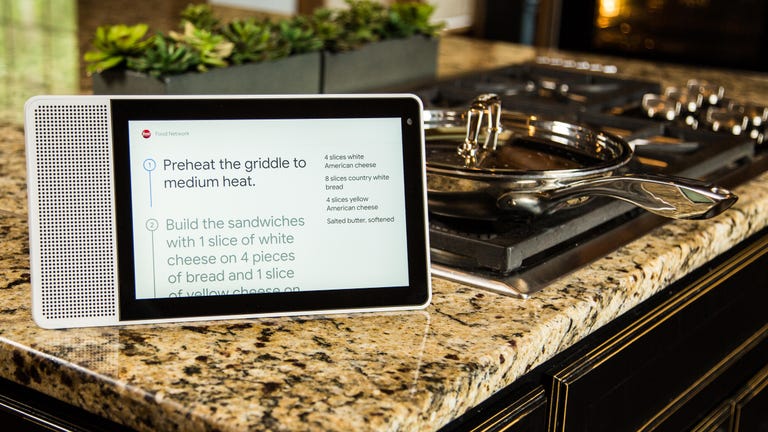Why You Can Trust CNET
Why You Can Trust CNET Lenovo Smart Display 10 review: Google Assistant's first smart display is still one of the best
The Lenovo Smart Display was the first smart display with Google Assistant. Now there are several, but Lenovo's model holds up to stiffer competition.
Editors' note, Jan. 27, 2019: Google rolled out a new home control screen for the Lenovo Smart Display and the landscape is getting more competitive with the Google Home Hub and other smart displays hitting stores. This review has been updated accordingly.
The Good
The Bad
The Bottom Line
The Lenovo Smart Display is essentially the same great gadget we first reviewed in July 2018, and all of its changes have been for the better. It responds to voice commands via Google Assistant , and shows relevant info on its touchscreen using a trimmed-down Android operating system called Android Things. As Google has updated what Google Assistant can do with smart displays, the Lenovo Smart Display's list of features has gotten more robust.
As before, you can issue any of the voice commands you could give to an ordinary Google Home smart speaker. You'll still see extra, helpful info on a number of searches. Ask about the weather and you'll see the forecast. Check for places to eat and you'll see nearby restaurant pics and hours. You can also use the screen to watch videos on YouTube . You can make video calls. You can check your calendar, browse family pics or let Google Assistant talk you through the detailed steps of a recipe as you cook.
While all of this functionality remains intact, you can now swipe down from the top of the screen to access a well-organized smart home control panel. You can set an automatically updating album of family photos as your ambient mode screensaver. You can see recommendations for recipes based on the season and you'll soon be able to save your favorites to a cookbook. In time, you'll even be able to use the Lenovo Smart Display as an interpreter to talk to someone who speaks a different language.
As a result, the Lenovo Smart Display is better than ever, but I would no longer recommend it as widely as I did in July. At the time, it didn't have much competition outside of the clunky first-gen Amazon Echo Show. Now, Amazon has a second-generation Echo Show that's much better, and you can find several other smart displays with Google Assistant built in, including one from Google itself called the Google Home Hub that costs less than the Lenovo display.
Nevertheless, the Lenovo Smart Display is still the most stylish of the bunch, especially the $250 model with a 10-inch touchscreen and a bamboo back. The $200 8-inch model with a gray back isn't as striking, but it's just as competent. Overall, Google's smart displays still handle multitasking and cooking better than the Echo Show. The $150 Google Home Hub is the best choice if you're budget-minded and looking for something cute. The $250 JBL Link View has the best sound quality. Go with the Lenovo Smart Display if you want a model that's well-rounded and feels like a premium gadget meant for a stylish kitchen .
Read more: The Lenovo Smart Clock review
What can the Lenovo Smart Display do?
Thanks to the built-in Google Assistant UI, the Lenovo Smart Display offers the same breadth of voice-controlled features as a Google Home speaker. Say the wake words "Hey, Google" or "OK, Google" followed by a command or a question and Google Assistant will respond. You can play music, listen to a podcast or the radio, look up the meaning of a word, add something to your shopping list, buy something from Google Express and control more than 10,000 different smart home devices.
Like Amazon's assistant Alexa , Google Assistant has an extensive list of features and capabilities. I won't go into every voice-powered feature, but you can catch up with everything you need to know about Google Home and Google Assistant here.
Getting started with your smart display
Instead of running the full Android operating system, the Lenovo Smart Display uses Android Things. Android Things is a simplified version of Google's Android mobile OS meant to power smart home devices. On the Lenovo Smart Display, Android Things runs a customized version of Google Assistant tailored to a medium-distance user experience.
Ask a question, and the Lenovo Smart Display shows info in a large-enough format that you can read it from across the room. You can't download apps, pull up a browser window, compose an email or type in any sense. The touchscreen is meant more as a complement to the voice assistant than as a robust computing interface. It's not as feature-rich as a tablet, but the Lenovo Smart Display is less expensive than most cutting-edge tablets. It also includes better speakers, a more finely tuned microphone and the customized Google Assistant experience that makes it better suited to providing info at a glance from a distance.
The horizontal 10-inch display we tested includes a 2-inch, 10-watt speaker. The vertical 8-inch display has a 1.75-inch, 10-watt speaker and slightly lower resolution (1,280x800 versus 1,920x1,200 pixels). Everything else is the same between the two.
Plug in the Lenovo Smart Display and it prompts you to go through the setup process using the Google Home app. You can assign the Smart Display to any rooms you've already established in the app, and it's smart enough to take multiple Google Home speakers into account if you already own a few. If more than one speaker hears you issue a voice command, they can determine which one you're closest to, so only that one responds to you.
Among other customizations, you can use the app to adjust the ambient display that pops on the screen when you're not using it. I liked the old-fashioned clock, but you can also show personal photos from your photo album, Facebook photos or scenic stock photos. You can add the time and current weather to any of the ambient screens.
A recent update allows Google's AI to curate an album of recent photos for you for the ambient mode, and the feature works quite well. You can tell the display to show pictures of your kids, for example, and it will find the best ones in your Google Photos album. Better yet, if you take more, Google will automatically add them to the mix.
My favorite ambient screen was the simplest.
Once you're set up, you'll need to start most functions with a voice command, but you can also touch the screen or ask follow-up questions to get more information. The screen comes in handy for general searches, checking the forecast, shopping, finding nutrition facts and more.
Add voice recognition as you would on any Google Home speaker, and you can enable personal info on the screen. You can then edit your calendar and add reminders. Say a command, and you'll see a small box appear at the top of the screen that shows the words it hears as you talk. That kind of visual feedback is useful for telling you which words Google might not have heard correctly.
You'll need to keep the screen positioned horizontally most of the time, but you can flip it vertically when you're making a video call. You can call businesses or any of your contacts with a voice command and if they have Google Duo (which is a free app on iOS and Android), you can have a video chat. As you'd expect, your reception on the video call will vary based on the strength of your Wi-Fi signal. With a decent signal on both ends, I was able to consistently have a clear conversation, though the picture wasn't always crisp.
You can also scroll through and watch videos on YouTube, YouTube TV, HBO Now, Google Play Movies & TV and Crackle. You can ask for the news and customize your news feed. Some news sources include videos as well. The HD screen fares best when watching videos. Movie trailers from YouTube looked and sounded particularly great.
You can buy the Lenovo Smart Display now. You'll find it in major electronics retailers such as Best Buy and Walmart. Again, the model with the 10-inch screen and bamboo finish costs $250, while the 8-inch gray model is $200.
Both products are US-only for now, but given the way Google's gradually expanded the territory of Google Home, I'd expect both to be available overseas before long. The US price for the 10-inch version converts to roughly £180 or AU$315, but we'll update when we have real prices.
A great sous-chef
The biggest reason I liked the Lenovo Smart Display over the original Echo Show was its prowess in the kitchen, and that advantage holds even though the second-generation Show made significant strides in this area. Alexa and the Show can search recipes and display the details, but the Lenovo Smart Display can walk you through the whole process step by step, so you can actually rely on it to provide meaningful help while you cook.
In a neat touch, you can search for a recipe on your phone and send it to your display when you find one you like. If your Android phone has Google Assistant built in, you'll see a "Send to Google Home" button beneath certain compatible recipes. Press it and you can ask Google Assistant on your smart display to start the recipe and you're up and running. The functionality even works on iPhones if you download the Google Assistant app.
You can also search for a recipe with your voice on the Smart Display itself and scroll through your options for a wide variety of meals. Pick one and it shows you an overview with all of the necessary steps and ingredients. A big "start recipe" button sits at the bottom of the screen for you to tap when ready, or you can get rolling with a voice command.
The Lenovo Smart Display will start recipe assistance by going over the ingredients one by one. Once you start a task with a tap or a voice command, you can return to the previous screen at any time by scrolling right from the left edge of the screen. You can also scroll up from the bottom to access a quick-settings menu that includes brightness and volume.
Google Assistant walks you through each ingredient one by one both by voice and text, and you can skip forward at any time. Once you're looking at the directions, the ingredient list stays on the right side of the screen, and the Smart Display keeps this screen active while you work without reverting to your ambient or home screen.
The recipe mode has a bunch of cool extras. You can scroll through directions with a touch, then say, "Hey, Google, next step" and it will advance based on where you stopped scrolling, instead of reverting to where you were when you last gave it a voice command. If a step asks you to add an ingredient, you can double-check how much you need in the panel on the right, or just ask and Google Assistant will know what you're referring to and answer.
The Smart Display has helpful recipe assistance. You can also multitask and come right back to where you left off.
While you're cooking, you can set timers, add items to your shopping list, play videos or music, or do anything else you might want to on your Smart Display to entertain yourself while you work. When you're ready for the next step, just command it to "Resume cooking" and it will pick up where you left off. You can even pause a YouTube video, switch to the recipe to check the next step, and switch back and the Smart Display will keep your place in the video too.
If you don't know how to chop onions or properly char your steak, just ask. Google Assistant found answers to almost any cooking questions I could think to ask, and most of the time it started an accompanying instruction video from YouTube. When the video was done playing I again could hop right back to my recipe.
If you're a messy cook, the Lenovo Smart Display isn't waterproof, but it has an antifingerprint and water-repellant treatment, and it's sealed to resist splatter.
Soon, you'll even be able to save recipes to a cookbook so you can quickly find and start your favorites. You'll see the "Add to My Cookbook" button near the "Start Recipe" button on the overview screen before you start.
Quite the looker
Altogether, the Lenovo Smart Display is an appealing package, the bamboo-backed 10-inch model especially. The coloring reminded me of a cutting board, so it should look great in most kitchens.
The back curves away into an integrated kickstand that stabilizes the screen vertically or horizontally. Otherwise, the device is pleasingly thin, with volume controls and a mute button along the top, a physical shutter along one side and a speaker on the other.
Given the growing field of competition, the aesthetically pleasing hardware is particularly important for the Lenovo Smart Display. The Google Home Hub is a better entry point since it only costs $150. It's smaller, with a 7-inch screen, and cuter with a fabric back you can get in a variety of colors. The $250 JBL Link View and the $300 LG WK9 don't look as sharp, but both offer better sound quality. The Google Home Hub also lacks a camera and all other models have one.
Otherwise, all of these Google Assistant-based smart displays offer the same list of features and functions. All of the third-party models are built on the same Android Things operating system. The Home Hub might as well be, given how similar the screen looks in practice, but Google tailored its own Chromecast operating system for it.
Google's smart displays from prototypes to finished products.
The sound quality of the Lenovo Smart Display is pretty good. I couldn't hear any distortion, even on complex tracks at high volume. It offers a distinct step up from the Google Home Hub, which oddly doesn't sound much better than the diminutive Google Home Mini. The Lenovo Display can't quite pump out sound at the same volume as the JBL or LG smart displays. JBL in particular rounds out its sound with a booming bass, but Lenovo's model sounds fine for background music.
Lenovo's mics weren't bad in our tests. They performed on par with if not slightly better than the field of Google Assistant displays, but they weren't as good as those in the Echo Show. If everything is quiet, you can talk to it from an adjacent room if you speak up. You'll need to speak up and be in the same room if you want it to hear you over background noise or music. The Echo Show heard me talking more quietly, and from farther away, both in a quiet room and over music. The Echo Show's speakers also play music with a little more oomph -- it's more on par with the JBL Link View.
Taking on Alexa
The Echo Show holds its own at quite a few tasks.
The Echo Show is actually better than the Lenovo Smart Display and Google's other smart displays at a couple of tasks. You can use the Show as an intercom and "drop in" on the video feed of relatives who also have a Show without the person on the receiving end needing to pick up the call. They can set a Do Not Disturb mode to disable the feature, but it's a helpful touch if you're concerned about a young child or your parent falling.
With Google, you can broadcast a message from your smart display to all Google Assistant devices connected to the same account. Anyone who hears your message can also respond to your broadcast, but this feature doesn't involve video.
Search restaurants, and the Show will list the first three it finds. You can say "Alexa, next three" or tell it to scroll right and it will. The Smart Display isn't as fluid at scrolling. You can scroll with your voice, but the screen only moves a little at a time. The Echo Show also has more games that make use of the screen than the Lenovo Smart Display. Alexa's version of Jeopardy is particularly fun, and I appreciate being able to see the questions on the screen. The newest Echo Show also offers full browser support through Firefox and Amazon Silk.
Finally, Amazon's "Tap to Alexa" mode for the Show makes it easier for those with hearing or speech impairments to use the device. The Show will offer customizable shortcuts on the home screen that you can touch to activate, and you can also type an Alexa command. Lenovo's Display can't yet match this accessibility.
Amazon's Tap to Alexa feature enhances the Echo Show's accessibility.
While I'm nitpicking the Lenovo Smart Display, I wish you had options for video calls other than Duo, such as Google Hangouts or Skype. I'd also have liked a more robust integration for sports stats. You can find the score of a game, but the Lenovo Smart Display doesn't provide enough details to use it for fantasy football.
You can send recipes from your phone to the display or get directions from the display to your phone.
You can cast YouTube videos from your phone to the Smart Display, but Netflix content is locked out, and you can't access Netflix videos with a voice command either. You also can't yet use Google's new "continued conversation" mode on the Smart Display. You have to say the wake words every time you want to give it a command -- the mic doesn't stay hot for multiple commands in sequence.
Nevertheless, as of now, Google Assistant offers a more polished smart display experience than Alexa. You can play YouTube videos on the Echo Show, but not with a voice command -- you have to use the browsers. The Lenovo Smart Display is fully integrated with YouTube. Google pulled native playback rights from the Show after a dispute between the two tech giants.
The Lenovo Smart Display offers more detailed directions and integrates with Google Maps when you're trying to find a place. You set the location of the Smart Display in settings and you can even send directions to a restaurant to your phone after you find where you want to eat.
Given Alexa's prowess at controlling the smart home on other devices, I was most surprised to discover that the Lenovo Smart Display was a better control point for the smart home than the Show.
Getting comfy in the smart home
The personalized home screen can show your reminders and calendar appointments. If you don't want your housemates to see your calendar, you can pull personal info from this screen in the app settings on your phone.
Thanks to Google Assistant, you can control a wide variety of smart devices with the Lenovo Smart Display. You'll need to sync your connected gadgets with your Google account through the Google Home app, then you can control them with your voice just as you would with a Google Home. Better yet, after you give a voice command, you'll see a control screen for your device, letting you fine-tune the command.
Change the temp of your smart thermostat, and you'll see a slider that lets you tweak the set point with a touch. Same when you're dimming your smart lights. You can also check the feed of compatible smart home cameras and talk to the person on your porch if your smart doorbell rings. Overall, Google's touchscreen software does a good job of justifying its place in today's smart home.
The Lenovo Smart Display lets you control connected devices with a tap.
Better yet, swipe down from the top of the display, and you'll see a smart home control panel. Shortcut buttons let you quickly turn off any lights assigned to the same room as your display in the Google Home app. You can also check cams, change your thermostat, lock your doors and more with a tap. You'll see a status message at the top showing the current temp and active lights.
You can also select the "view rooms" button for a more detailed overview of all of your smart home devices, broken down by room. The organization and buttons mirror those from the revamped Google Home app, so you'll only need to learn one interface. The control panel rolled out as an update after launching with the Google Home Hub in October, and it works very well.
The organization makes sense and it provides a handy reference point for your family to see what's connected and make quick adjustments. The latest Echo Show offers a smart home control panel and some touch controls for connected devices as well, but Amazon's version isn't as robust or well-organized.
The verdict
Back in July, the Lenovo Smart Display completed the difficult task of proving that smart speakers could benefit from having a screen. It completed the easier task of beating the mundane Amazon Echo Show for smart display supremacy. That supremacy is now much harder to claim. As a whole, Google Assistant smart displays multitask better and have more intuitive smart home controls than the Echo Show, but the second-gen, $230 Echo Show has better sound quality and better mics than Google's lot. If you're already invested in Alexa, grabbing the Show makes sense.
On its own, the Lenovo Smart Display looks great, sounds pretty good and makes great use of a responsive touchscreen. It's particularly helpful as a smart home control center and a step-by-step recipe guide. Since all of the Google Assistant smart displays offer the same features, picking between them comes down to price, hardware and personal taste.
The $150 Google Home Hub is the most affordable of the bunch and it's a great, cute entry point that's particularly good at showing off pictures thanks to a terrific brightness sensor. The $250 JBL Link View sounds the best. While the competition makes it harder for the Lenovo Smart Display to stand out, it's still the most well-rounded of the bunch, and the best choice if you want a smart display with a relatively big screen and a stylish finish.