 Why You Can Trust CNET
Why You Can Trust CNET Hyperlapse (iOS) review: Flawless time-lapse videos, no skills required
This new video app makes time-lapse video easy, but that's all it can do.
First it conquered filtered photos, then ventured into 15-second videos, and now Instagram is taking a stab at time-lapse video. But instead of just adding a new feature to its existing app (available for iOS and Android ), the Facebook-owned company created a new, free iOS-only title called Hyperlapse.
The Good
The Bad
The Bottom Line
The new app has a simple interface that's little more than just a camera viewfinder. With it, you can record long or short video of any moving objects, then speed up the playback to create a time-lapse effect. However, Hyperlapse lacks filters and lighting effects, the key features that made Instagram so popular in the first place. There's no social aspect either. Instead, you'll need to share your videos to Instagram to add special effects and share it with friends.
Despite its limited features, it performs well at shooting time-lapse video on the fly, and it can even compensate for your poor camera skills with its robust stabilization features.
Simple setup, plain design
Unlike the main Instagram app, you don't need any kind of account to use Hyperlapse. All you need to do to get started is install the app and give it access to your camera. Then you can immediately start recording your videos.
Recording your time-lapse videos is just as easy. When you open the app, you see your camera's viewfinder, a single record button, and the option to switch between the front and back camera -- there's nothing else on the screen. There are few other features in the app, just tools to share your finished videos to Instagram and Facebook. There's no settings menu, or a way to set default controls. In fact, the app feels more like a feature that should be in the Instagram app because it's so bare-bones.
Shoot slow, then speed it up
With Hyperlapse, you shoot videos at regular speed and then alter the playback afterward. You can choose from 1x to 12x speed to adjust the effect in your videos.
The only way to manipulate your shot while recording is to tap the screen to refocus or adjust the lighting. This is especially handy if you record while moving through areas with different lighting, such as starting outside and walking into a building. While it was easy to tap to adjust the lighting, the tap-to-focus feature didn't work as well, and I often had to press the screen several times to refocus the shot. You can also press and hold to lock the focus, which worked well.
While you're recording, there's a timer on the screen showing how much time has elapsed since you started recording. It also shows you how long your finish video will be at 6x speed, which is the default setting. Hyperlapse only records video, not audio.
When you're finished recording, you get to pick your speed, delete your video, or save it to edit later. Once you've picked the speed you want, tap the check button to save your video and share it to either Facebook or Instagram. In Instagram, you can edit the length, add filters and lighting effects, and then publish it.
The simple controls means that you don't need to fuss with your videos during recording, but it also means you don't get a lot of control over how the finish recording looks. Other apps, such as Lapse It, give you the same time-lapse video recording, but with more editing and recording options.
Additionally, iOS 8 has a time-lapse video feature, that according to Apple, takes many photos and then stitches them together to create a video. That's a bit different from how Hyperlapse works, but it's supposed to create a similar effect. With a time-lapse feature built-in, it might be a tough sell to get people to download another app that can do what their iPhone can already do. We'll know more about iOS 8's time lapse when the operating system update is officially released.
Image stabilization
While Hyperlapse's recording and editing features are basic, the app's image stabilization technology is remarkable. It helps you shoot clear, stable videos even if you move during the shot. Traditionally, time-lapse videos are shot with a stationary camera, held in the in same position over several hours. But in today's on-the-go, mobile-focused world, few of us have that kind of patience or time, and I give Instagram a thumbs-up for grasping that.
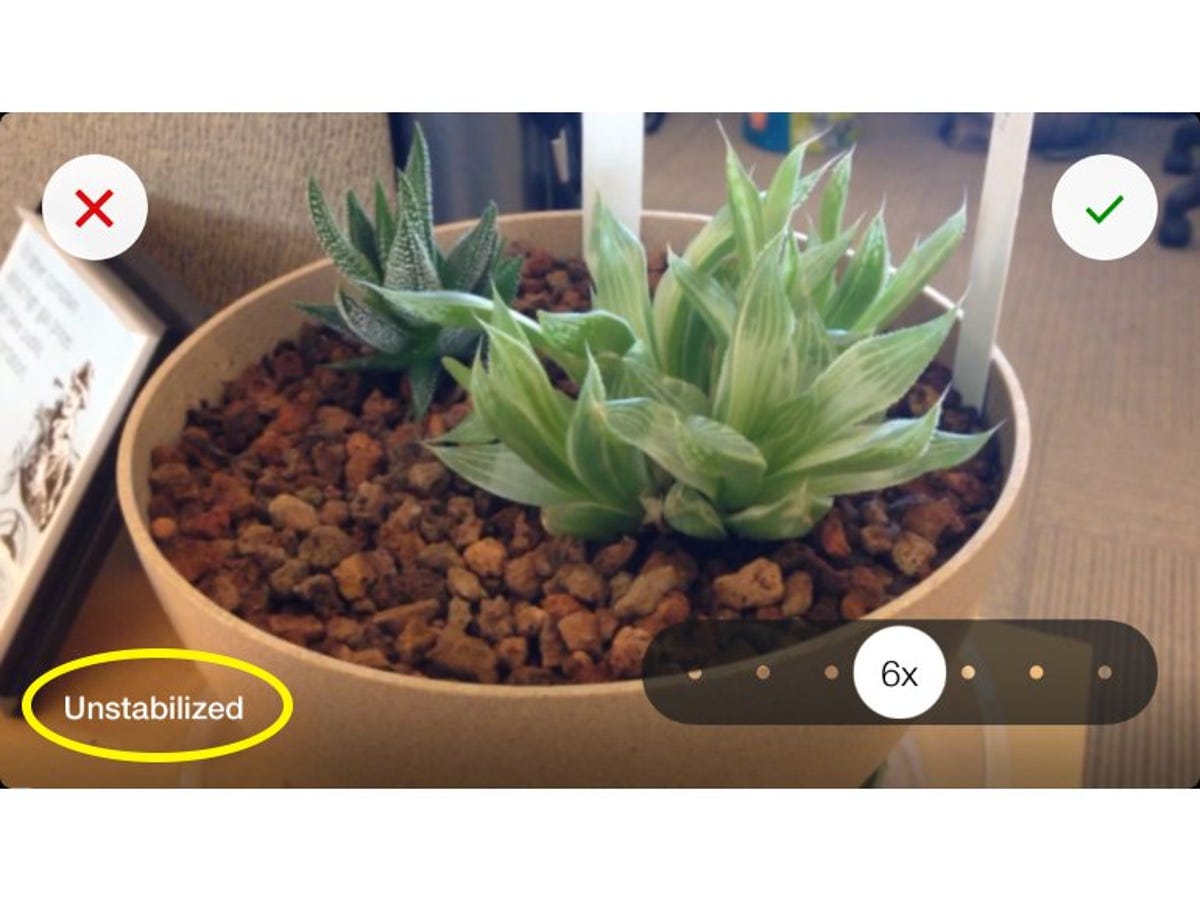
To see just how well the image stabilization works, you can tap and hold the screen after you're finished recording and viewing your video. You'll see what the shot looks like without stabilization, and if you're anything like me, it'll often look shaky and unappealing. While you won't see much shaking, some movement will show up in the final video if you move a lot. For the best results, try to rest your phone on a stable surface while you record.
Final thoughts
Instagram created something really neat with Hyperlapse -- an uncomplicated way to shoot time lapse videos without any hassle. Unfortunately, the app doesn't really stand well on its own. In the future, I'd like to see Hyperlapse merge with the main Instagram app, as an extra feature to recording video.
For now, you're stuck using the app to record videos, and then sharing them separately on the supported social networks. The good news is that Hyperlapse works very well, and doesn't have any hiccups.


