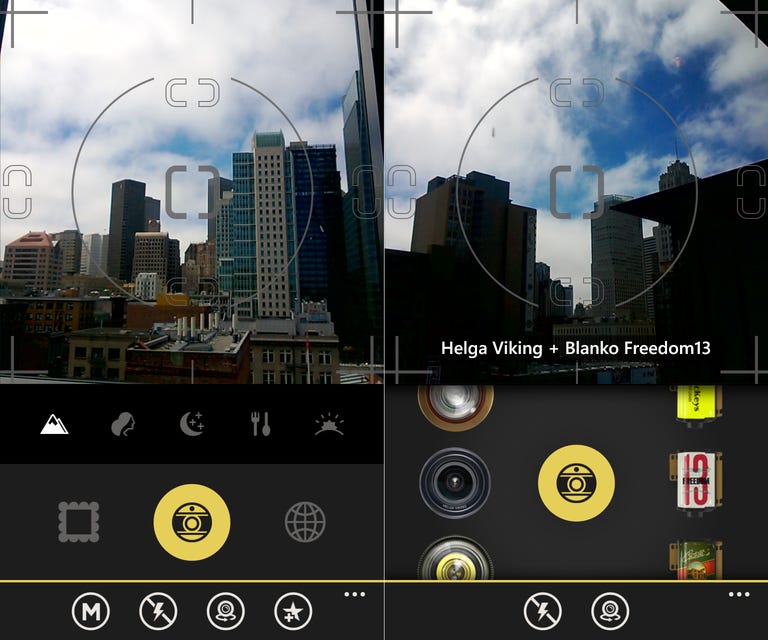Why You Can Trust CNET
Why You Can Trust CNET Hipstamatic Oggl for Windows Phone review: Fancy photo filters stuck inside a confusing app
Hipstamatic Oggl can turn mundane shots into creative works of art, but it's frustrating to use.
Hipstamatic Oggl for Windows Phone 8 promises a feature-rich way to snap artsy pictures with little skill and share them to a community of fellow mobile photographers. Though the app delivers on that promise, its confusing, overly complicated interface will frustrate anyone who just wants to whip out their camera, take a picture, and quickly send it off to their social networks.
The Good
The Bad
The Bottom Line
Getting started
After you download and open the app, you need to sign up for a free Hipstamatic Oggl account with an e-mail address and create a password. If you happen to have an existing Oggl account, there is no place to sign in, and if you try to register with your existing using name, the app will tell you its already taken.
Your account allows you to share photos with the Oggl community, a social network of photographers using the same Hipstamatic app either on Windows Phone or iOS to snap and share photos. In the app, you can search for users by name or browse others' work and follow them to keep up with their new photos.
If you want to connect your Facebook, Twitter, and Instagram accounts to the app to share your photos, you can do so by tapping the menu bar that's always at the bottom of the app and choosing settings.
Taking photos
Unlike Hipstamatic's flagship app (only available on iOS), the company says that Oggl has a "capture-first shooting experience," meaning you're supposed to take a photo now and edit it later. In my testing of the app, I highly recommend following that advice, since trying to set up filters before you snap a picture is too cumbersome to do while you're out and about.
That capture-first focus explains why Hipstamatic Oggl immediately takes you to the camera when you launch the app and why the app emphasizes preset-camera modes (called favorites) designed to photograph common scenes, such as a dark bar, a meal, or a cloudy sunset. The camera comes with five preinstalled favorite modes: landscape, portrait, nightlife, food, and sunset.
Looking at the main camera screen from top to bottom, you'll see a square viewfinder with framing guides, a row of favorite photo modes, the onscreen shutter button, a frame icon, a globe icon, and a bottom menu bar. The menu bar includes controls to tweak the flash settings, enter manual mode, switch between the front and back cameras, and add a new favorite.
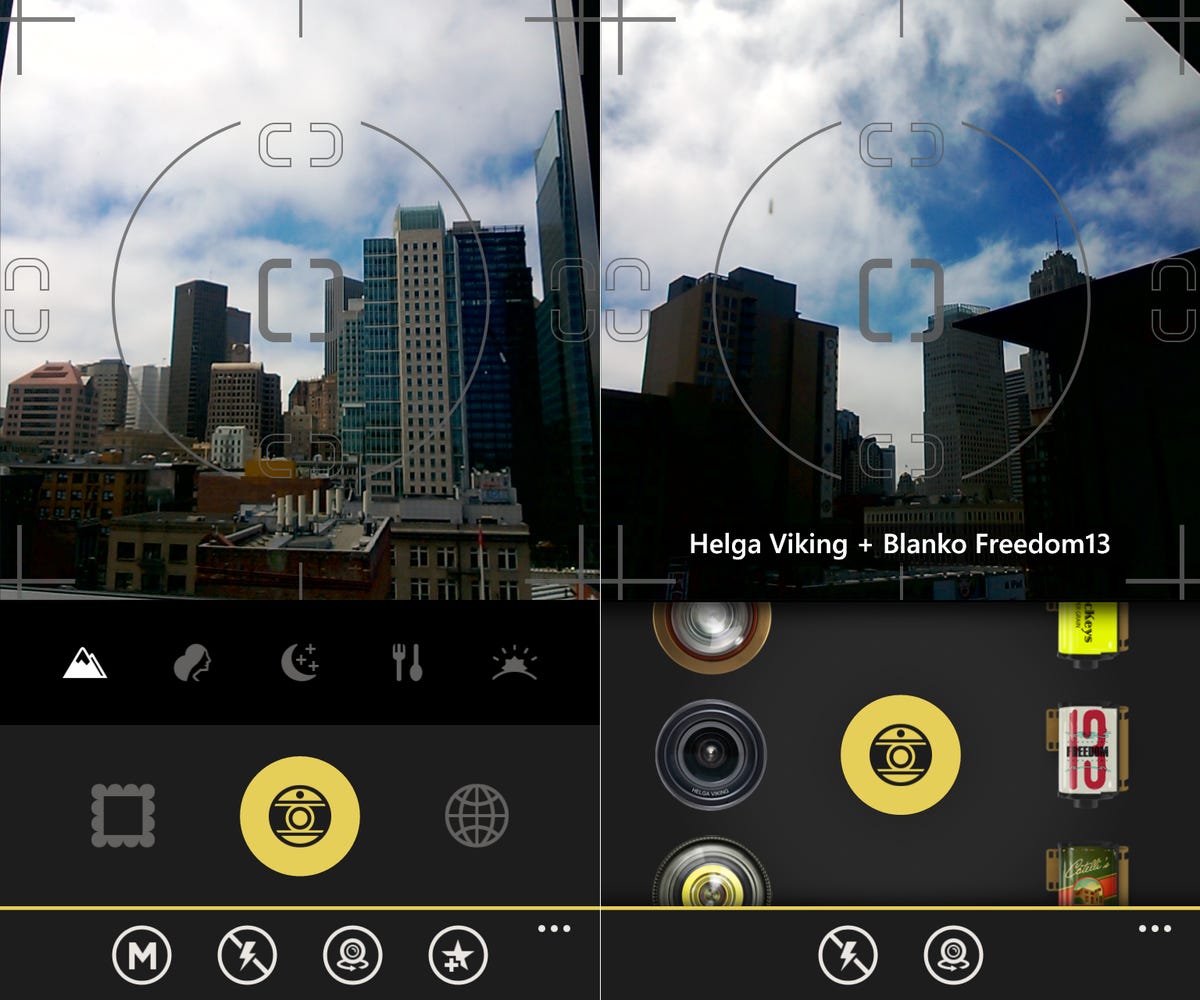
To take a photo, you either choose a favorite mode or tweak the photo with manual controls, then tap the onscreen shutter button or use your phone's physical camera button. Whatever you capture gets automatically saved to your photo library and you can continue to take more shots.
A major feature of Hipstamatic's original app, but less prominent in Oggl, are the manual controls, where you can you can pair up lenses and film options to tweak your photos' color, texture, and lighting. You can get to lenses and film by touching the M icon on the bottom menu bar.
As you scroll through the columns of lenses and film to pick something new, you'll see a quick preview of your final photo in the viewfinder. Though, when you actually snap the photo you'll be looking at your camera's standard viewfinder. That short preview took some getting used to, because at first it seemed like my lens and film selections weren't taking.
Lenses and film
Lenses alter the tone, color, depth of field, clarity, and lighting of your photos, while film changes the color, texture, and frames around your picture.
Hipstamatic Oggl comes with five preinstalled lenses and five film choices. In the gear section of the app, which you get to by tapping the globe or frame icons from the camera screen, there are a total of 29 lenses and 32 film options available to download. All in all, there are 928 different lens and film combinations that you can apply to your photos, many more than Instagram's 19.
For the first sixty days after you sign up on Oggl, you can download any of the lenses and film from the gear store for free. After that, you'll need to pay either $3 for three months or $10 per year to access the extra lenses and film. Any lenses or film you downloaded during the sixty day trial period will disappear, but if you subscribe to the premium service, you'll get an option to import all of that gear.
Photo library and navigation
When you want to see the photos you've captured, touch the frame icon on the camera screen to open your photo library.
If you select a photo in the library, you can tap the gear button in the bottom menu (shown as a film and lens icon) to apply a different lens and/or film option to alter the photo. In my testing, the controls to swipe through the lenses and film options were slow and laggy.
Unfortunately, there are no brightness/contrast or crop settings, so you don't get many options to fix a bad photo after you take it.
From your photo library, swipe left to view your profile, which includes your username, profile picture, bio, and the photos in your collection. Your collection is comprised of photos you've share to the community and those you've curated. Like a physical art collection, you can curate other user's photos and look at them whenever you want.
Oggl community and feeds
The app is named for Hipstamatic's social network of pictures, called Oggl. It's similar to Instagram, but aimed at slightly more serious photographers or those who want to tweak their pictures more than Instagram will allow.
You connect with the community through the many photo feeds in the app, which you get to by tapping the globe icon on the camera screen. There's a global feed with photos from everyone in the Oggl community, one of just the users you follow, plus a few feeds curated by Hipstamatic that change weekly.
When you tap on a photo from a feed, an overlay will pop up with the photographer's user name, the film used on the photo, location information, date, captions, the love button, and the curate button. From that overlay, you can tap the username to view their profile and follow them if you want to keep up with their work.
When someone loves or curates one of your photos, you'll get a notification in the activities section of the app, just to the left of the feeds section.
Instagram integration
A major news-making feature of the the app is that it is the first Windows Phone to officially integrate with Instagram, meaning you can upload photos taken with Hipstamatic Oggl to your Instagram account.
However, you first must have an Instagram account to connect to Hipstamatic, and that presents a problem for most Windows Phone owners. Since you can't sign up for Instagram from the app, any other Windows Phone apps, or Instagram's website, you'll have to use an Android or iOS device to create an account. Then, you need to use an Instagram client for Windows Phone to follow people and view the photos you upload from Hipstamatic Oggl.
Performance
My biggest complaint about Hipstamatic Oggl is that the interface is not intuitive, and it takes time to learn how to get around the app. Most of the buttons in the app don't have any text below them, and there are no help bubbles to explain the sections of the app when you first start using it.
Aside from navigation, changing lenses and film, either in the camera or the library, is glitchy. Often, I would swipe slightly to get to the next lens or film in the list and the app would instead skip ahead too quickly, or not move at all.
Another problem I encountered, was that the manual controls would disappear if I opened the app, adjusted the manual controls, locked, and then unlocked my Lumia 928. I'd have to exit the app and reopen it to get those controls back.
Conclusion
Hipstamatic Oggl for Windows Phone produces attention-grabbing photos with more filters than you can find on other popular photo apps. It also gives Windows Phone users the first official way to upload photos to Instagram and share pictures with other mobile photographers in the Oggl community.
However, the app is not fun to use and is too hard to navigate. You can't add photos from your phone's photo gallery, so you must use the Hipstamatic camera if you want to use the app's lenses and film to add filters to your shots.
Die-hard Instagram fans might want to sit tight until Instagram releases an official Windows Phone app, since Hipstamatic Oggl isn't great for taking a pic and sharing it on the spot. But if you have the patience to post photos hours or days later, or would rather just take visually interesting pictures and share them to the Oggl community, than Hipstamatic Oggl is worth the free download.