 Why You Can Trust CNET
Why You Can Trust CNET Here Maps review: Great for maps and directions, but little else
Nokia's mapping app Here Maps has simple maps and fast directions, but is plagued with weak extra features.
In the summer of 2013, Nokia made its stock mapping app, Here Maps, available for download in the Windows Phone app store. Before that, only those with Lumia phones could get their hands on it to search for directions and navigate.
The Good
The Bad
The Bottom Line
Since Here Maps is hardly the only mapping app for Windows Phone owners, I took it for a spin to see if it's worth using whether it comes with your phone or not.
Getting around
Here Maps has a basic, no-frills design that's similar to Here Maps on iOS. The main screen shows a map, a few buttons, and a small pin that marks your current location, with the neighborhood (if applicable) and approximate address.
You swipe your finger to adjust the map view, pinch to zoom out, and double-tap to zoom in — pretty standard controls for touchscreen maps these days.
If you tap and hold the map, it will drop a pin and show the location's approximate address. If you move the map or zoom out, the pin won't stay put — instead it moves with the map and will change to a new location. That was a huge pain when I needed to adjust the map, but wanted to keep a fixed point of reference.
At the bottom left of the main screen, there's a small button that will jump the map back to your current location when you tap it. That button also has a little arrow that points toward your current location when it's not in view. That's a nice detail and is helpful if you're trying to orient yourself.
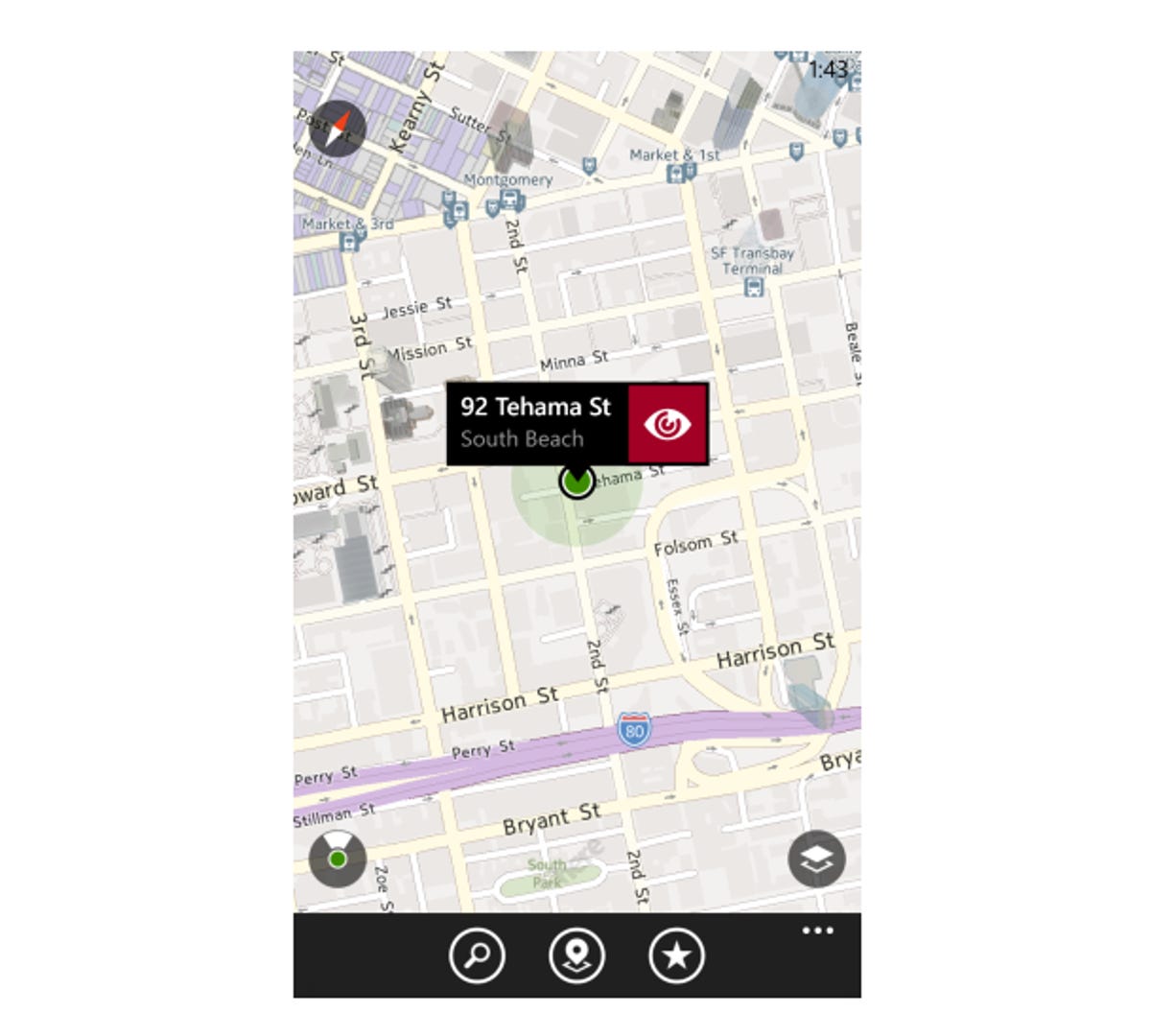
When your location pin is visible on the screen, you can tap that same location button to turn on the compass (if your phone has one). Once it's on, the map will rotate to match the compass, meaning if you point the top of your phone due west, the map will point west as well.
This feature only works when you're outside or have a strong GPS signal. You don't need to have a data or Wi-Fi signal for it to work, you just can't be inside a building that interferes with the GPS satellite signal -- such as CNET's office building.
Multiple maps
Here Maps comes with four map options: a regular map, and ones with satellite, public transit, and traffic overlays. Just tap the icon on the main screen that looks like a stack of paper to get to the different maps.
The regular map shows streets and highways, plus major parks, wilderness areas, and bodies of water. The map has enough information on street names and landmarks to be helpful, but not so much information that it's cluttered or hard to read. On the basic map, major skyscrapers in urban areas show up in 3D.
Next up is the satellite map view, which shows satellite images with street and highway outlines to help you navigate. In some places, the satellite map took a long time to load a detailed image even over a strong WiFi signal, which was annoying. I was often left looking at a fuzzy picture while it loaded, especially when I zoomed in.
The transit map shows major public transportation stops nearby and colored transit routes. In San Francisco, the map only shows routes for our local subway system, regional transit system (BART), and the cable cars. Unfortunately for surface-level commuters, there are no bus route lines.
You can tap on the small bus icons on the map with stop names to pull up more information about which lines serve that stop, which is helpful.
Last is the traffic map. Traffic congestion and incidents show up on major highways and heavily used roads in large urban areas. In more rural areas, you'll only see traffic on freeways. Like other major mapping apps, Here Maps uses colors to indicate levels of congestion; red means there's heavy backup, green means traffic is moving freely.
Venue maps
In every map view (except traffic), you can see Nokia's venue maps. These are maps and directories of shopping malls, sports arenas, airports, and other large indoor public spaces.
For indoor spaces, there is a small building icon above the venue that you can tap to view a directory of shops, restaurants, restrooms, and other services. At airports, the maps show gate locations, and at sports stadiums, you can see seating sections.
Nokia also created venue maps with shop names for outdoor shopping areas that aren't part of a mall, such as in San Francisco's Union Square or New York's SoHo shopping district.
I appreciate the thought behind the venue maps, to help you get around a complicated indoor space, but they are poorly executed. The outdoor maps load much too slow, even over a fast WiFi connection, and you have to zoom all the way in to see most store names.
That said, the outdoor maps are much more helpful than the indoor venue maps. Not only do they suffer from the same slow loading problems, but they are also hard to read, and, in the case of shopping malls, often outdated. I can't see any reason to use the built-in venue maps over the signs and physical directories usually found inside an airport, stadium, or mall.
Directions and search
Getting directions in Here Maps is simple, just tap and hold a spot on the map or use search to search by address or keyword, or tap and hold a spot on the map. Once you find the right endpoint, touch the arrow icon on the location pin to get directions from your current location. You can also type in a different "from" location to change your starting point.
The app will give you travel options depending on the distance between the two places. Shorter routes will give you a walking route, while longer distances will automatically pull up public transportation or driving directions. You can automatically launch Nokia's turn-by-turn navigation app, Here Drive, from the driving directions by touching "start navigation."
From my testing, the directions were accurate, but I was disappointed that I couldn't choose alternate routes.
Similar to getting directions, you can tap the magnifying glass icon to search by keyword, such as "Starbucks" or "drugstore," to find nearby places. The app will drop pins for the search results and you can tap on the name to get an address, phone number, and a Web site. On that info page, there are sections for photos and reviews of each place or business, but the sections were mostly or entirely empty for every place I looked at in the app.
I couldn't help but compare Here Maps' search capabilities with Google Maps' on Android. In both apps, I searched for "Starbucks." There's one right next to my office inside a hotel, and one about two blocks down the street, but Here Maps' top result was a Starbucks four blocks away, even though it showed pins for Starbucks outlets that are much closer.
Google Maps' top result for Starbucks was even farther away, so it looks like Here Maps is better at searching, though that will vary based on the search query and the amount of data Nokia has for your search location.
Extra features
Nokia added its augmented-reality technology, called LiveSight, to Here Maps in July 2013. The feature, which you can launch by tapping the eye on your current location pin, shows nearby points of interest over your camera's viewfinder.
As you move your phone, new listings pop up, and you can tap them to get more information. You can also pause LiveSight so you can explore the points of interest on the screen without holding your phone up and rotating it.
I've yet to find an augmented-reality overlay that was worth using instead of just looking at a map, but for fans of this kind of feature, LiveSight works well.
The last major feature of Here Maps is the ability to download entire maps of states or regions to use when you don't have a data signal or Wi-Fi connection. These are great for when you're traveling outside of your service area, or are in a subway without a signal.
The maps only download over Wi-Fi, but once you have one, you can search, get directions, and generally do everything you can do when you have a connection. Here Maps also uses your phone's GPS to find your location, even while offline. The only time that won't work is when the phone is in airplane mode.
Final thoughts
As a mapping app, Here Maps gets the job done. It will get you from point A to point B with little headache, since it easily finds reliable directions. Nokia's offline maps are well done, easy to use, and very helpful if you're trying to conserve data or don't have a signal.
On the other hand, the extra features that Nokia tucked into the app, specifically the satellite and venue maps, are unimpressive and not worth using.
Overall, Here Maps is a decent mapping app if you just need directions or want to browse a map. If you need search and discovery features, you're better off looking elsewhere or using the Yelp or Foursquare apps.


