 Why You Can Trust CNET
Why You Can Trust CNET GroupMe (Android) review: Serious group messaging with a fun side
This group messaging apps lets you create dedicated groups where your friends can share messages, photos, videos, and GIFs.
GroupMe is a group instant-messaging app designed to keep you connected with the various cliques in your social circle. Owned by Microsoft, it's built a deserved reputation as a solid way to chat with multiple groups of friends at once, keeping everything organized.
The Good
The Bad
The Bottom Line
Just note that there is some extra work involved. Unlike Facebook Messenger or WhatsApp , you must create dedicated groups for you and your friends to chat together. Still, GroupMe stands out with its playful features, including numerous packs of emoji, a GIF search engine, and the ability to turn the images you share into your very own memes.
Getting started
After you download GroupMe, sign up for an account with your Facebook log-in or use a email and password. Next, you'll need to enter your phone number, and then verify the number to complete the setup process. The app will send a text with a code to the number you provide and you'll need to enter that code back into the app.
GroupMe asks for your phone number so it can verify your identity and help you find other friends who use the app. Using your phone number, GroupMe can also send you SMS messages from your groups if you don't want to, or can't use the app. In order to do that, you can either turn it on in the settings menu of the app, or head to GroupMe's website and turn on SMS messaging. Then, you'll get text messages of all the activity in each of your groups and you can text to reply.
After you set up your account, you can choose to have the app scan your phone's address book to see if any of your contacts are already using GroupMe. You can also manually invite friends from your address book to sign up for the service.
GroupMe has a unique feature that lets you send messages to your friends who don't already have a GroupMe account by sending a message to their email address or phone number -- but the experience isn't that great. If you use someone's email address, your friend will get an email instructing him or her to download the app to join the conversation. Use friends' phone numbers, and they'll get a text every time you send a message, but they'll be prompted to install the app. They'll able to see photos and GIFs you send them, but not emoji.
Groups and chats
You can use GroupMe to send direct, one-on-one messages to your contacts, but the app is really designed around multiperson chats. In the app, you create personalized groups that you can invite others to join. You can add new members at any time, and share the group with any GroupMe member with a unique URL.
You'll need to create a new group to start chatting by tapping the chat bubble icon at the top of the app and picking a name -- such as co-workers or softball buddies. The name is required for you to create the group. Once you invite your GroupMe contacts to your new group, you can start chatting, sending messages, emoji, photos, and video. Each group in the app contains the entire history of messages sent by the group's members.
The process to create a new group chat feels a bit tedious, especially compared with using Facebook Messenger or WhatsApp, where you can immediately start chatting with one of your contacts and then easily add more people to the conversation. I wish that GroupMe allowed me to add more people to a one-on-one chat, or at least let me create a new group chat without first picking a name.
Also, GroupMe makes it difficult to delete old chats and leave groups. The home screen shows a list of all your groups, and if you want to clean up that space, you'll need to press and hold a conversation to hide it. That only hides it from the main screen and files it away into the archive folder in the menu. To delete the entire chat history, you'll need to open the group, navigate to settings, and choose "Clear chat history."
GIFs, memes, and more
With GroupMe you can send regular old text chat message,s but the fun really starts when you start exploring what else you can send with the app.
First, you can share photos from your phone in GroupMe. In any open chat, tap the paper clip attachment icon next to the text field. You'll see a menu where you can launch your camera or pick from recent images take with your phone. In this menu, you can also share your location.
A new feature added in version 5.0 of the app in May 2014, you can now send GIFs to your friends in your conversations. Open the attachment menu as if you're sharing a photo, and then tap "Media Search," which opens another menu where you can search the Web for photos, GIFs, and videos. When you send a GIF, it'll play on a loop in the chat thread.
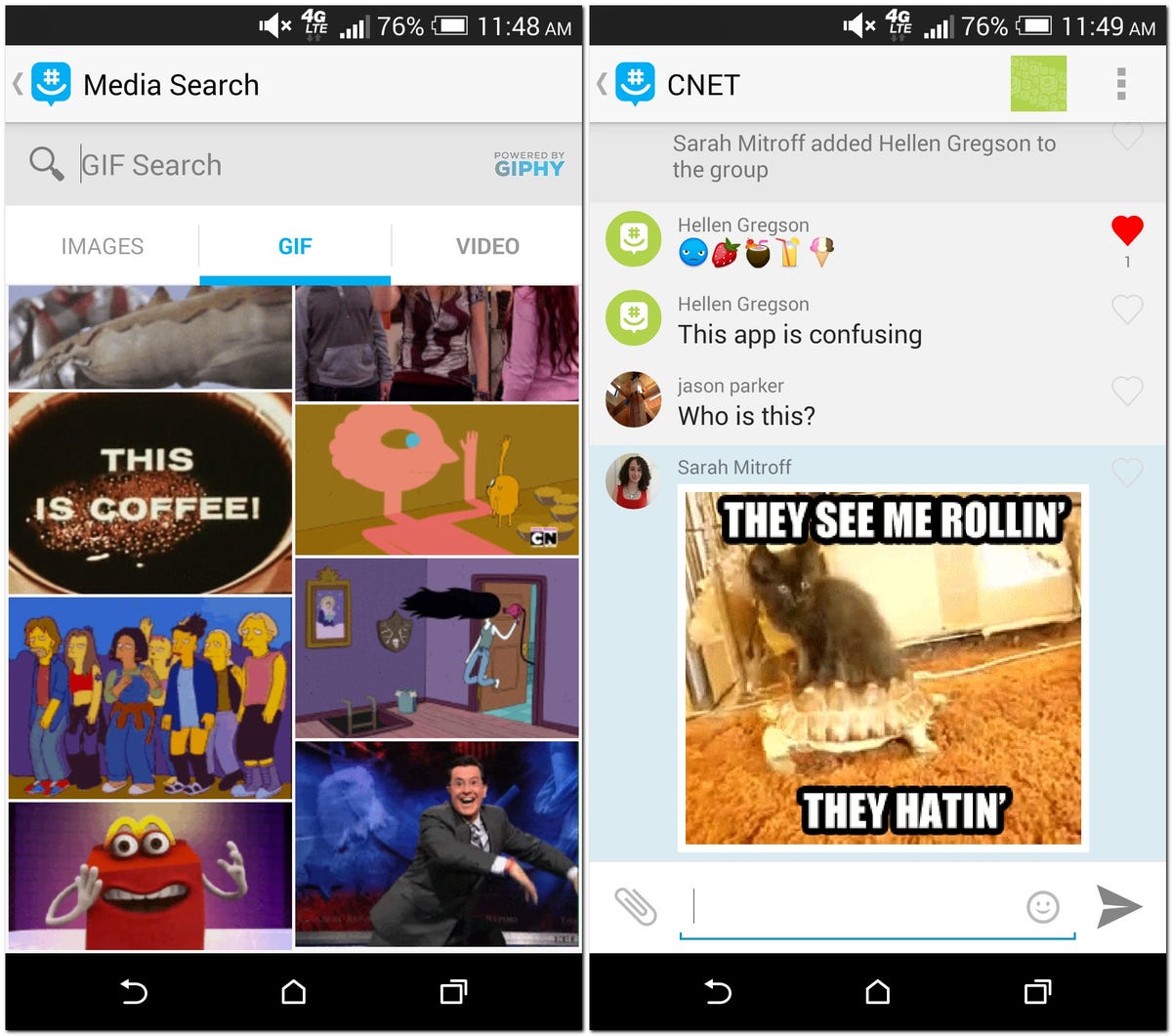

Another addition in version 5.0, you can also images you send by adding a text overlay to turn them into memes. To do that, either pick an image from your phone, or search for one in the media search menu. Once you select an image, tap the "Meme" button at the top of the photo. There you can add a text overlay, in all caps, to the top and/or bottom of the image, and send it to your friends to (hopefully) incite some laughter.
The app also comes equipped with seven packs of emoji, with about as much selection as you'll find in iOS and Android. However, GroupMe has personalized a lot of the emoji, so they are unique and fresh. For instance, one of the packs is school themed, with smilies holding a stack of books, dorm room bunk beds, and even Greek letters.
Final thoughts
The upside of GroupMe is that app gives you a dedicated space to chat with your friends, with a nice design and plenty of fun features. The downside is that your friends also need to be on GroupMe to get the best experience out of those features.
If your friends are all already on Facebook, Facebook Messenger makes it far easier to stay connected because you can send out messages to a group of people, and each person will get it whether they use the Facebook mobile apps or not, since they'll show up in their inbox on Facebook's website.
But if you can get all of your softball buddies, co-workers, or sewing-circle friends on GroupMe, it's a great way to stay connected and keep full history of your conversations.


