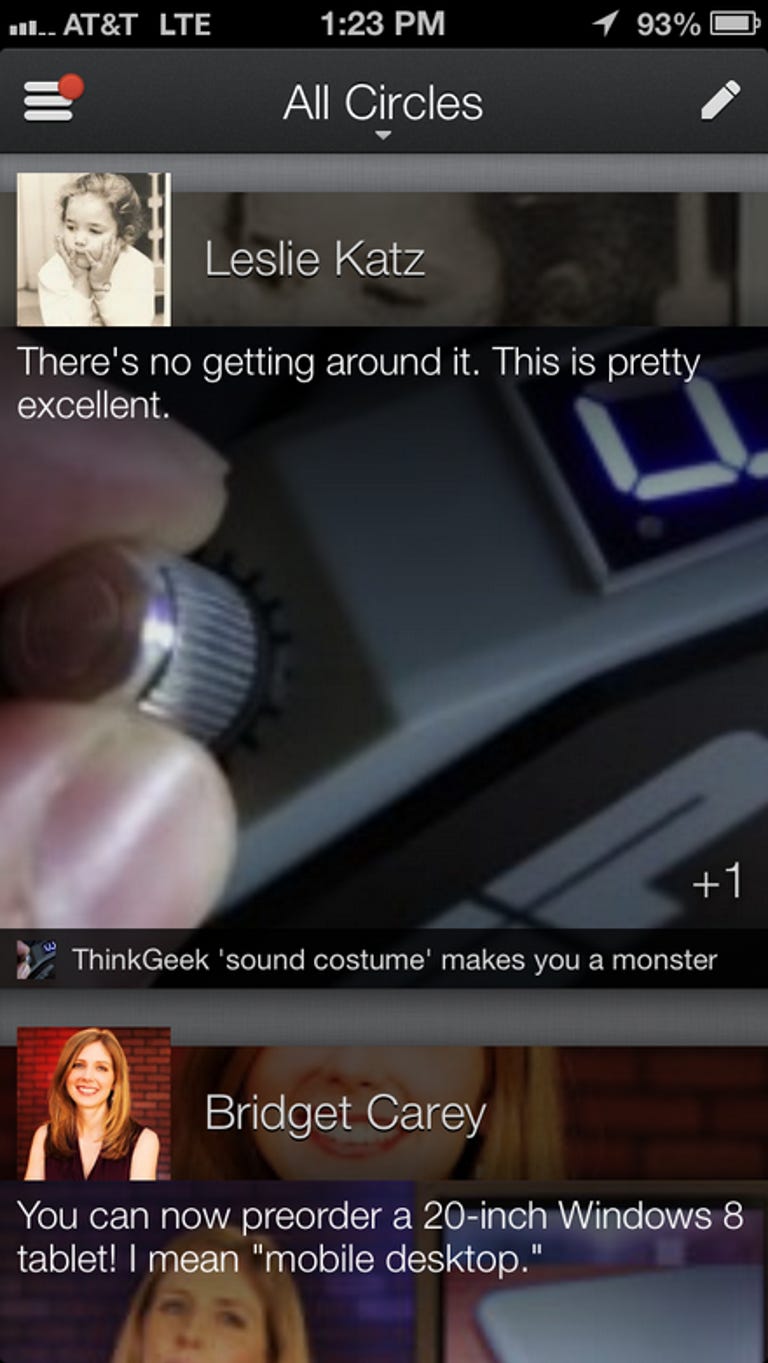Why You Can Trust CNET
Why You Can Trust CNET Google+ for iOS review: A superb mobile interface for Google+
The Google+ app is as visually stunning as it is useful, with almost all the features of the Web site laid out in an intuitive interface.
Editors' note: This review was updated to cover the features added in the update released May 28, 2013.
The Good
The Bad
The Bottom Line
Google+ for iOS is a clean and intuitive mobile app that has all of the capabilities of its desktop counterpart, save for the games and a few other minor features. The latest version adds a couple more photo-editing tools along with design tweaks to profile pages and other enhancements.
Gone is the ugly dashboard of icons that greeted you upon opening Google+ in earlier versions. Now, you can zip around this stunning mobile app via a nifty slide-out navigation window by hitting a button at the top left of the screen. This gives you easy access to your Home feed, Profile, Messenger, Photos, and People.
One big change I'll get into below is how the new Hangouts standalone app has brought about changes in Google+. It seems as though Google is trying to ease people into using Hangouts as the main communication app, so these features are in a sort of transitional phase in Google+. It's kind of confusing, but it's also an understandable step by the company to make people aware of the new app.
Home
The Google+ Home screen is your main news feed and is the lifeblood of Google+. With the little drop-down at the top, you can choose to show feeds from All Circles, Nearby, What's Hot (trending posts), or any of your individual circles. As of yet, though, you can't create a custom feed with more than one circle (Family & Friends, for instance). Icons are sleek and the large photos that bleed off the sides of the interface are eye-catching.
From your Home screen, you can do almost everything you can in the full desktop version of Google+. You can easily comment on, share, and +1 items, and, of course, you can create and edit your own posts with pictures, videos, and location tags. A new auto-hash-tags feature in the latest version automatically surfaces hash tags at the top of a post, letting you tap to see related content. It's a great addition because it has an almost Wikipedia feel, where you can drill down to post after post of similar content and get lost in the millions of things posted to Google+.
Profile
Here, you can see your Google+ public profile page, all of your posts, and all of your photos. The profile page has been redesigned with a cleaner look that better fits the overall aesthetic of the app. Three buttons below your profile photo take you to a look at your latest posts; an About section where you can show the places you've lived along with work and education histories; and a place to check out your most recent uploaded photos.
Photos
As expected, this is the hub for all of your photos and videos, but in the latest version of the app some new editing tools give you more things you can do with your images. The photo section provides a simple interface for viewing and commenting on images from your circles, images you're tagged in, and, of course, all of the photos in your album. You can also view a new Highlights layout that chooses the best photos you have taken recently.
With the latest update to the Google+ app, you now have some light photo-editing tools as well as a selection of filters. Whether you snap a fresh picture or pull one from your photo library, recently added tools include a button to quickly rotate an image, another to bring up onscreen cropping tools, and another to add filters to your image before sharing. But in the latest version of Google+ you also get Google's Auto Enhance button for a one-touch improvement to your images. In my testing it worked fairly well for bringing up the color a bit and auto-adjusting contrast.
If you want to make more-drastic changes to your images, you can select from several filters. You can touch a filter for an instant preview, then touch the same filter again to look at up to four variations. There's also a button in the upper right to let you quickly compare the filtered image with the original. What's great about the photo-editing tools is that there is always the option to go back to the original -- even when you have saved a filtered photo.
The Google+ app includes an Instant Upload feature, which automatically backs up pictures and videos taken on your iOS device. By default, these items go into the private "From your phone" album, where you can easily access and share them at your convenience. Of course, you can disable Instant Upload if you're worried about battery drain, but I think it's a convenient feature that should be taken advantage of.
Communities
In recent updates to the Google+ app, the Communities section got some feature additions so you can manage the news items and hobbies you follow. You can share communities you like with your friends or invite them to a community directly. You get display counts for unread messages in your communities, and the moderation tools have been improved.
Events
Here, you can manage your own events as well as those to which you have been invited. With a single tap, you can start setting up a new event, complete with date, time, invitees from your circles, and even a location tag.
Hangouts and Messenger still evolving
As I mentioned above, Google recently released a standalone Hangouts app to replace Hangouts and Google Talk. If you select Hangouts in Google+, you'll automatically be redirected to the download at the App Store. Messenger still lets you chat with one or more of your Google+ connections from a single panel in the app, but also advertises Hangouts at the top of your Messenger screen. I suppose Messenger will probably stick around for quick chats in Google+, but Hangouts seems to be moving completely off the app. Perhaps Hangouts is being left as a menu item for now as a transitional phase while Google moves people to the Hangouts app, but we'll have to wait and see what happens in the coming months.
Conclusion
Overall, the Google+ app provides an excellent way to interface with the Google+ social space while on the go, and new photo-editing features and design tweaks to the app have definitely improved the experience. The interface has been cleaned up significantly, and all your most-used functions are tucked neatly into the sliding side panel. Even though the app is going through a transitional phase with the addition of the Hangouts app, the Google+ app still has plenty to offer on its own to make it a must-download for Google+ fans.