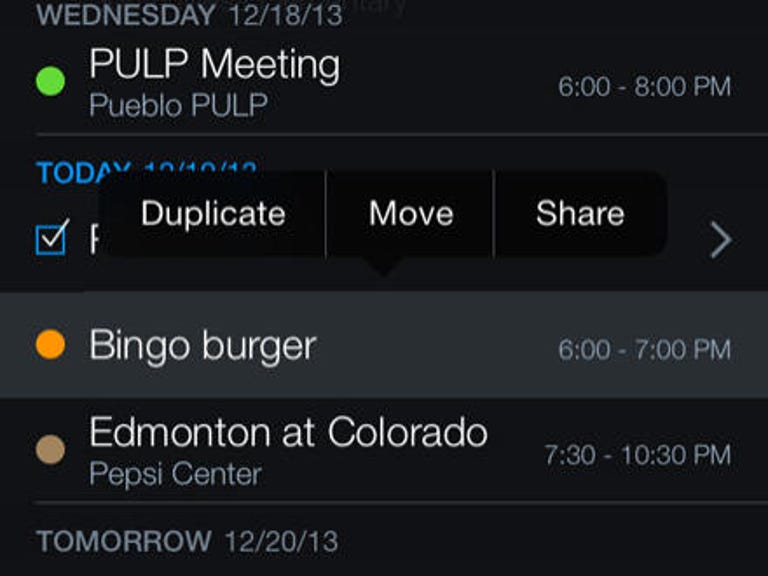Why You Can Trust CNET
Why You Can Trust CNET Fantastical 2 review: A great replacement for Apple's iOS calendar
With a clean interface, reminders integration, and easy time management tools, the calendar on your iPhone has never looked this good
Fantastical 2 is one of those apps you look at in the App Store and think looks nice, but you can't justify spending money on something that only duplicates what the default iOS calendar app does.
The Good
The Bad
The Bottom Line
The truth is, it does duplicate Apple's calendar app, but the real value comes in the form of the features it adds to your calendar. And there's no shortage of features in Fantastical 2.
Painless setup
Once you've installed Fantastical 2 you'll need to grant the app access to some of your personal information. Instead of requiring you to log into your Google or iCloud accounts to access your Calendar data, as other calendar apps do, Fantastical 2 uses the information that is already being synced to your iOS device through the official Calendar and Reminders apps. In other words, if you have Google Calendar or another service setup and displaying in the Calendar app, that information will automatically display in Fantastical 2 without you having to independently authorize the app.
Upon first launch, there's a quick tutorial to demonstrate a gesture to expand and collapse the main calendar view from only five days to a month. Learn it, remember it, use it. The gesture makes switching views a natural motion, giving and taking away information with a flick.
The entire time from download and setup until you can start adding events and viewing your calendar is under a minute.
The layout
Viewing your agenda is straightforward in Fantastical 2. At the top of the screen you'll find a five-day view, with events represented by colored dots. The app uses the same colors you have set in the iOS Calendar app to make it easy to recognize your various calendars. You can also turn your iPhone into landscape mode to see a more detailed five-day view.
Below the week view you will see an agenda, laying out your schedule in a list format. Tapping and holding on an event will bring up the option to duplicate, move or share it.
To view your calendar for the entire month, swipe down on the week view at the top. Once you're down viewing the month, swipe back down on the month view and it will shrink back into a simple five-day view. Tapping on the month at the top of the screen will take you back to the current date in your calendar.
One thing I really like about being able to browse through my calendar throughout the various modes is that it's all done from the same screen. As I scroll down through my agenda, the week view at the top changes with the date I'm viewing. The same applies when the month view is present.
Apple's Calendar app doesn't behave in a similar way, unfortunately. It requires you to tap and swipe just to view your agenda for one day, with more taps and swipes required to view it for another day. All of this is presented to you on different screens and can be very frustrating to navigate through; especially after the redesign for iOS 7.
Fantastical 2 has two different themes for you to select from. There's a dark theme, providing the agenda with a black background, while the light theme provides a white background.
Events and reminders
Adding an event to Fantastical 2 is extremely simple. You don't have to pick and peck your way through menus and date pickers. You can type in the event name, date, location and time on the addition screen, and the app will do the hard work for you. For example, typing in "Dinner with friends 6 on Friday at The Diner" will create an event titled "Dinner with Friends" at 6 PM on the next Friday, with a mapped out location for The Diner.
The same can be done when adding a reminder within Fantastical 2 by flipping a switch on the entry screen. Of course if you want to take a more granular approach to editing an entry, you'll still have that option. But being able to quickly add an event to your calendar, with the ability to go back and edit it later on, is valuable and extremely useful.
Tapping on an event in your calendar will open up the details screen. Here you'll find the basic information you'd expect from any calendar app, but you'll also find a map with the location of the meeting or event, with the ability to launch directly into navigation via Apple Maps or Google Maps (customizable in the app settings).
This, again, is a big feature and advantage Fantastical 2 has over the default Apple Calendar app. Sure, Apple allows you to enter the location of an event, but it doesn't currently do anything with that information. The calendar on OS X Mavericks does map out the location (when it can actually find the venue) and even figures drive time, but that doesn't cross over to iOS.
In my testing of Fantastical 2, I never had to go back in and edit the location I'd entered.
Setting predefined alert times to remind you of an appointment is available, but what I would like to see is a custom alert time based on your current location and the location of the meeting. Having the app calculate travel time, including any traffic or construction encountered, would make having the location plotted within the app infinitely more useful.
Conclusion
I held out on buying Fantastical 2 due to the price. I wasn't convinced it would provide enough of a benefit over the Apple calendar app to justify spending a few dollars.
I was foolish. This app is worth the cost. It makes managing your calendar and reminders easy, and it looks good while doing it.
The ease of use when adding and editing events, along with the ability to view exactly where an event is and get directions to it are all features Apple should look into integrating into its own app.
In the end, Fantastical 2 delivers a superb app to those users who don't enjoy using the iOS 7 calendar app, or those who are looking for a better solution to managing hectic schedules than what Apple provides.