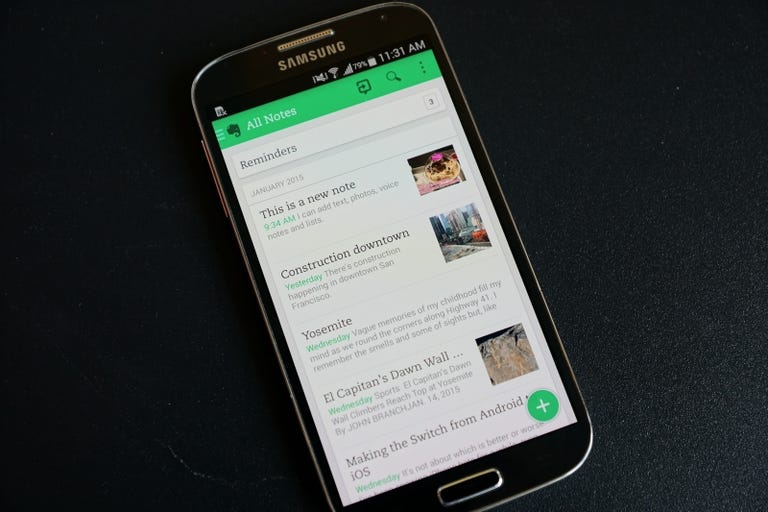Why You Can Trust CNET
Why You Can Trust CNET Evernote for Android review: More than just a simple note-taker
If you're looking for a full-featured note-taking app that syncs across all platforms -- or just an easy way to keep track of your digital odds and ends -- Evernote is the best I've seen for Android.
Editors' note, May 8, 2015: This review has been updated with details on new paid subscriptions in Evernote.
The Good
The Bad
The Bottom Line
Evernote is an excellent, access-from-anywhere note-taking system, which includes apps for iOS, Android, Windows Phone, PC and Mac. In the last year, Evernote has made a shift from mere note-taking service to a far more robust tool for writing, collaborating and researching. The company's added more tools for people who use Evernote in their work life to collect ideas and work on them with a team of people.
But fear not if you still use Evernote for non-work-related reasons, as the the core features are still there and just as good as they've always been. And, like before, Evernote's suite of mobile apps offer a great way to browse and search your notes, create new ones and save important photos, recordings and more tidbits.
Design
Evernote has done a fantastic job of designing the iOS app, though unfortunately the Android version still lags a bit behind. The app for iPad and iPhone is bright and accented by Evernote's signature green color. You get some control over the app's color scheme, choosing from green, light and dark themes. Premium users get a custom patterned background that really just adds some depth to the home screen.
The app also has simple animations when you open notes and notebooks, which add a little flair. My only gripe with the design is that the buttons are too small and often confusing. I'd prefer them to be larger because then the touch targets would be easier to hit. That's not an issue in the Android app, thankfully.
The Android app is a bit more bare-bones, with a mostly white design, a simple slide-out navigation. There's also a handy floating menu of shortcuts to create a new note that includes options to save attachments, photos, audio, reminders and more. The app isn't a pretty as the iOS version, but for actually getting around and browsing my notes, I actually prefer the Android app.
Browse notes, create more, sync it all
The Android and iOS apps are great for both reading notes you've already created on Evernote's desktop apps and website, and creating new content on the fly. There are many ways to create notes and collections of notes, called notebooks. With a tap of the plus sign, which appears throughout the app, you can start typing out a new note quickly, adding formatting as you go.
Your notes can consist of text, images, web clippings, audio recordings, reminders and even file attachments. The Android app also lets you create handwritten notes, where you can drag your finger or a stylus across the screen to write or sketch out your note. Within text notes, you can add bulleted and numbered lists, as well as checklists, tweak the font formatting to bold, italic or strikethrough and highlight sentences and passages. You can add photos and videos inline in text notes and attach other kinds of content, too.
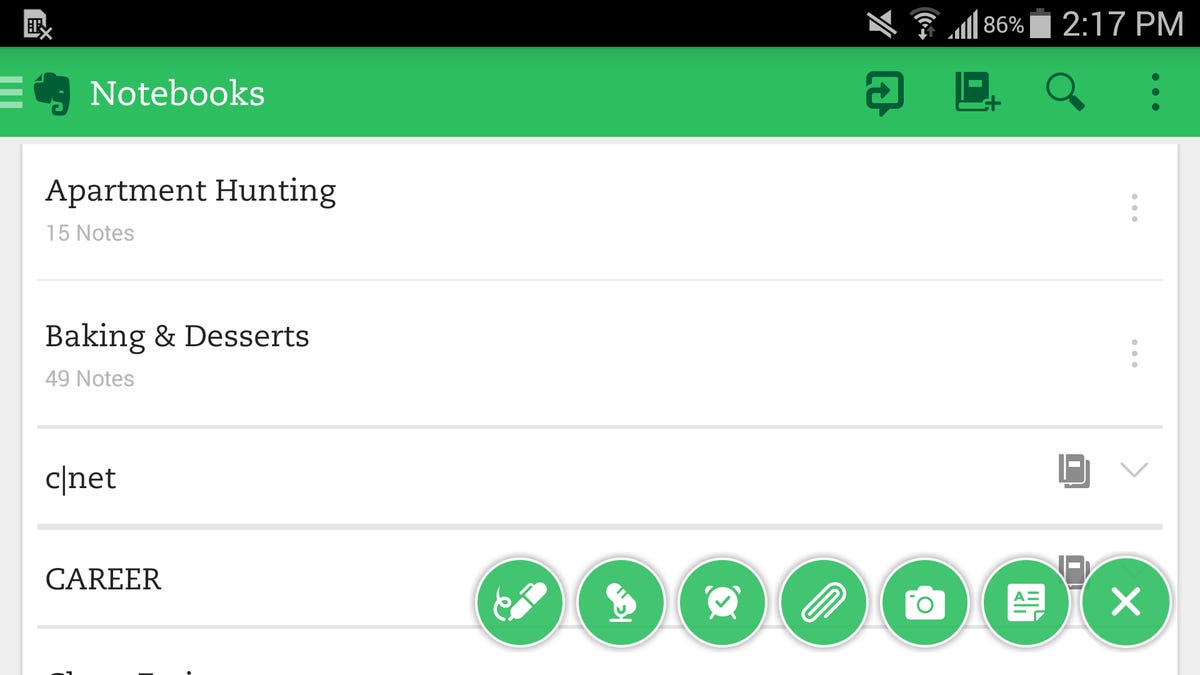
Evernote's iOS app has a few useful built-in tools for annotating photos and PDFs, such as adding text overlays, arrows, highlighting and adding flags. I'm impressed with how easy it is to annotate a photo even on my small phone screen and it's one of my favorite features. Unfortunately, to do this in the Android app, you need to also install Evernote's Skitch free app.
The only kinds of notes you cannot create directly from the Evernote apps are Web clippings, which are created using a Web browser either on mobile or desktop. You use Evernote's Web Clipper tool, which is available for all major browsers to capture entire Web pages, or just portions of text and photos. It's a great tool that's especially helpful for saving recipes, how-to guides and anything you want to reference.
In addition to using Evernote on your phone or tablet, you can also create and view notes from the free PC and Mac apps, and from Evernote's redesigned website, which has a super-simple design for a distraction-free writing environment. With a free Evernote account, everything you create and save syncs across all of your devices.
Lastly, within each app Evernote makes it really easy to find anything you've saved with its robust search feature. The company's language-processing features can detect text in PDFs, photos and handwritten notes to help you find notes too.
Office-minded features
Next up are Evernote's most recently added features; Work Chat, Context, and Presentation mode. These are all part of the company's push to get into your office, helping you in your day-to-day work.
Designed mostly for those who use Evernote at work, Work Chat is a way to send and receive messages in the app, instead of relying on email or some other means. It's useful for discussing particular notes and notebook, but the feature feels underdeveloped.
On the app's home screen, there's the Work Chat menu, which shows your existing conversations. While this is the most obvious place to create a new conversation, it's actually recommended that you do that from a note or notebook. You'll see the Work Chat icon above every note or notebook; simply tap it to launch a new conversation or open an existing one.
The app will share access to the content and let you add your own message. You control the sharing permissions, meaning whether someone can edit your notes or only read them. Within the chat, you can also send messages without other Evernote content attached, but Work Chat is really designed for talking about shared notes in the service.
Work Chat is only useful for people who collaborate inside Evernote, since it lets you share messages about what you've saved in the service. If, like me, you only use Evernote for yourself, the Work Chat features are useless and best ignored.
Presentation Mode is a new feature for premium users only and it's meant to completely replace standalone presentation programs. Unfortunately, it's only available on Evernote for iOS, Mac and PC for now. For more information about it, check out CNET's review of Evernote's iOS app.
Finally, Context is another premium-only feature that surfaces relevant news articles below your notes to augment what you've already saved or written in Evernote. I find it appears most often below other articles I've clipped, but it's also supposed to show up when your notes have keywords that also pertain to any news articles. Evernote partnered with Fast Company, Inc. Magazine, the Wall Street Journal and other publications for the articles you see in Context.
If you aren't a premium subscriber, you'll simply see related notes from your Evernote account below your current note.
Free versus premium
Luckily for anyone who doesn't want to spend money, Evernote's free service is robust, with plenty of features and few limitations. With a free subscription, you're not likely to run into any issues, unless you want to upload a lot of photos or other files into your notes.
If you need more storage space or want more features, there are two paid plans worth a look. The Evernote Plus subscription is designed for individuals and costs $3 per month or $25 per year. With it, you can upload up to 1GB of photos, documents, PDFs and other files per month (versus 60MB with a free account). You also get offline access, a PIN lock for the app to protect your data and the option to forward emails to Evernote to create new notes.
For Evernote power users and those who use it at the office, the $5 per month, or $45 per year, Premium subscription gets you the features offered in the Plus tier, the work-focused features mentioned above, plus unlimited monthly upload space for files, access to past versions of notes, high-priority status when you need help from the Evernote support team, in-document search in uploaded photos, documents and PDFs and many more extras.
Consider how you'll use the service and even try out the free version for a while before you decide to upgrade, since the Plus and Premium features aren't must-haves for now.
Final thoughts
Evernote can feel overwhelming at first, since there are so many possible ways to use it. But once you dig in, it can quickly become a wonderful digital file cabinet, filled with photos, notes, files and more.
For keeping notes and saving Web pages, I haven't yet found something I personally like better. That's because the design doesn't get in the way, I can organize my notes and notebooks in any way that makes sense to me and the search tools keeps everything handy, even though I have hundreds of notes spread out over more than 50 notebooks. The system's sync feature keeps everything current, too, so shopping lists I make on my computer appear on my phone, and reminders from my tablet appear on the desktop.
Give Evernote a try if you haven't already, but hold off on upgrading until you get a feel of how you'll use it.
Editors' note: Jaymar Cabebe contributed to this review.