 Why You Can Trust CNET
Why You Can Trust CNET Camera360 (Windows Phone) review: Tons of fun shooting modes, but feels sluggish
This camera app for Windows Phone has tons of filters and frames, plus enough advanced camera settings to make any photographer happy.
With a thoughtful design and robust shooting and editing features, including one I've never seen before, Camera360 is much more than just another Instagram clone.
The Good
The Bad
The Bottom Line
The camera and photo-editing app started on iOS, moved to Android, and finally made its way to Windows Phone in early April 2013. Now, Pinguo, the company behind the app, boasts that Camera360 has more than 10 million users. Remember, while Windows Phone doesn't have an Instagram app, it does have several third-party clients. You can't share directly to Instagram from Camera360, but I still recommend it for any Windows Phone user who likes to take photos.
Design
When you first launch Camera360, there’s a colorful, if slightly over-the-top, animated introduction with music that shows off the app's most recently added feature. Based solely on that intro, Camera360 is one of the most beautiful camera applications I've seen.
Once you get past that spectacle, there’s a simple viewfinder with a few onscreen controls. The team behind Camera360 is really proud of that “less is more” user experience (their words), but it left me a bit dumbfounded as I tried to figure out what to do next. Sure, the camera shutter button, shown as a camera, is obvious, but the rest of the features, not so much.
At the bottom of the screen there’s the “compass,” which is what Pinguo calls the wheel around the camera button. That's where you'll find all of the camera filters and effects. On the rest of the screen, there are buttons for flash and to switch cameras.
Snapping photos
The compass houses five scenes that help jazz up your photos based on the type of scene you’re shooting: portrait, food, night, landscape, and micro (for close-up shots). Nestled inside those scenes is where you find the filters, which alter the tones, lighting, and focus of your finished photo. When you swipe through each scene, the app makes a faint yet satisfying clicking noise, though you can turn this off in the settings if it bugs you.
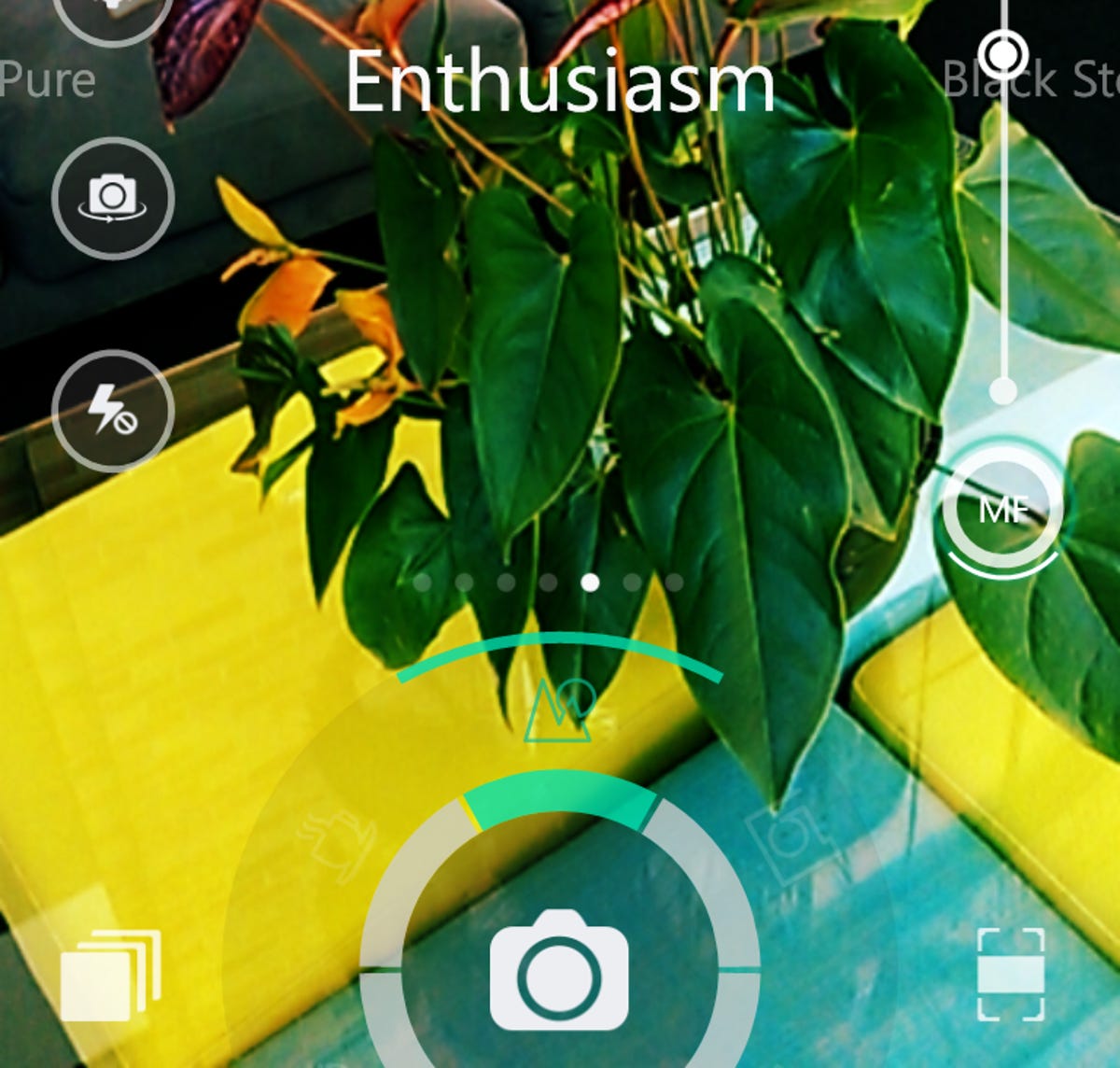
At last count, Camera360 has 22 filters divided among the five scenes, far more than you'll find on Instagram. The filters have both descriptive (Black & White, Retro) and abstract names (Sweet, Elegant, Fall). Some of the filters look plain ugly to me (ahem, Sweet and Dream), but my favorites are HDR, Color Sketch, Sunny, and Foggy.
You can adjust the scene and filters before you line up the shot to get the perfect photo, something you cannot do with Instagram and other apps like it. If you’re in a hurry or just lazy, you can choose the auto shooting mode and the app will take a picture without any effects, which you can edit later.
Outside of the compass, there are buttons on the screen to change flash modes, manually focus the camera, adjust the exposure levels, and to switch cameras. On the lower-right side of the screen, there’s a button to choose frames for your photo based on types of film, such as such as Polaroid or Pinhole. I like these, because they remind of the frames in Instagram, but look a heck of a lot cooler.
The current starring feature of Camera360, which was introduced in mid-September 2013, is Double Exposure. This is a neat effect that overlays one photo on top of another to add texture and depth. Swipe up the camera shutter icon to get to the Double Exposure setting. You can then select a scene and filter, or just use the auto mode to take the picture.
It's a two-step process to take a double-exposed photo in the app. First, snap a photo of a pattern or scenery. The effect works best when you choose a bold pattern or something that has a lot of contrast or texture, like a plant.
Once you take the first shot, the viewfinder will display an opaque overlay of the texture or pattern of whatever you captured to help you take the next shot. Take another picture, this time making sure your subject has sufficient dimension. What I mean is that don't photograph a wall or flat surface. Instead try someone's face or another 3D object because the effect shows up best where there is both highlight and shadow. After you take the second shot, the app will save the finished image.
Camera360's examples for Double Exposure show portraits of people with nature scenes on top of their bodies and faces. I tried to mimic that by first snapping a plant and then capturing my face. In the final shot, the plant’s pattern showed up a little bit on my face, but most noticeably in my hair. It’s a neat photo, but more of novelty than art.
You can get the same effect in Photoshop, but it’s nice to have the option to do something like this on the fly with a smartphone. However, since Double Exposure requires a lot of effort and just the right lighting conditions to get a noticeable effect, it’s not a feature I’d use very often.
One downside of Camera360 is that the app takes and saves every photo at 5 megapixels, even if you phone's camera has a higher resolution. That means it really doesn't matter if you have a Lumia 1020 or 521, your photos will look about the same, which is kind of a bummer.
Editing photos
From the viewfinder screen, tap the stack of photos to get to Camera360’s gallery. Called Photo Diary, this section of the app stores all the photos you’ve taken with your phone’s camera, not just the ones you shot with the app. That’s nice, because it means you can go back and edit any photo without needing to import it from your phone's gallery.
In the Diary, photos are organized by date in a list and you can even view your photos on a calendar. Tap on any picture to edit, share, or delete it. You can also share photos to Facebook, Twitter, and Flickr.
When it comes to editing photos, you can crop, rotate, flip, add a frame or filter, but that’s it. If your photo has issues with color or lighting, you can’t fix them after the fact.
While editing your photo and browsing the many filter options, you can tap the photo to see the original, unmodified version. It’s such a trivial feature, but one that I really enjoy and I think shows the level of detail that went into building Camera360.
While Camera360 is a pretty, well-built app, it’s not without fault. Overall, the app feels sluggish and can be tough to navigate, thanks to its minimal controls. Still, Camera360 is worth getting the hang of, if only because it's well built and has many small details that set it apart from other camera apps.
Conclusion
Camera360 is more than just your average filter-photo app. Not only does it have 20+ filters and effects that can make your pictures look snazzy if you're into that, but it also gives you more-sophisticated camera controls, including exposure and focus.
The app’s most recent feature, Double Exposure, requires more work than just point-and-shoot, but can produce fun, artsy photos if you have the patience to play around with it.
All in all, Camera360 is a full-featured photo app with tons of features and a pleasing design that’s worth downloading, as long as you can get the hang of the minimal controls and get past the often sluggish performance.


