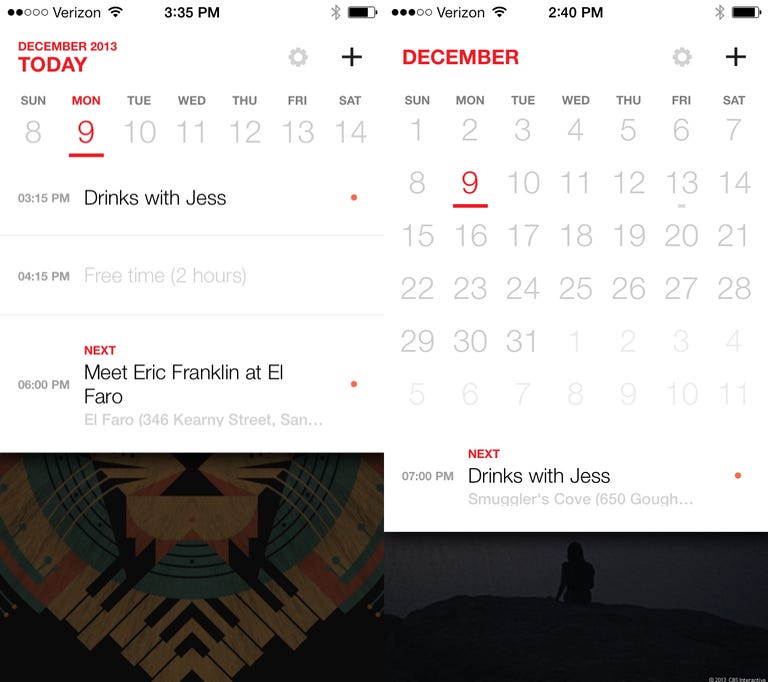Why You Can Trust CNET
Why You Can Trust CNET Cal (iOS) review: Elegant calendar with all the right features
This iPhone calendar helps you manage your schedule with style.
Given that the popular to-do list app Any.do has a simple, polished design, it's no surprise that the company's new calendar app, Cal, would also be visually stunning. Cal uses Any.do's simple aesthetic, but adds a library of impressive photos to jazzy up your boring calendar.
The Good
The Bad
The Bottom Line
If you're unfamiliar, Any.Do is a to-do list app for iOS and Android with a clean, polished design and a ton of features. For instance, it knows when you miss a call and asks if you want to follow up and helps you schedule meetings from your e-mails.
In July 2013, Any.do unveiled Cal for iOS, with the Android app popping up a few months later in December. The app shows you a daily agenda complete with that date's appointments and any to-do list items you need to accomplish, helping you stay on top of your schedule.
Getting started
You'll need an Any.do account to start using Cal. If you don't already have one, you can sign up with an e-mail and password combo, or with your Facebook account.
Once you're signed in, the app will ask you to import the calendars from your phone. That includes the local iPhone calendar from the app, and any calendars you've synced from other accounts, such as Gmail or Outlook. You can also import birthdays of your contacts.
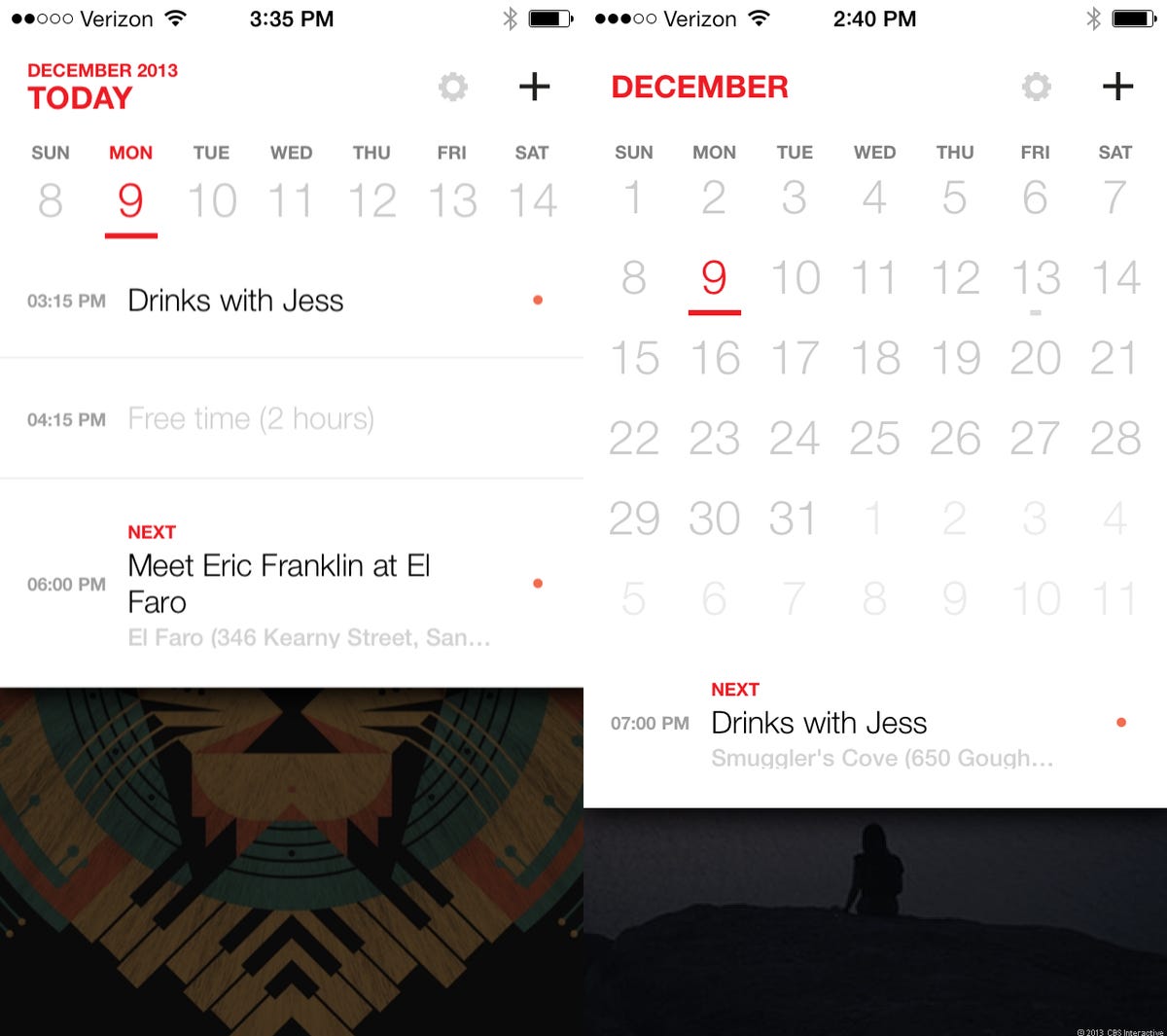
As you add new events to the accounts synced with your phone, they will automatically show up in Cal. If you added a location or reminder in one of those calendars, that information will also appear. Cal also syncs events with the local calendar on your iPhone's calendar app, which means your upcoming items will show up in the iOS notification menu.
Lastly, if you want your Any.do tasks to show up, just head over to settings and tap the box that reads "connect with Any.do." You need to have the Any.do app installed on your phone for Cal for this to work. Any task that you've scheduled for today, tomorrow, or for a specific date and time will appear in your calendar.
Design
The first thing I noticed about Cal — in fact the first thing that piqued my interest in the app — is that it has a beautiful, clean design; from the welcome screen with cheerful GIFs in the background, to the full-screen photos that act as backgrounds on most screens. I absolutely dig the design, as it's charming, uncluttered, and easy to navigate.
The photo backgrounds show up in two places in Cal, in your daily agenda and on each event page. As you swipe to new day in your agenda, the picture changes. You can choose which photo themes you want, including animals, food, and illustration.
Some of the photos are a bit odd, a girl posing in a designer outfit or a pink and grey clothing closet, but most of them are pleasing shots of delicious food or breathtaking landscapes. If you tap once on the picture, you can view it full screen with the selected date at the bottom. There's also a link in the top right for the photo source.
The iPhone app even uses GIFs as backgrounds (the Android app does not). I spotted a Pusheen the Cat GIF, and one of a spinning rainbow globe. As cool as the GIFs are, they don't really work. Often times if I swiped to a day with a GIF, changed dates, then swiped back, the GIF would disappear, replaced by another photo. In contrast the Android app would show the same photo for a particular date consistently, no matter how many times I viewed it. This happened most times I opened the app.
Along with the pretty photo background, event pages also have an attractive layout, with individual cards for time, location, and other details. Everything is laid out clearly, which I really appreciate, because it makes it easy to read at a glance.
Your daily agenda
Cal's greatest strength is organizing your daily agenda, basically all of the to-dos, meetings, and appointments you have on your plate on one given date. When you launch the app, it automatically jumps to today's agenda, which shows all of your events and Any.do tasks in a chronological list. This is different from other calendar apps, which show an hourly timeline with blocks of time shaded for each appointment. Whether Cal's layout works for you or not is a matter of personal preference, but I find it easy to use.
With a design feature that's unique to Cal on iOS, the app inserts "free time" slots between your calendar events. I understand the thinking behind this is to show you when you have open slots in your schedule, but it makes the agenda look cluttered and confusing.
The current week's dates are at the top of the screen, from Sunday to Saturday, and you can tap them to jump to a different day. You can also swipe left or right to change the day. Swiping down on the screen reveals the month view, where you can see a small monthly calendar followed by the first two items for the day you've highlighted.
Birthdays show up at the bottom of your daily agenda with the person's picture and name. If you're friends with them on Facebook, you can wish them a happy birthday on their timeline without leaving Cal.
It's easy to spot your Any.do tasks in your agenda; they have small blue check marks. If you tap one, your phone sends you to the Any.do app, where you can manage that task. I wish I could edit or check off those tasks from Cal, so hopefully that option will come in a later update.
When you select a calendar item, you'll see the previously mentioned event page, which includes time, location, attendees, and notes. If there's a specific location, you'll see a small map and address. You can expand the map and, from there, start turn-by-turn navigation to the destination.
You can also add or remove a reminder and set the event to repeat daily, weekly, or monthly. You can edit which kinds of notifications (banners, badges, etc.) you want to receive from Cal in your iPhone's notification center menu.
Setting your schedule
If you're familiar with adding a new event in Google Calendar, the process is very similar in Cal. Tap the plus sign at the top of the screen and enter the title. Start typing someone's name and Cal will search your phone's contacts so that you can send them an invitation via e-mail.
To add a location, type "at" plus the business or location name. As you start typing, Cal will search Google Maps for relevant results and you can pick the correct place from the drop-down list.
Just like with other calendar apps, you can edit the time and date or make it an all-day occasion. Once you've entered the basic details, you can add notes, invite attendees via e-mail, and edit your reminder settings (the default is 30 minutes before the start time). You can also e-mail or message all of the attendees at once to give them updates.
If you get an invite from any of your calendars, you'll see a small notification at the bottom of the screen. Tap that to see all of your pending invitations. If you reply yes or maybe, the event will show up in your calendar, if you decline, it won't. In my testing, the invites were a bit buggy, as they showed up when I first started using the app, but then stopped a day later even though I was sending new invites.
Conclusion
Cal's stunning design offers a unique alternative to the same old boring calendar that came with your phone. I feared that Any.do would sacrifice performance or features over design, but I'm happy that's not the case. You can easily manage your schedule, create new events, and invite your friends, which is all I ask of a calendar app.
Cal on iOS suffers from a few bugs, which the Android version doesn't have, and I hope that Any.do addresses them in future updates. Still, the experience is still overall pleasant. If you've grown bored of iOS's calendar or just want something fresh to corral your schedule, I highly recommend Cal. It's beautiful user interface alone is worth the free download.