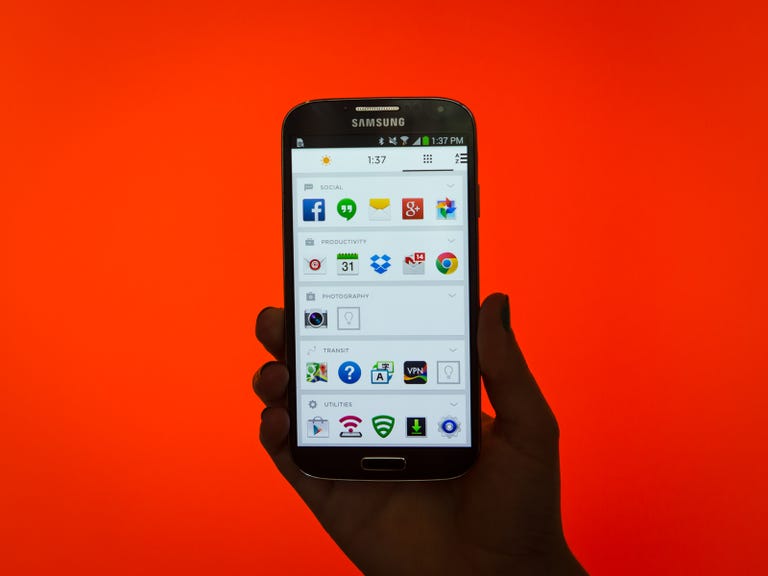Why You Can Trust CNET
Why You Can Trust CNET Aviate (Android) review: A smarter Android home screen
Yahoo-owned Android launcher Aviate groups your apps into collections and show them to you when the time (or location) is right.
Editors' note, June 23, 2014: Aviate has left beta and is now available for anyone to download.
The Good
The Bad
The Bottom Line
Aviate is a free Android launcher that transforms your home screen to show the apps it thinks are useful, depending on where you are and the time of day. It does that by grouping your apps into themed collections, such as Home, Morning, Nearby, and Night Time, and then will pull those collections onto your home screen when the time or location is right.
The app takes over your phone's home screen, changing the design of the Android skin and adding new features. Aviate's goal is turn your phone into a personal assistant that knows what you want before you even look for it.
I've used Aviate off and on as a home screen replacement for several months, and I'm impressed with how it well it gives me helpful information and apps throughout the day. I am also a huge fan of the app's design, even though I can't customize it as much as I'd like.
Getting started
Setting up Aviate is simple, just follow the tutorial. You'll need to set the app as your default home screen by tapping your home button, selecting Aviate from the menu that appears, and selecting the "always" option.
Once your new home screen is ready, you can set your home and work locations to get the full benefits from Aviate. Just swipe all the way to the right and go into settings to set those locations. This step is optional, and you don't even need to enter your exact address if you don't want -- you can enter an address that's close to your house and office. Aviate uses this information to give you app themed recommendations when you arrive at those locations.
During the setup process, the app will automatically organize your existing apps into themed collections, including Social, Photography, Entertainment, Games, Studying, and News. There's an entire page of popular collections just to the right of the home screen that's dedicated to app collections, and you can both edit which collections appear there, and which apps are in each collection. The only thing you cannot do is create a new custom collection from scratch, which is disappointing.
Smart suggestions
In Aviate, there are seven special app collections, called Spaces, that play a crucial role: Morning, Nighttime, Home, Work, Moving, Listening, and Nearby. Throughout the day, you'll see an icon for one of these Spaces on your home screen, in the top-left corner. Tap it to see a dedicated page with relevant apps and widgets. That icon changes throughout the day, depending on the time and your location.
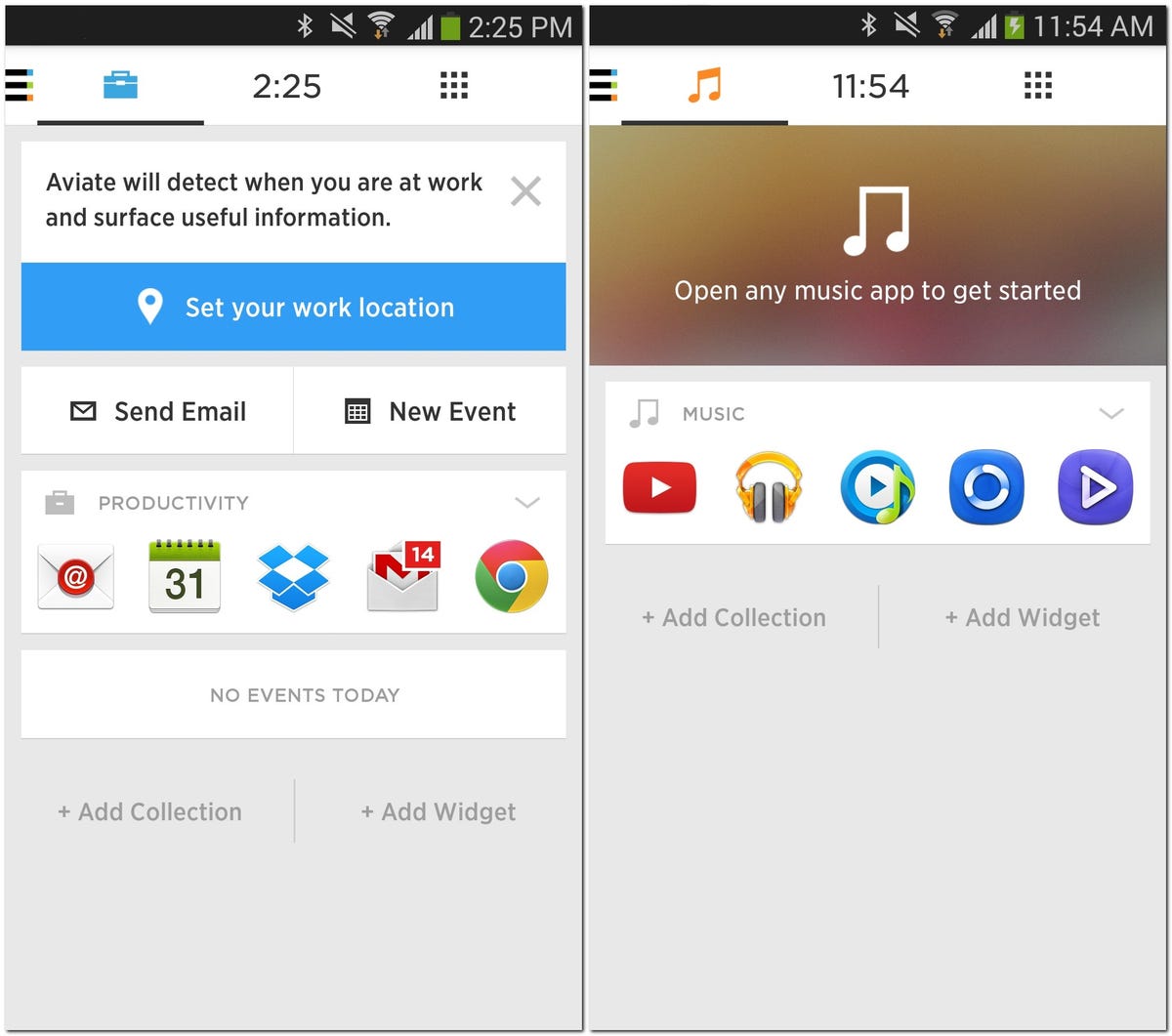
For instance, when you wake up, you'll see the Morning icon, a sunrise, and the morning page shows a photo at the top, a weather widget, a list of today's events, and the top news stories. When you head out the door to work, Aviate will switch to the Moving collection, which shows directions to work and home and your transit apps. Plug in your headphones, and the Listening collection pops up, with a widget for playing audio and your music apps. Finally, at night, the Night Time icon shows up and the page gives your shortcuts to set an alarm and put your phone in do-not-disturb mode, plus show the weather forecast for tomorrow.
For each Space, you can customize the content on each page, adding other app collections and widgets, and Aviate will remember what you add for the next time that Space appears.
It's worth noting that if you ever want to find a single app installed on your device, swipe all the way to left to get to Aviate's version of an app drawer. It's an alphabetical list and there's a helpful search feature.
Simple home screen
Aviate's home screen shows a row of favorite applications at the bottom, which Aviate populates with the apps you've used the most. You can add or remove apps from that row to fit your needs, and even add multiple rows of apps if you want.
If you swipe up from the bottom of your home screen, you'll reveal a menu of your favorite contacts and recently dialed phone numbers. This is a handy feature that was added in a recent update.
Also on the home screen, there's a photo in a frame, which takes the place of your phone's wallpaper. You can customize that photo to be anything you want, and the app even suggests new photos for you everyday that you can use. Aside from changing the photo, you can customize Aviate by picking which theme you want to use throughout the launcher, either white or black. You can also apply a custom icon pack, which you download from Google Play to change the design of your app icons.
Conclusion
In the last few years, launchers have exploded in popularity on Android because they let you tweak the built-in design and features of your phone without rooting and installing a new ROM -- an often tedious -- and occasionally risky -- process. Aviate is a great launcher option, especially because of how well it organizes apps and surfaces the information I need at appropriate times.
The only major drawback to Aviate is that you don't get much freedom to change the design or personally organize your apps. If you want those features, look at EverythingMe, another smart launcher that gives you a bit more control.