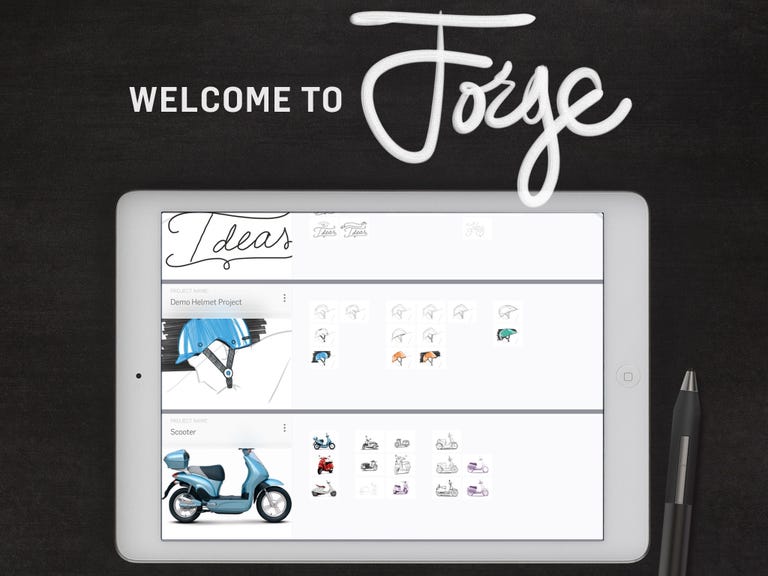Why You Can Trust CNET
Why You Can Trust CNET Adonit Forge for iOS review: Adonit Jot-optimized sketch app Forge performs some new tricks
While it's obviously still a little raw, Adonit's first iOS app shows promise for designers.
There are tons of creative apps for the
, all bent on reproducing traditional sketching, drawing and painting experiences. They're typically meant for solo use, opting for the skeuomorphic sketchbook or canvas. The most collaborative app I've seen thus far has been Adobe Illustrator Draw (formerly Adobe Line ), which integrates with Adobe's Behance site by letting you upload and solicit comments from the community. Stylus maker Adonit's debut app, Forge -- only, at least for now -- takes the experience one step further by attempting to reproduce the typical in-person collaborative design experience. It combines a basic sketching app with a virtual wall that you can use to organize and rank sketches, as well as iterate on sketches to build and compare new versions.The Good
The Bad
The Bottom Line
The app is free with an in-app purchase option. Gratis, you get two projects (Walls), each of which holds sketches (Ideas) that can have a maximum of five layers each. For another $4 (roughly equivalent to £2.6 and AU$5.10) you can boost that to unlimited walls.
Forge really only fully supports Adonit styluses; I tested it with the latest Jot Touch . You can use it with a passive stylus (like Wacom's Bamboo stylus ) or a finger, and surprisingly it works pretty well that way 0r with with Wacom's Creative Stylus 2 connected via Bluetooth as a generic stylus.
There's a typical hold-stylus-here-to-connect interface within the app. With the Jot stylus you can program the buttons for undo, redo, hide/show drawing toolbar, toggle eraser and new sketch; there's also a Writing Style option with three variations of stylus holding angles for each hand. I found the palm rejection excellent, and the app reconnects with the stylus very quickly as it moves in and out of transmitter range.
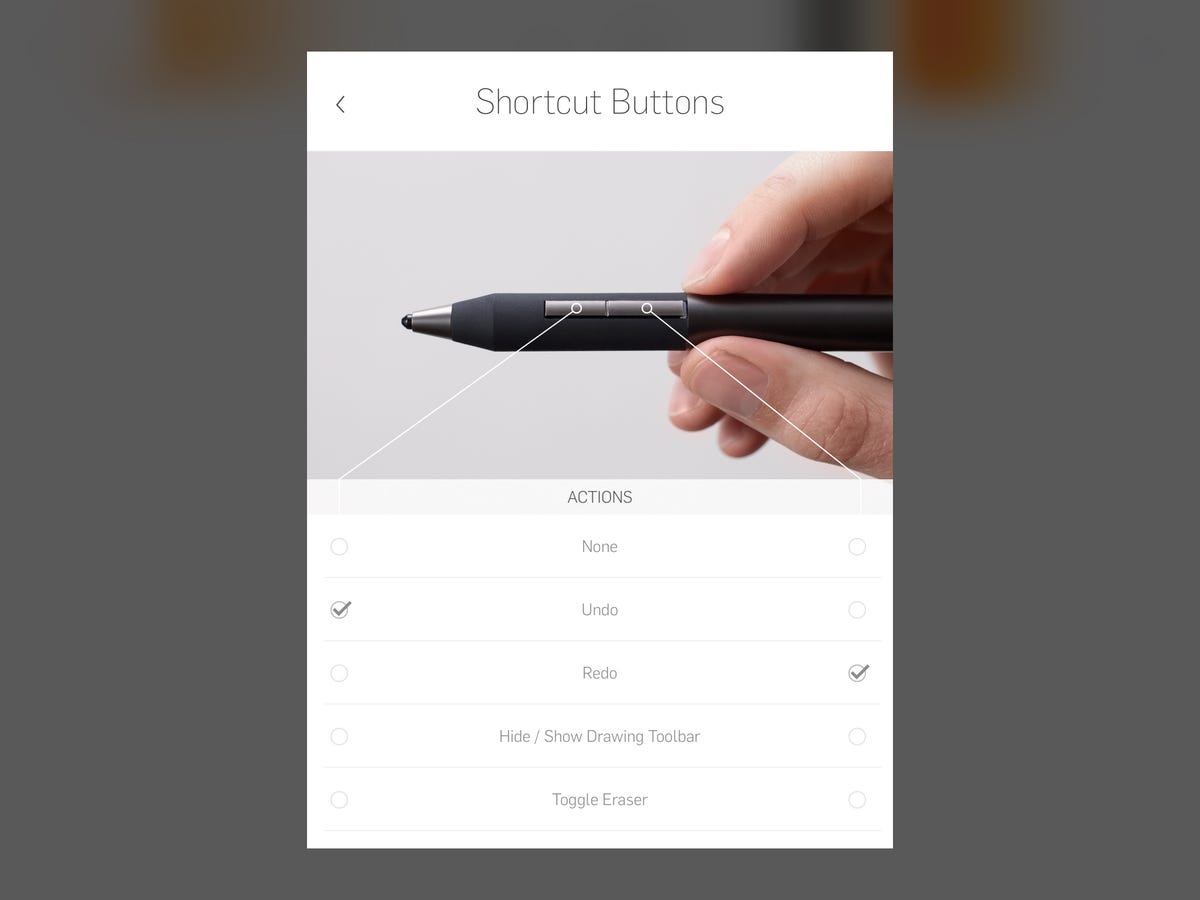
To begin, you create a new project, then add a new sketch. You can add images layers by importing local photos from your device or via Dropbox; integration with Creative Cloud is the next in line. You control layer opacity by sliding sideways on the layer thumbnail, which allows you to use image layers for tracing. You can also draw on image layers, which can get a little confusing if you frequently forget to switch layers (as I occasionally did).
The toolset is pretty basic: pencil, pen, paintbrush, marker, airbrush and eraser. The only control you have over the brushes is size. It's all sufficient for freehand sketching, though I'd love some predefined shapes. I really like the way the tool background reflects not just the color and size of the current brush, but shows you what the strokes will look like at decreasing amount of pressure.
The palette interface works quite well. The three dots to the right of the five swatches delivers a drop-down with a variety of five-swatch palettes. To add new colors you can either edit one of the existing ones or swipe left on a five-swatch to get the duplicate and delete options.
The app and stylus interact quite nicely with each other. There's no lag in the app, and it responds well to pressure, though it's a little hard to get a very light touch. Colors interact as you'd expect. They mix when using the paintbrush; build up with the pencil, marker and airbrush; and overlay with the pen. To keep them from combining at all or change opacity you have to put them on separate layers. With light pressure, the eraser lets you slightly rub out or wear down color, and with hard pressure it erases completely (to transparent, not white).
You can also start from an existing Idea: when you initiate a new page, the app shows you the layers of the existing Idea and prompts you to select which layers you want to copy. The layers architecture is still a little raw: you can't copy layers from multiple Ideas, can't copy and paste layers into an Idea once it's been created (only on New), and can't scale layers so that they paste in as a smaller drawing within a new one. You can pinch together layers in the thumbnail palette to merge them, though.
Five layers doesn't sound like much, but it's actually in keeping with the spirit of the app: it's for quick, basic sketches that you iterate through design variations, not for complete, polished drawings. However, the lack of aforementioned layer capabilities make it hard to iterate quickly. If you could pull layers in from different sketches, the lack of predefined shapes wouldn't hurt quite so much because you could simply create a repository in one Idea (you can still do it, but then you can't reuse layers from other sketches).
Pinching the sketch brings you out to Wall view. Here, you can arrange all the sketches in that project however you want, and drag sketches into limbo in one of the corners of the screen, which is the way you use them across projects.
This is where the adherence to the skeuomorphism becomes a bit tiresome. Retrieving those sketches is a little tedious, since you either have to pull them out individually to find the one you want, or pull them all out at once and return the ones you don't want. In addition, there's no way to zoom in to compare two sketches side-by-side or zoom out to see more than 16, though you can scroll sideways through them.
Individual Ideas can be exported to PDF or PNG, though at the moment you can only export PDFs to Dropbox (or Message or Mail) and PNGs to those plus Photos.
Pinching the Wall view brings you out to portfolio view, which displays your projects.
While it needs some work in the features department, Adonit Forge's Wall metaphor comes in handy for working through a small set of sketches or iterating through small, simple designs or color variations. And as it improves integration with other platforms beyond Dropbox, it will become more useful as well.