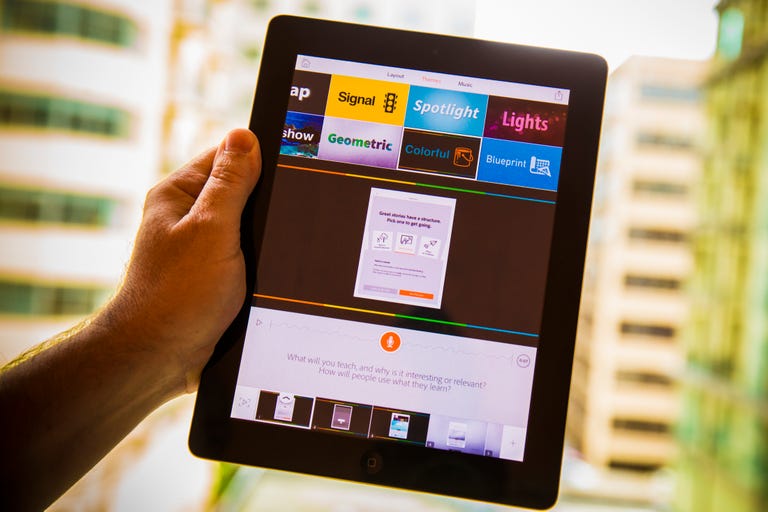Why You Can Trust CNET
Why You Can Trust CNET Adobe Voice for iPad review: The easiest way to create slick-looking presentations
A new app for iPad from Adobe lets you use your voice as a narrative, then easily create slides for a presentation you can share for business or pleasure.
Adobe Voice is a new app from Adobe that lets you create quick and professional-looking presentations on your iPad. It's not nearly as complex or feature-rich as Apple's Keynote or Microsoft's PowerPoint for iPad , but it gives you great results with the least amount of effort. All you have to do is record your voice, add images, words, or icons, and Adobe Voice does the rest.
The Good
The Bad
The Bottom Line
Adobe Voice was released today for iPad, and it breaks into new territory for Adobe on iOS devices. The company has iOS apps for Photoshop Express and Kuler, but has mostly been slow to take advantage of the booming smartphone app space. Adobe Voice could change all that, giving people a useful tool that can be used by just about anyone.
Incredibly easy to learn
Adobe Voice lets you make quick videos that are perfect for explaining a process, promoting your products, or making a business pitch. The app guides you through the process with a step-by-step tutorial, but even without it, the app is quite intuitive.
The app gives you nine different story ideas at the outset, with topics such as Teach a Lesson or Share an Invitation. But don't worry too much about your choice, because when you pick the structure of your story, all it means is that the app will prompt you to say something that fits with that particular storyline.
For example, when sharing an invitation, the call to action on your first slide is "Introduce who's organizing the event." The second slide says "Describe what you're inviting your audience to join." Themes, layouts, and what you add to your slides are completely up to you, so think of story ideas as launching points, but you'll be able to construct your presentation any way you want.
One issue I noticed right off is that you can't create your presentation in landscape view. It's a pretty minor problem, but I think holding the iPad in landscape view is much more natural, and the app wouldn't lose anything for the change. Hopefully this is something we'll see in an upcoming update.
Create a narrative
The narrative to every presentation revolves around your voice. Simply touch and hold the microphone icon to start speaking and let go when you're done explaining the first slide. From there you can add images, icons, or typed text that will show up on each slide as the recipient listens to your description. Repeat this process for every slide, and Adobe Voice automatically creates your presentation.
You also have options for slide layouts that can show two things side-by-side, a thing (such as a photo) with a caption, and other layouts you can choose to best display your content.
To give your presentation a personal touch, Adobe Voice has 30 different themes, and several options for fonts, background music, and photos (either from your iPad or other cloud services), so you can create something unique every time. The app automatically provides slide transitions and other behind the scenes tweaks that make sure your presentation comes out consistently looking and sounding professional, so all you need to worry about is the story you're telling.
One possible issue here for some people is that you can't control slide transitions. The app does it well on its own, but adding transitions as another means for personalizing your work would be great.
Sharing your work
When you're finished with your presentation, you can share it via email, by copying and sending the link, or through iMessage, or you can share it to Facebook or Twitter. You'll need a free Adobe ID to access these options, but it's easy to sign up right there within the app.
One thing I did notice is that the upload can take awhile depending on your connection, so be aware that you're going to have to wait during this part of the process.
Conclusion
Adobe Voice makes creating a quick, but good-looking presentation accessible to just about anyone. The interface is easy to use on its own, and clear tutorials are there to help you when you need them.
I like how the app helps you with common story narratives, but stays out of your way to make your presentation any way you like. Also, the sheer number of options for background music, themes, and fonts gives you a ton of flexibility.
I wish the app worked in landscape mode, but overall, if you just want to create a quick presentation, Adobe Voice gives you an elegant result and only takes a few minutes to complete the process.