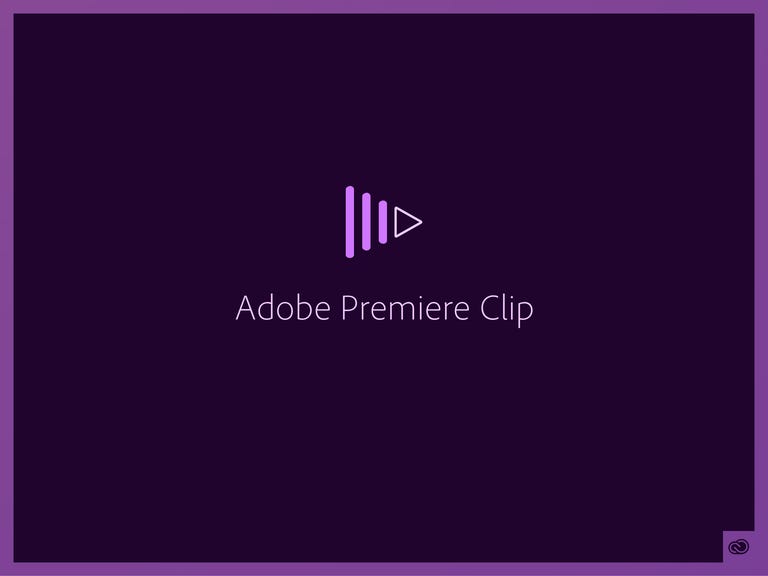Why You Can Trust CNET
Why You Can Trust CNET Adobe Premiere Clip review: Adobe Premiere Clip delivers a trim set of video-editing features
The company's competent debut in mobile video-editing leverages Creative Cloud for a seamless handoff between devices.
Editors' note, October 7, 2014: After a discussion with Adobe I have updated this review with significant corrections about the audio behavior, operation and interface. I have also bumped the rating up from 3.5 stars to 4.
The Good
The Bad
The Bottom Line
Adobe launches itself into the mobile video-editing space with Adobe Premiere Clip, an iOS-centric video-editing app designed for people who shoot video on their iPhone that they want to edit on an iPad or possibly in Premiere. Though there are a couple of currently frustrating limitations, it delivers a relatively streamlined editing experience for people who want to quickly trim, assemble, and export videos to post online. The app is free, as long as you sign up for a free Creative Cloud account. More storage on CC is available as an in-app purchase.
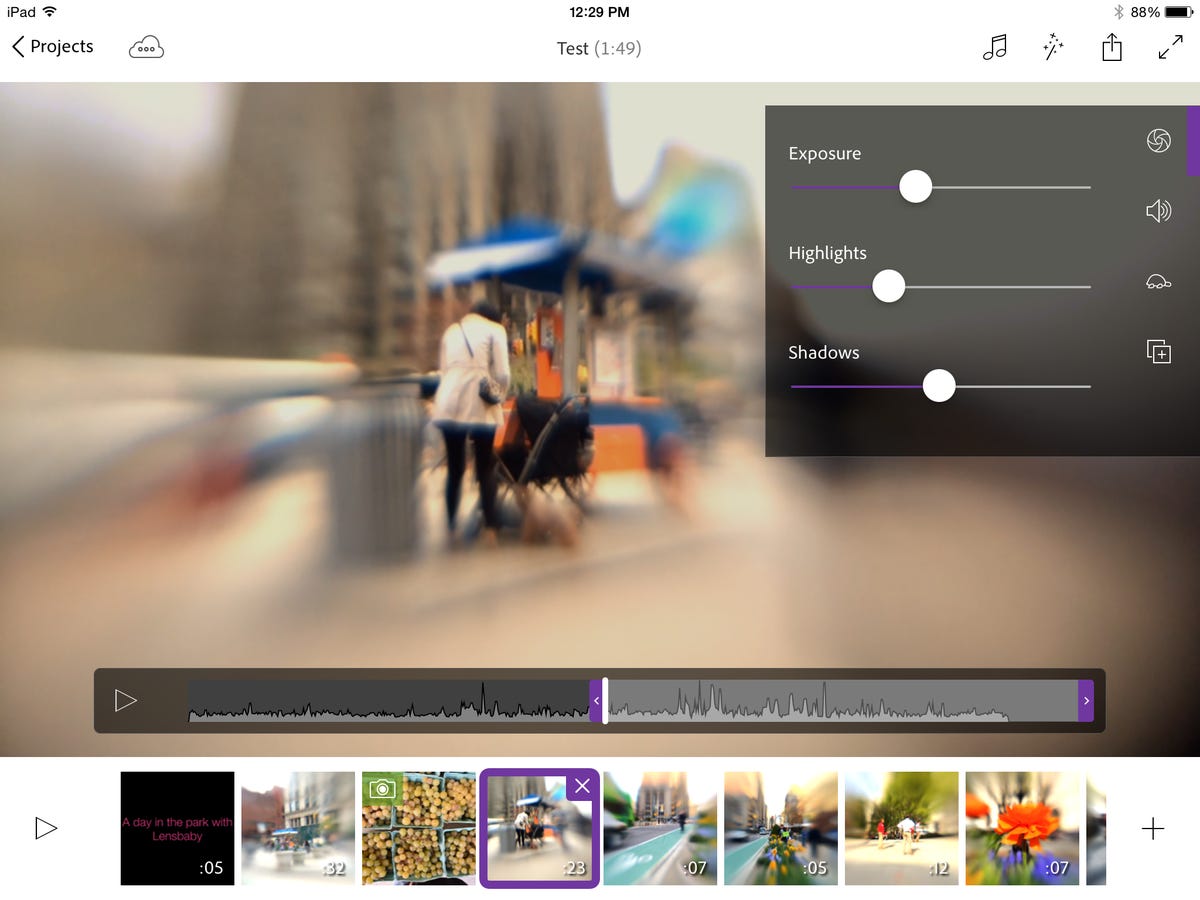
You start by creating a new project, then select the photos and videos you wish to add to it; your media location options are whatever's on your current device, something you shoot on the fly with the current device, or media residing in your Creative Cloud assets. As you'd expect, there are some size limitations on the files it can open. But the app doesn't tell you what they are in advance; it's all trial and error. They're just grayed out. It did open a video shot with my
phone, but couldn't deal with even a small AVCHD file.Note that to get the
video into the app you have to operate outside Adobe's ecosystem. Although the company just released a "preview" of its Creative Cloud app for Android, you can't upload.Once you've got your media lined up -- you can always add, delete or drag and drop clips to rearrange them -- you're presented with the central workspace. For each clip you have a slider that lets you trim from either side. Forget about any precision; it doesn't even provide basics like a time code readout or frame-by-frame navigation so that you can find the proper location for splitting or trimming.
You can apply the small set of adjustments on a clip-by-clip basis: overall exposure or highlight/shadow and slow-motion playback. The same is true of the audio options, which are volume leveling, fade in/out, or mute. There are some "Finishing Touches" -- i.e., effects -- that you can apply globally. Those include global crossfades between clips and fade in/out to black. You can also add a music track, using one of Adobe's supplied loops or from your
library.There's also a basic title editor with a single font and centered layout; you can change the text color and background color, though I couldn't find a way to change the duration from 5 seconds. (You can kludge it by splitting or duplicating the title clip.)
One of the more interesting features is the ability to use a title clip or still image as a placeholder with notes, that you can subsequently replace with a clip shot within the app. I was annoyed that the app refuses to shoot video unless you allow it to access the microphone, even if you don't want an audio track. According to Adobe, this was a conscious decision to prevent people from accidentally shooting silent movies.
Once you're done with your video, you have a couple of options. You can upload it directly to premiereclip.adobe.com, as public or unlisted, or send it to Creative Cloud for subsequent import into Premiere Pro. When you export for PP you do lose all the edits except for the basic clip sequence with transitions and background track. But oddly, a clip that was upside down in the
version came through right-side up -- with no intervention from me -- in the Premiere import. Note that it's not immediately obvious that you have to bring it into Premiere by importing the XML file; ironically, Premiere thinks it's a Final Cut project.You need to upload to the site before you can do anything else, even save it to your Camera Roll/recently added photos. Once uploaded, you get a link to distribute as well as options to send to a handful of the usual suspects, such as Facebook or Twitter, as well as embed code. To find your list of uploaded videos for future distribution you have to swipe page by page all the way to the end of your project view on the
; on the it's not quite as swipe-heavy.At review time, I could only get my clips to play in a desktop desktop browser using
; subsequently, I couldn't get it to play on any desktop browser, getting nothing but "page not found" or "problem loading video" errors.All the video rendering is done on the device, and like most video, it takes a while to render, and I really wouldn't try it on an
2. But its real-time operation on the Air is pretty snappy.In an odd turn, the
app only works in landscape orientation, while the iPhone app is cramped into portrait with a tiny preview and operational panels (such as for the effects) that obscure the video. Otherwise, the apps work identically, and changes made on one device cascade seamlessly to the other. Adobe uses Creative Cloud to sync Clips and assets in the background -- they're never visible in your CC folder.The most serious omission from the product has to be undo/redo. Though trims and adjustments are nondestructive, sometimes you just change -- or delete -- things accidentally.
I also wish it could directly upload a rendered video to Creative Cloud so that it appears as an asset for your CC workflow. It makes zero sense this way. Furthermore, if I have video(s) on my iPhone that I want to edit on my
, I can't just sync them via CC, much less any other service. (That's partly because Apple doesn't sync videos via Photostream.) To get them from one device to the other I had to create a new project in Clip on the iPhone and add the videos, then it synced the project, and therefore the media.At least for the moment, Adobe Premiere Clip's mode of operation seems to be more of a match for Adobe Premiere Elements than Premiere Pro. But Elements is chained to the less powerful Revel architecture. Right now, Clip's fine for people who want to either quickly trim videos and string together sequences or those who want to create storyboards or rough cuts remotely using tiny files and leave the precision work to Premiere.