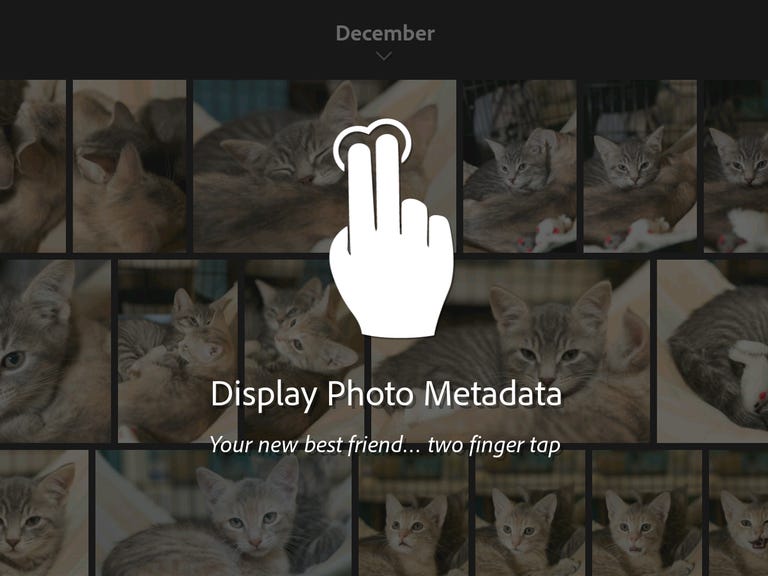Why You Can Trust CNET
Why You Can Trust CNET Adobe Lightroom mobile for iPhone and Android phone review: Adobe Lightroom on your phone is good, but needs some bulking up
What it does, it does well. But there are some holes that keep it from being an integral tool.
Adobe finally released its somewhat long-awaited
version of Lightroom mobile, a suite of image-editing tools designed to supplement its desktop product, Lightroom 5.7 or later. The apps are a feature-equivalent version of the iPad app, with an interface unsurprisingly translated for the small-screen experience.The Good
The Bad
The Bottom Line
Like the
version, it requires both a Creative Cloud account and the most recent version of Lightroom desktop. Given those two things, it's free. If you have the perpetual-license version of Lightroom you're out of luck and will have to shell out at least $10/month (£8.57, AU$10). If you're looking for a standalone photo editing app, there are tons of more full-featured apps: this is really a supplement to Lightroom.The apps have previously been available in versions for the
as well as the iPhone running or later, and now running versions 4.1.x or later of the operating system. An app is still further down the road, as is support for the raw files produced by 5.0.How it works
It operates similarly to the
app. You must first log in with the desktop version of Lightroom, enable syncing and then designate specific collections to sync. It can sync only static collections, not folders or Smart Collections. For each photo, it automatically generates the necessary raw proxy images -- 1.7MB DNG files limited to 2,560 pixels on the long edge, which Adobe dubs "Smart Previews" -- though it doesn't indicate within LR desktop that there's a Smart Preview in the usual spot beneath the histogram.As long as you're connected to a network, the selected collections and any operations you perform on the images on any platform are automatically synced among any logged in device. You can set the app to sync only over Wi-Fi as well. If you want to be able to work on photos while disconnected, you must enable offline editing on that device for the entire collection; you can't pick photos and just cache those. Otherwise, it dynamically downloads each image to your device as you open it and caches it temporarily.
You can only sync a single catalog at a time, and switching catalogs or a unsyncing a collection wipes them from the device. There's no catalog manager on the devices; it's all controlled via the desktop. That incredibly annoying if you work with multiple catalogs. At the very least, I want to be able to log in and select which catalog to work with on my phone or
. Furthermore, when you switch catalogs you have to sign out and sign in again, then re-specify which collections to sync; it doesn't remember. You can't sync peer-to-peer (from the desktop to a mobile device) in the absence of a network, either.If you import photos from your phone, it creates a collection of them which it then syncs back to the desktop catalog.
Synced collections don't appear in your regular Creative Cloud file view. Instead, you can view or share links to them them via a private lightroom.adobe.com site. However, the site only shows the currently synced collections, which means the links you share are ephemeral; if you unsync a collection or switch catalogs, anyone you've sent the link to will get a page-not-found error. People can comment on the photos, and the comments will sync back --
only for now.Interface
The app looks almost identical on
and , and like a compressed version of its bigger sibling. I have to give kudos to Adobe's designers for making it quite easy to learn and use, but keeping it within the same conventions of the desktop version.It loads into a screen of all the currently synced collections. Tapping on a collection presents you with a typical tile view of all the photos in it.

Tapping on a photo opens it for editing. To quickly rate and flag images, you swipe up or down on the image, then swipe left or right to move from image to image. The metadata view in this view is a lot better, but you can't choose which metadata to view, and it syncs only the most basic information. It really needs to be able to read and display extended information.
At the bottom of the screen are the three editing modes: retouching adjustments, effects, and cropping. All of the adjustments and effects are the presets that ship with the desktop application in the Quick Develop panel of the Library view. The apps still don't support custom presets, so the best you can do to automate is to apply either the basic tones or all settings from the previous image. You can reset the adjustments to everything but the basic tone changes, everything, to when you opened the file, and revert to the original version -- a nice set of options.
However, I miss the ability to create a virtual copy; there doesn't seem to be a way to save the original plus an adjusted version. True, all the changes you make are nondestructive, but sometimes you want both the original and a cropped, differently adjusted version. It does sync virtual copies created on the desktop, but there's no indication that it's a copy.
You can adjust by white balance preset, color temperature, tint, exposure and contrast; tweak exposures in highlights, shadows, blacks or whites; change clarity, vibrance and saturation; or hit auto. Auto shows you the altered values and you can change them individually. When you tap any of the adjustments it pops up a slider.
The set of effects is pretty basic compared to most apps, but that's not what you use Lightroom for. And the crop tool offers presets for various aspect ratios, but bewilderingly, no freehand or custom aspect-ratio crop.
File options include saving to your local gallery, copying or moving to another collection or removing it. You can share with any app supported via the operating system's share API (i.e., what comes up when you tap the upload icon). Slideshow options include basic transitions and the ability to set the speed.
Performance
The tools deliver good results, as you'd expect. For instance, you can easily pull down exposures without clipping the shadows and increase them without blowing out the highlights, though of course, that's dependent on the dynamic range of the original photo; when you're working with the raw file data from images imported via the desktop, you don't introduce artifacts as you do working with images that originate from the phone. However, noise reduction is considered an effect, and because your choices are only low, medium or high, it's hard to get good results.
You can make photos look great on the device you're editing on. The bigger difficulty is when the images sync back to the desktop, the exposures and white balance look different -- not egregiously so, but enough to frustrate you occasionally.
This isn't Adobe's fault, really; there are simply no operating-system-level tools for color matching or calibration on mobile devices. But it's a problem given the intention of the apps to roundtrip corrections with the desktop, an issue that standalone app developers don't face. Supporting custom presets would help a lot in this respect; if you could create ones that took into account screen differences you could apply them based on the device.
You really have to pay attention to what's going on the histogram to get around the problem, but I found it difficult to pull it up consistently on the phones. A two-finger tap is supposed to cycle the metadata and histogram displays, but it didn't always work.
As for speed, it's surprisingly fast given everything it's doing. My HTC One uses a Snapdragon processor rather than the recommended ARMv7, but I didn't experience any notable issues related to it. Other important requirements for
devices include 1GB memory (2GB is recommended) and 8GB internal storage. Unfortunately, Lightroom can only access the internal phone memory.Conclusion
If you need the specific set of tools offered by the app, then it's a fine complement to the desktop version. And if you're a Lightroom user already, it's a neat way to automatically sync your phone photos back to your desktop, especially for Windows users.
Adobe considers the phone-photo-to-desktop workflow the primary use for this, but I don't think it's terribly compelling for that, at least until raw file output becomes more common on phones. There are faster ways to edit your photos on your phone that don't require all the desktop shenanigans, and there's not much you can really do with a phone photo yet that requires Lightroom.
The reverse workflow, from desktop-to-phone, feels a little superfluous. It seems like it requires too much prep work on the desktop. As a way to replicate collections on your phone to show people, it's nice, but I really miss the ability to search, and the ability to search across all the photos in Lightroom rather than just filter within individual collections.
Ultimately, the app is well designed and architected, but it has some growing to do before it becomes an essential workflow component for many Lightroom users. Either that, or we need high-powered mobile devices that can directly ingest raw files from cameras.