 Why You Can Trust CNET
Why You Can Trust CNET Get a closer look at the Windows 10 Technical Preview (pictures)
Let's dive into some of the new features tucked into the Windows 10 Technical Preview.
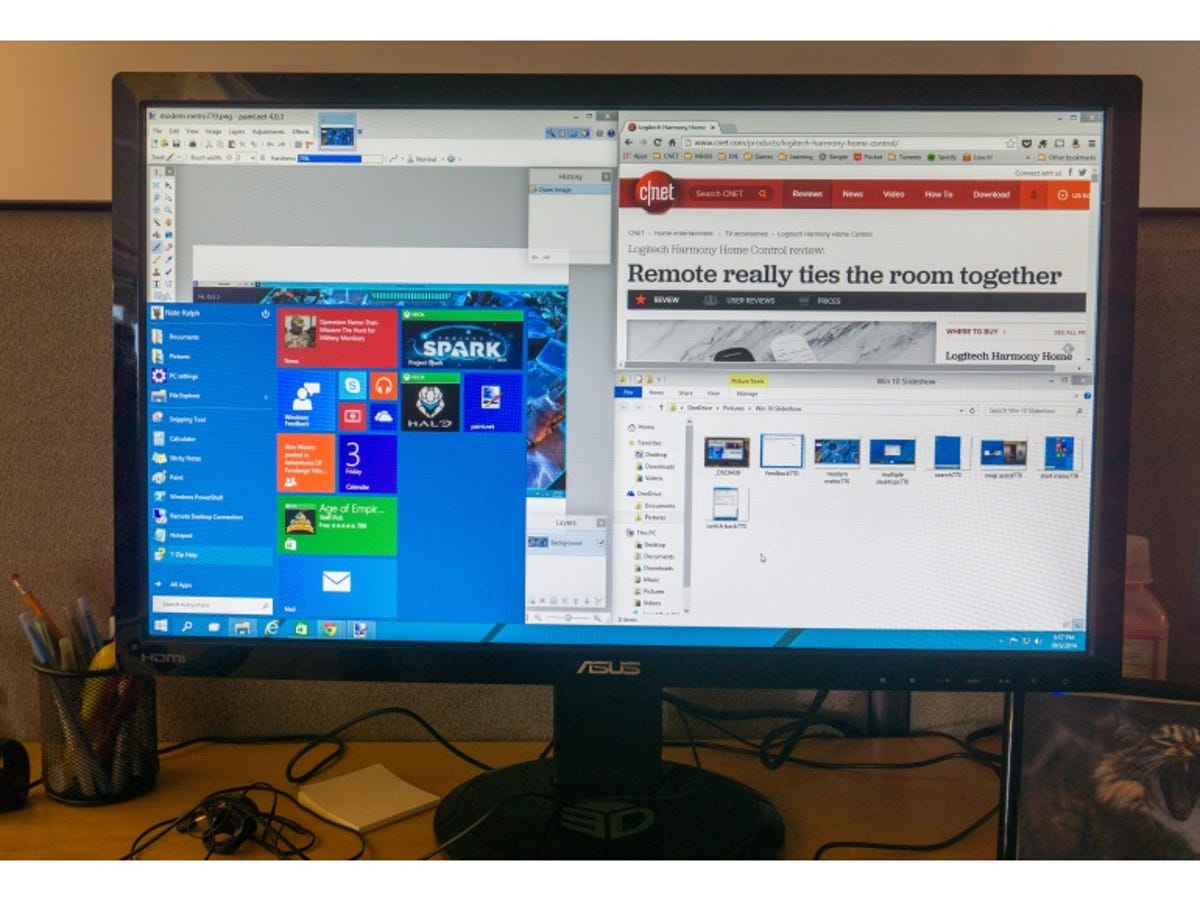
Welcome to Windows 10
Windows 10 is Microsoft's latest take on the desktop operating system, and it's looking to shake things up. Crafting a successor to the unpopular Windows 8 is no mean feat, and Microsoft's approach walks things back a tad by introducing new features, but also explores new ground, and paves the way for a singled unified Windows experience across devices of all shapes and sizes.
The OS won't be available until sometime next year, but Microsoft has released a limited technical preview that offers a glimpse of what's in store. Let's take an early look at the future of Windows.
The "new" old-school start menu
The Windows 10 experience starts with the revamped Start menu. It's something of a step back for Microsoft, and grafts "Modern" live tiles -- introduced with Windows 8 -- onto the "traditional" Start menu.
Customizing your start menu
The "new" Start menu bundles the familiar simplicity of a single column of apps, with the admitted elegance of Windows 8's live tiles. The combination makes for some flexibility with customization: you can decide how tall you'd like the column, which in turn controls the layout of the live tiles. And those tiles work just like their Windows 8 counterparts: right click them to choose how wide or narrow they are, and drag them about to re-arrange their placement.
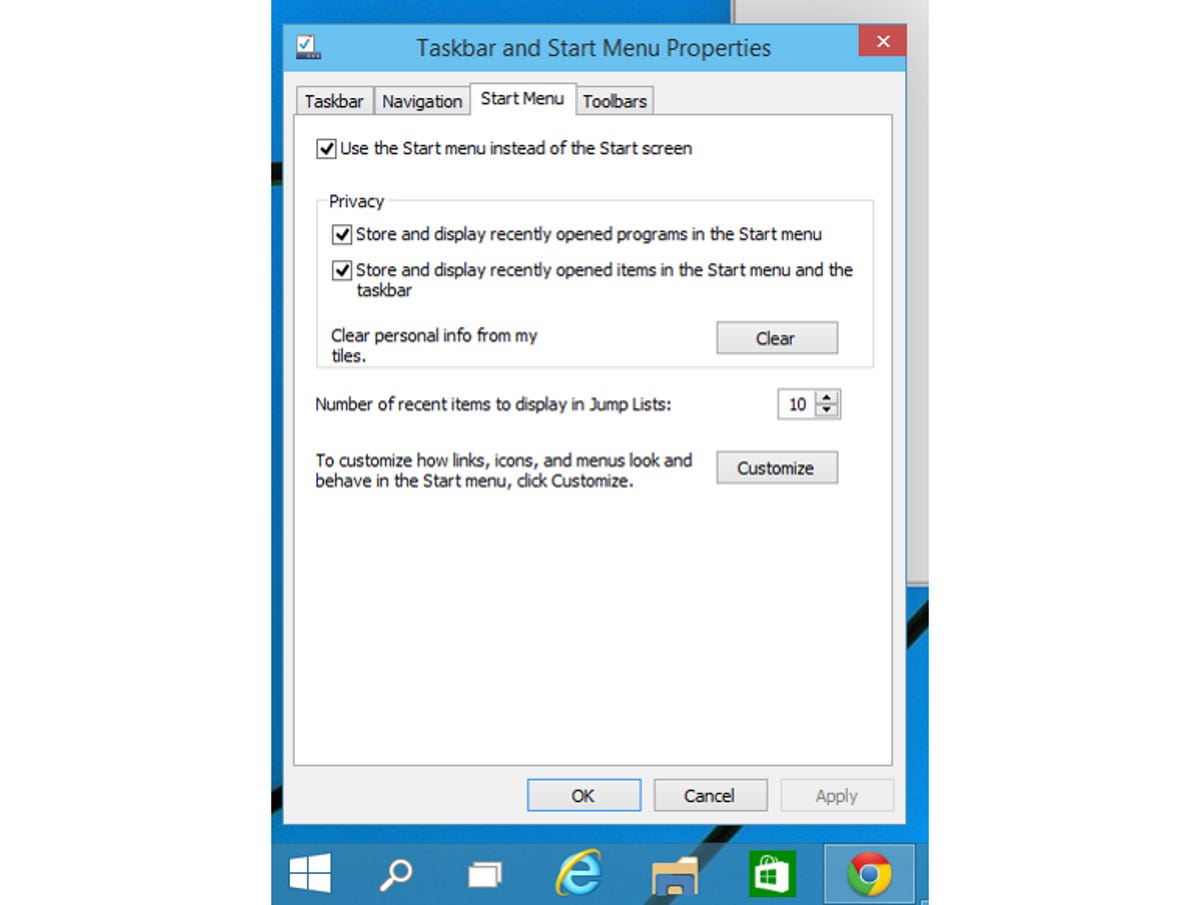
Back to Start
If you're a fan of the Windows 8 Start Screen or just happen to be working on a device equipped with a touchscreen, you can easily switch back to the full screen start menu. Just right click on the Taskbar, select Properties, and check the option in the Start Menu tab.
Had this been implemented back at the launch of Windows 8, maybe the transition would've gone a bit smoother...
Search
The native search functionality is one of my favorite features in Windows 8, and it works as expected here. Just push the Start button or Windows key on your keyboard and start typing: search will look for relevant files and apps on your PC, and also search the web.
At long last, virtual desktops
At long last, native support for multiple virtual desktops has arrived on Windows. Press the Task view button on the Start bar and you'll get a quick glance at all of the apps you're currently running; you can also press the Windows Key and Tab, if you're fond of keyboard shortcuts. Add new desktops by pressing the image of a desktop with a "+" sign, and cycle between them with a click, or by pressing Ctrl + Windows key + left or right.
Windows Snap
Windows 10 also features improvements to Windows 7's Snap functionality, which let you quickly resize windows to take over a part of your desktop. Drag the title bar on an open window, it will cast a shadow over the area that window will resize to fill. Drag a window to a corner and it'll take up one-fourth of your display in a new quadrant view -- handy if you've got a giant monitor.
Snap Assist
If you've got multiple apps running on a single desktop and pull one over to be snapped, you'll run into the new Snap Assist feature, which will present the remaining apps in a tiny group. Click one to fill some of the remaining space.
Modern apps, now full-screen optional
Windows 8 apps that run on the Modern Start screen have to be run in full-screen mode, a limitation that has annoyed many multitaskers. With Windows 10, they're now treated like any other desktop app. They do keep some of their Modern UI-tricks: the calendar, for example, can be squished into a single column, leaving plenty of room for other apps.
Voice your concerns with Windows Feedback
Keep in mind that this is just a technical preview -- bugs and the like are expected. There's also a good chance you'll run into something you don't like, or think can be improved: that's an excellent time to fire up the Windows Feedback app and sound off to Microsoft. The app will also occasionally notify you to offer some feedback after you've checked out a few of its features.

