
Choosing a new phone
Buying a new gadget, especially a phone, is an exciting time. Before you leap headfirst into a new purchase, read through our guide to make sure the process of switching from old to new is as easy as possible.
This may sound like the simplest step, but for some it can be a daunting task, and ultimately it comes down to personal preference.
As much as we glamorise new smartphones, you really should approach buying a new phone the way you would a new car. Think of your budget first, figure out what inclusions you will need in a new plan, and then shop for a handset within those parameters. Remember, every extra dollar you add to your plan will need to be multiplied by 24 months. The difference between an AU$50 plan and an AU$60 is AU$240 over the life of your contract.
Alternatively, set a dollar limit and look online for an outright, unlocked purchase. There are some great bargains available through reputable online vendors.
So, what should you be looking for in a new phone? Your first consideration might be to choose a software ecosystem. Do you know in advance whether you want an iPhone, an Android phone or a Windows Phone? Do you already own apps and content in one of these ecosystems? Have you owned one before and are ready for a change?
Next, considering that most new phones are mono-block touchscreen devices, the screen should be your first consideration. There is nothing more frustrating than buying a phone with a poor screen and having to use it for the next two years at least.
You'll also want to make sure that you are future proofing yourself with power and features, though this is often easier said than done. For example, a dual-core processor is sufficient to run most new phones these days, but should you splash out on a quad-core phone just in case applications change over the next few years? Do you need near-field communication (NFC), an HDMI port or Miracast compatibility?
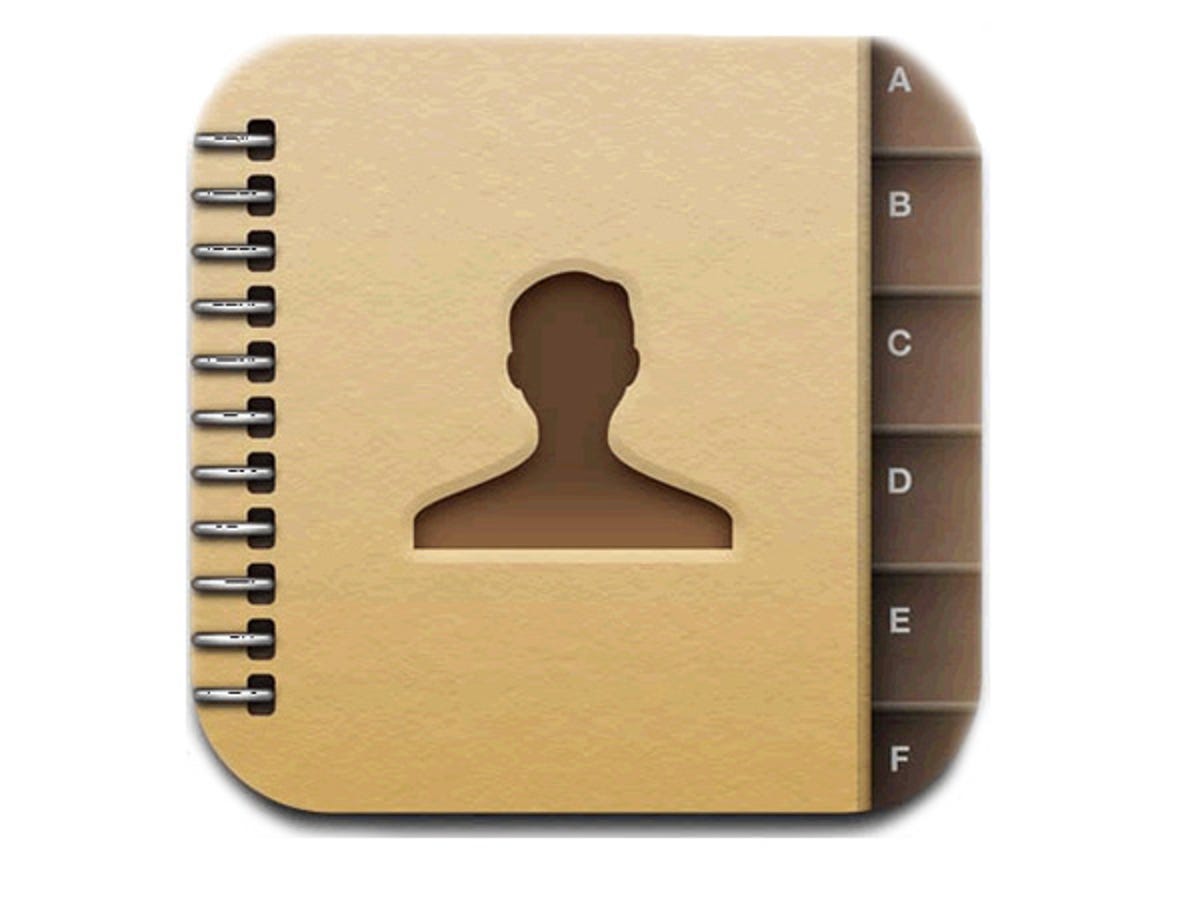
Transferring contacts
So, you've bought yourself a shiny new smartphone. You've gently taken it out of the box and slowly peeled any protective plastic off the screen and body of the phone, and now you've powered it up. The first thing you'll want to do is transfer all of your personal data onto the phone, especially your contacts.
The easiest way to do this is to use Google's Gmail service, regardless of whether you use Android. Once you have backed up your contacts to Gmail, you are halfway to having them on a new device, regardless of which new phone you've just bought.
iPhone
f you're moving from an iPhone and all of your contacts are stored locally on your old handset, start by plugging the phone in to a PC and launching iTunes. On the left panel, select your iPhone, then, in the central panel, click on the "Info" tab. Check the "Sync Contacts With" box and choose Google Contacts. If you're not automatically prompted, click the Configure button and put in your Gmail address and password. Finally, click the Apply button on the bottom right of the screen.
Android
f you have been using Android, you may have been automatically syncing your contacts with Gmail the whole time. To double check, go to Settings and then to "Accounts and Sync". Select your Gmail account, and see whether the Contacts option is checked. When the box is ticked, select the menu option on this screen and hit "Sync Now".
To check whether either of these processes have been successful, simply log in to your Gmail account through a PC web browser. Above the Compose button in the left column, click on the word "Gmail" and reveal a drop-down menu. Select Contacts to see all of the entries associated with this account. Check that all of your phone's contacts are successfully backed up.
Photos and videos
Syncing photos and videos is usually a pretty straightforward task, especially if you use a PC as the intermediary. With Android phones, you can mount the phone's storage as a disk on a PC, and drag and drop the files you want to keep to anywhere you like. The iPhone mounts itself as a "camera" on a PC, but the same basic principle applies. Go to "My Computer", select the iPhone and then drag and drop the files you are hoping to hold on to.
To send photos and videos to an Android phone, you simply reverse the process. Mount the storage as a disk on your PC, and drag and drop the files to wherever you like.
Moving photos and videos to the iPhone is a little more tedious, requiring you to use iTunes and offering limited options as to what exactly is transferred. As before, you select your iPhone in iTunes, only this time you select the Photos tab. From here, you can select which folders of photos you want to upload, but not which individual files. The best way to do this is to curate your collection on your PC and create a folder with only the files you want, and then sync this new folder with your phone.
Transferring SMSes
Copying SMSes from one phone to another is, without a doubt, the trickiest part of this entire process. This is because SMS messages are not just little text files, but actually specifically coded messages.
This process is pretty painless if you are moving to a new phone on the same platform. iTunes backs up SMS messages when it performs a routine iPhone backup, and there are several good backup utilities for Android on the Play Store that do this, as well.
But how can you get SMSes from one platform to another?
This process is quite involved, but certainly not impossible. If you are switching from iPhone to Android, there is a great guide here, and a link to a very handy app. For Android to iPhone, we have a link to a similarly excellent app available on CNET.
Cloud storage
If all of this dragging and dropping sounds cumbersome to you, then perhaps you should consider a cloud storage service like Dropbox or Box. These services have easy-to-use apps on all of the major platforms, making it easy to back-up files on your old phone and access them on your new phone.
You have the added advantage of being able to access these files anywhere, too. Photos that you upload from your phone will be available to view on any PC, laptop or tablet. Very handy indeed.
Recycling your old phone
When you are satisfied with how you've set up your new phone, it's time to think about what to do with your old phone. Obviously, if you know someone who needs a phone, this is a no-brainer. Otherwise, you might like to make some money, or at least make sure that your old phone is responsibly recycled.
If you're the fastidious type of person who keeps all of the boxes and manuals for new electronics, then eBay should be on the top of your list. Make sure your phone is clean, that the memory is wiped and that you have removed any SD memory cards that you may have installed.
If your phone is in a poorer condition, or if you just can't be bothered mucking around with a private sale, then you should check out a website like Mazuma Mobile. These sites pay money for old phones in any condition, and when you're old phone is not worth anything, they will happily pay for it to be recycled.
If you want to recycle the phone yourself, you can send it away to Mobile Muster. In fact, check inside the box of your new phone to see if it includes a lime-green-coloured postage-paid satchel from Mobile Muster; many phones from companies like Samsung and Sony include these packets.

