Retrica's minimalist design hides tons of photo filters (pictures)
Retrica keeps the interface simple, but there are a ton of things you can do with your images.

Retrica
Retrica is a retro filter photo app that has so many filters you'll be overwhelmed with good-looking choices.
Simple user interface
The user-interface may be somewhat basic, but does it really need to be more? I don't believe so.
Above the shutter button are your basic controls for consecutive shots, vignette, blur effect, border and timer.
The lock icon on the shutter button indicates the current filter selected is only available through an in-app purchase.
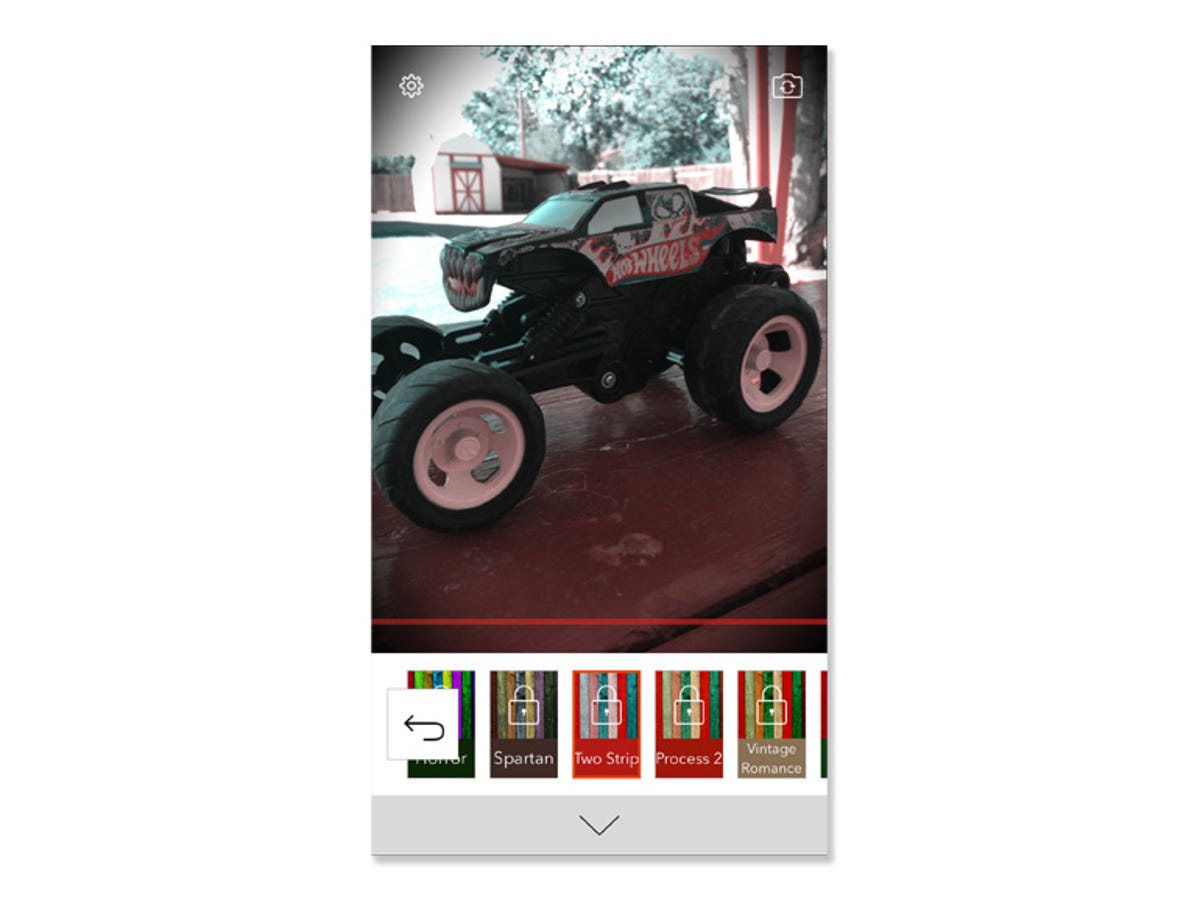
Tons of filters
Eighty filters in total are available within the app. Here you can preview some of the Pro filters and decide if they are worth the cost.
Preview your work
The app shows you a preview of your photo immediately after capturing it. From here, you can share it with various social networks, import it directly into Instagram, or go back to shooting more photos by tapping the screen.
Arrangements
The consecutive shooting mode takes a series of photos at short intervals, then arranges them based on your selections. You're given the option of three different aspect ratios to accompany the arrangements.
Settings
There's little in the way of settings to adjust for the app. You can enable or disable saving photos directly to the Photos app, change the grid overlay, or turn off the watermark that's automatically placed on all photos.

