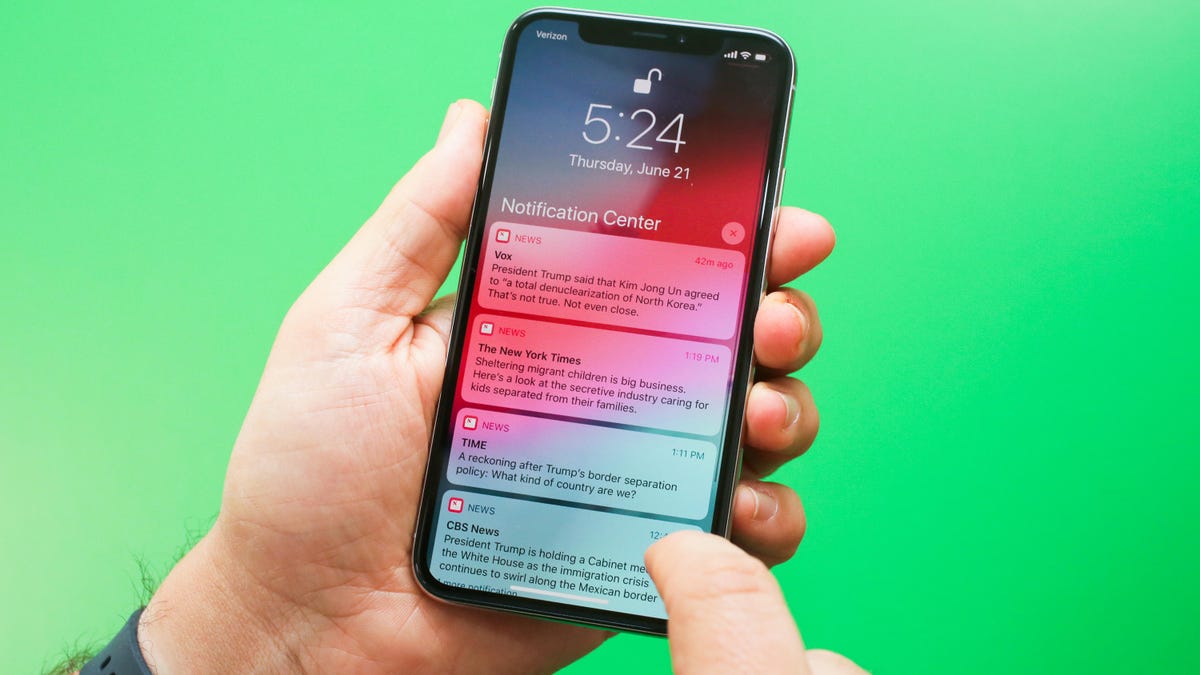
iOS 12 is here
With the release of iOS 12, your iPhone and iPad won't look all that different. And for the most part, all of the interactions you've learned to get around your phone will still be there.
However, there are some new features and tweaks you need to know about. Let's take a look.
Originally published July 18.
Update, Nov. 30: Updated slides.
Good Morning iOS 12
Each morning, after your alarm goes off and you silence it, iOS 12 greets you with this screen. A nice "Good morning" followed by the day's weather forecast until you tap Dismiss.
Hopefully, Apple adds more information, like your day's agenda, to this screen.
iOS 12 improves the trackpad feature
Prior to iOS 12, iPhone users could trigger the trackpad feature by using 3D Touch on the iOS keyboard. With iOS 12, a long-press on the space bar is all that's needed to trigger the trackpad mode.
Once the keyboard goes blank, move your finger around the trackpad to move the cursor for easier text editing.
Read more about the trackpad feature here.
Scan QR codes with speed
Apple included a QR code scanner in the camera app with last year's release of iOS 11. With iOS 12, there's now a Control Center shortcut to launch the camera app and scan a QR code with ease.
Add the new shortcut to Control Center in Settings > Control Center > Customize Controls > Scan QR Code.
Remember this word: Memoji
With the iPhone X, Apple introduced Animoji to the world. The digital cartoon characters that come to life thanks to the iPhone X's front-facing camera system are fun to create and send via the Messages app.
In iOS 12, Apple added Memoji. Instead of being limited to animals, robots, or a ghost, users can create a Memoji that looks just like you -- or however you want to look.
Make your own Memoji in the Messages app by selecting the Animoji app icon followed by the "+" sign.
The Messages camera joins in on the the fun
When you use the camera in the Messages app, the camera app itself will look a little different. A new icon to the left of the shutter button will open a camera effects page, where you can use an Animoji/Memoji, draw, or overlay text on a photo or video.
It's a lot like using Facebook Messenger or Instagram.
Group FaceTime calls
Using Group FaceTime, you can place calls with up to 32 participants. Oh, and you can also add effects to your FaceTime call, just like you can when using the camera in the Messages app. I mean, let's be honest: who doesn't want to sit in on a conference call as a dinosaur?
Automatic OS updates
In order to help users keep their devices up to date, iOS 12 now has an automatic updates feature.
After updating to iOS 12, you'll be asked if you want to enable it. If you skipped past it, or forgot what you selected, you can view its status in Settings > General > Software Updates > Automatic Updates.
When enabled, your device will automatically download and install any available OS updates when connected to a charger and a Wi-Fi network.
Go to bed, distraction-free
Apple is doing a lot to help with just how distracting our devices have become. One of those efforts is a new Bedtime Mode. When enabled (Settings > Do Not Disturb > Bedtime), the feature will block all notifications from not only lighting up, but even appearing on your lock screen.
That way if you look at your phone to check the time, you won't find yourself tapping through alerts from Facebook instead of going to bed.
Temporary DND
Bedtime mode isn't the only update Apple made to Do Not Disturb. When manually enabling DND through Control Center, long-press or force-touch on the DND icon to display some new options.
Choose whether to end DND in an hour, when you leave your current location, in the evening, or schedule it manually.
Better notification management
Notifications from the same app are now stacked, instead of being shown in a long list. Tap on a stack of alerts to unfold it, and then interact with individual notifications.
Another new feature is the ability to swipe left on an alert then tap Manage. Doing so will bring up options to manage future notifications from the app without having to dig through the Settings app.
When you select manage
You are given the option to have alerts from the specific app quietly show up on your lock screen, meaning your phone won't light up and no alert sound.
Alternatively, you can turn off notifications from the app altogether.
Screen Time
Apple's biggest push into helping you manage how much time is spent on your phone or tablet is called Screen Time. In Settings > Screen Time your device will break down, to the minute, how much time you spend in specific apps or on websites.
Furthermore, it will even tell you how often you pick up your phone, the how many alerts you receive, and how often you unlock your phone.
Screen Time App Limits
Not only does Screen Time break down details of your use, but it will also show you how much time your kids are using their iOS devices. You can then set limits for specific apps, along with deeper parental controls than we've seen in iOS before.
Downtime
One of the tools built into Screen Time is the ability to schedule downtime. When enabled, only apps you've approved will be available. All other apps will be grayed out and inaccessible (you can, if absolutely necessary, enter a code to unlock an app).
Better battery tools
Not to be left behind, the battery section of the Settings app now breaks down in very precise detail what is using your battery. You can even view hourly breakdowns by tapping on the chart.
Siri Suggestions and Shortcuts
Siri is finally growing up. Suggestions, such as those shown here, or adding an event to your calendar based on a text conversation, will begin showing up in iOS 12's Spotlight section.
Also coming to Siri is a feature called Shortcuts. Shortcuts allow you to do things like send a text message to a specific contact and begin playing a podcast with a single command.
Shortcuts app
Alongside iOS 12, Apple renamed its Workflows app to Shortcuts.
The Shortcuts app looks and works in a similar fashion to Workflows, but now has system-level integration with iOS 12 -- and that includes Siri.
You can create a Shortcut, for example, that turn on a specific playlist on a Sonos speaker, by talking to Siri.
We have a list of useful Shortcuts you can browse through and add to the Shortcuts app on your own iOS device.
Measure things!
Instead of trying to find your lost tape measure the next time you want to get a rough measurement of an item, open the new Measure app on your iPhone. The app uses augmented reality to measure objects and then provides in results in Imperial or Metric.
iOS 12 Password AutoFill
Apple's own iCloud Keychain is no longer the only option when using the iOS AutoFill feature for account passwords. Third-party apps can now integrate with AutoFill, and fill in things like username and passwords in an app or website, without having to bounce between 1Password and Safari, for example.
If you use a password manager that works with AutoFill, you can enable AutoFill in Settings > Passwords & Accounts > AutoFill Passwords.

