How to use CNET.com.au's new features
CNET.com.au has launched a raft of new community features. Here's a closer look at what they are and how to use them.
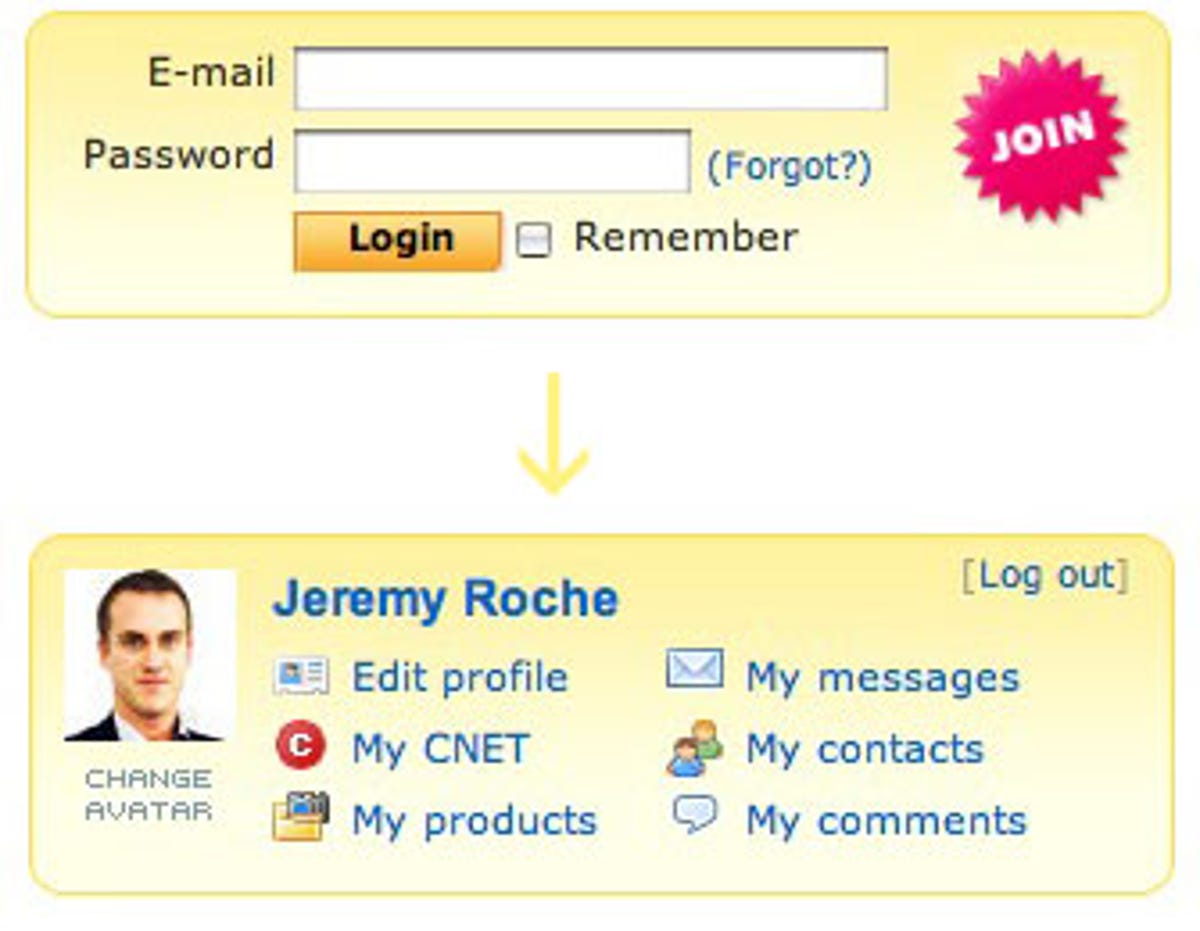
We've been working hard behind the scenes at CNET.com.au to implement some new community-based features, which we hope will benefit all members.
Through this photo gallery we'll show you 13 examples of what's on offer: giveaways and competitions, getting your tech questions answered in our forums, uploading your own avatar, selecting your interests for a customised homepage and RSS feed, subscribing to free e-mail newsletters, adding contacts, sending messages to other CNET.com.au members, creating wishlists, and much more.
There's a new login box on the top right of each page. If you're not already a member, you can easily join CNET.com.au here. Once you enter your e-mail and password, the log in box changes to your personal dashboard, giving you quick access to all of the community features.
Clicking on the "Edit profile" link in your dashboard lets you tell the world a little bit -- or a lot -- about yourself. You can also use this area to upload your own avatar, which will be placed next to comments you leave on the site and in forums.
Next in the "Edit profile" area you can select My Interests. These categories will form the basis of your personalised My CNET page and your very own RSS feed. Opt-in for our daily, weekly or monthly e-mail newsletters and we'll send you updates with our most popular stories -- choose as many as you'd like to receive.
Clicking on your username in the dashboard takes you to your Profile, providing an at-a-glance listing of your contacts, recent messages, comments and more.
My CNET is your customised homepage to bookmark if you only want to see the content that you've ticked in My Interests. Clicking the orange RSS icon in the navigation bar produces a news feed containing these stories.
Through My Products you can create your "Want it" wishlist to e-mail to friends and family if you need to send a not-so-subtle hints for presents. You can also create a "Got it" list for the tech gadgets you already own and want to track on our site.
The Comments page lists all the comments you've made on CNET.com.au when you've been logged in -- use this section to quickly access your forum posts, user opinion or any talkback you've left on CNET.com.au and to see if anyone has replied.
Search for other users on CNET.com.au who you've found to be helpful or share similar interests. You can also use this page to send them private messages.
Private messaging allows you to contact other CNET.com.au members.
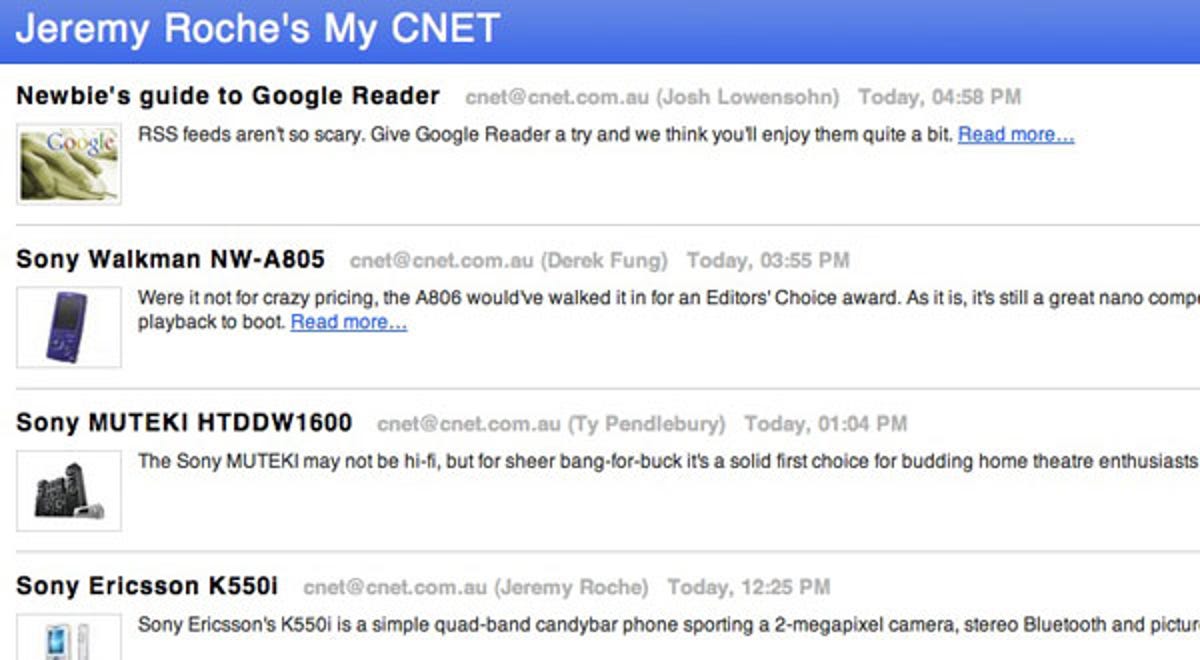
Once you've added My Interests to your profile, the orange RSS icon will link to a news feed containing articles from the categories you've selected. Paste the link into the newsreader of your choice or add it to your RSS bookmarks in browsers like Firefox and Safari.
Through the CNET.com.au Forums, you can Ask Us questions and have the editors, as well as the entire CNET.com.au community respond, enter Competitions for members only, and leave Site Feedback for suggestions on how we can improve.
Clicking on any username on CNET.com.au now takes you to their public profile page. Make sure you upload your own avatar and add a bio for yourself if you want to be recognised.
Member can also post to our new Forums. We'll endeavour to answer any question posted to Ask Us and we'll take note of all suggestions left in Site Feedback. You can also enter Competitions and giveaways -- click the "Forum" tab at the top of any CNET.com.au page to return here. You can also see the latest Ask Us response we've made from the top-left of the homepage.

