How to make a capacitive stylus (photos)
A step-by-step tutorial on making a touch-screen-compatible pen for your tablet or smartphone using inexpensive parts from around your home or office.

Materials
In this step-by-step tutorial (inspired by iLearn), we're going to show how to make your own capacitive stylus that you can use with touch-screen devices, such as tablets and smartphones. The materials you'll need are a pen, a paper clip, and a sponge. With any luck, you can "borrow" these from your work.
You can also watch a video version of this tutorial.
Tools
Pulling the pen apart
Cutting sponge
Drilling
Carefully drill a hole on the pen barrel near the tip. The hole needs to be big enough for the paper clip to get through.
If you don't have a drill bit, you could also a Phillips-head screwdriver bit (and some patience). One CNET reader also had some success melting a hole in the pen with a cigarette lighter. Whatever MacGyver technique you use, please be careful. It's very easy to slip and hurt your fingers. However tempting it may be, do not use a knife or scissors to accomplish this step or you will get cut and people will laugh at you. Seriously, don't.
Fitting the sponge
If you're not having any luck, try trimming the sponge down to a smaller size.
Pushing it through
The tip
Inserting the paper clip
Wrapping the wire
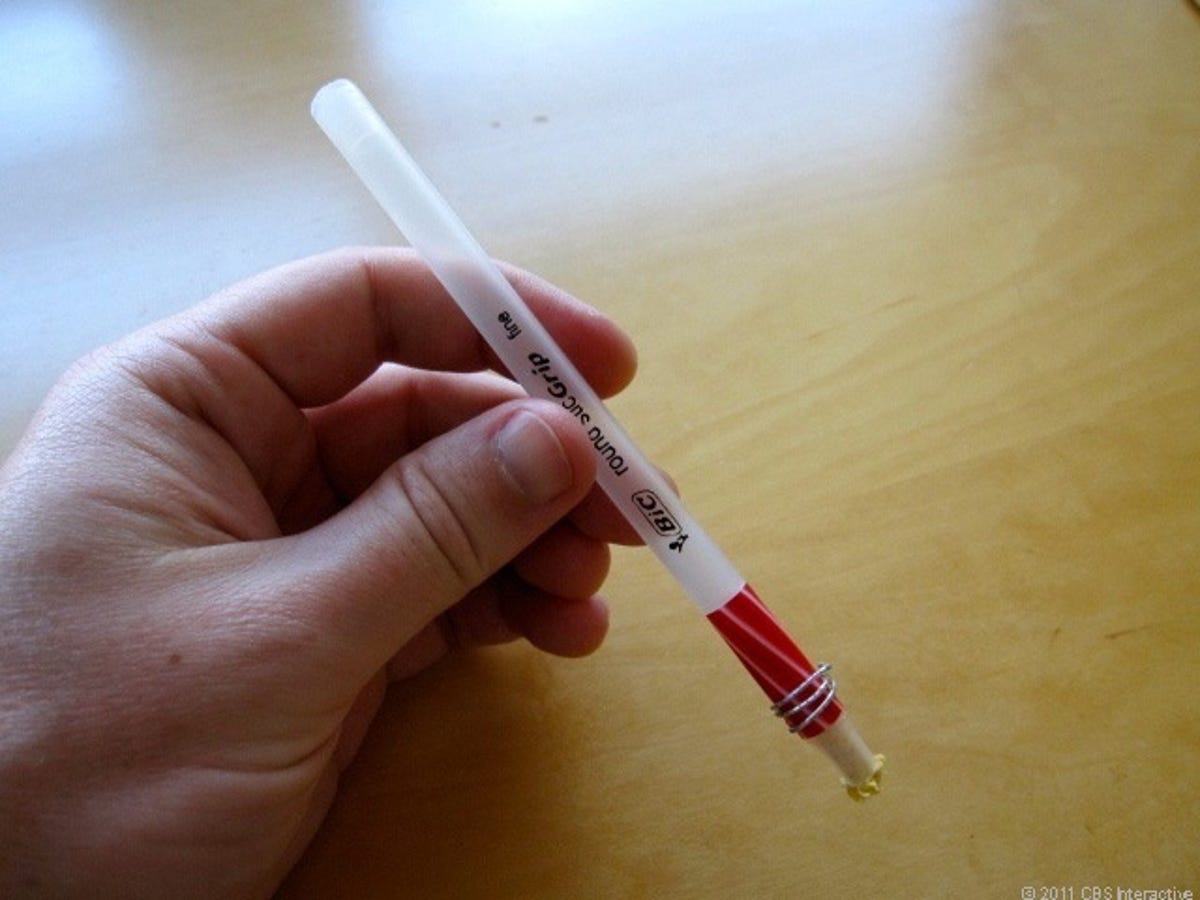
Putting it back together
Try it out
So long as your hand is in contact with the paper clip's metal, it will carry an electric charge through the sponge and to the screen. It won't work if the sponge is completely dried out, but a few drops of water should get you back in business.
You can also watch a video version of this tutorial.

