How to delete anything from Facebook
Find and delete comments, likes, photos and messages from your Facebook profile.
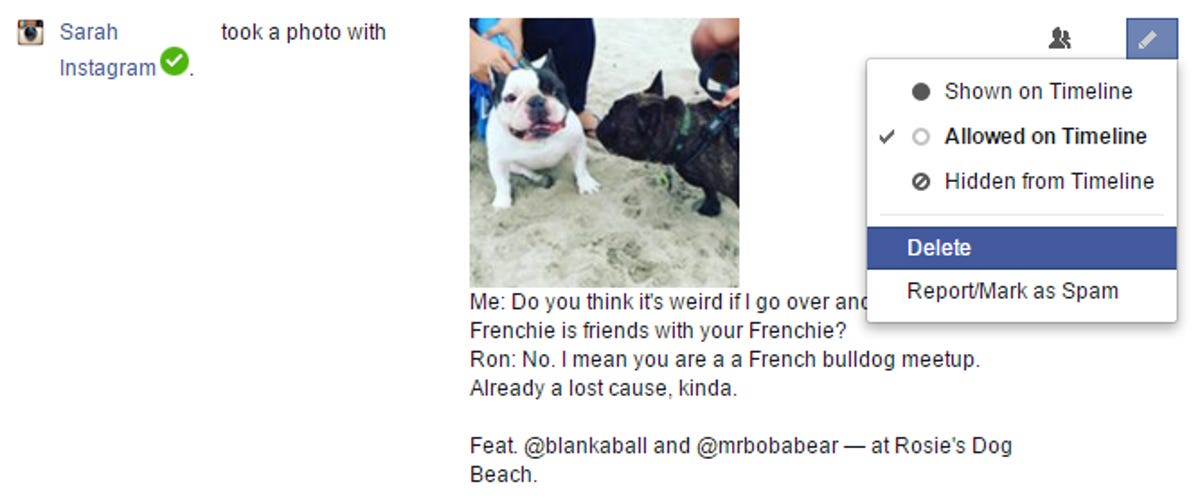
Tips for purging Facebook
I like to periodically go through my Facebook account and delete everything that's older than a couple of years. The reason -- I just don't think it's necessary to keep a running record of the stupid stuff I say in passing on social media, and it seems like more of a liability than a tool I'll one day use to reminisce. In performing these purges, I've found that Facebook makes it (unnecessarily) complicated to find and delete older data from your profile. So here's a handy guide on how to delete everything from Facebook.
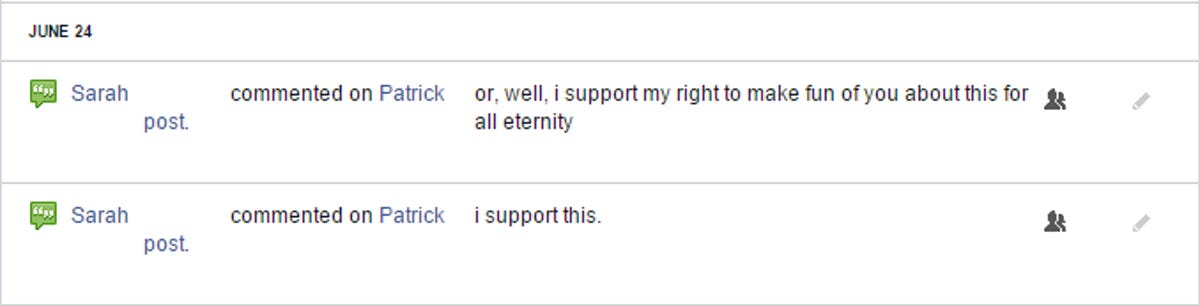
Delete a comment you made on someone else’s Timeline, status, or photo
Whoops -- did you type something in the heat of the moment during an ill-advised Facebook argument on your friend's Timeline? There are two ways to delete posts you've made to other people's pages: You can find the original post and delete it from the source, or you can delete it from your Activity Log.
From the original post
To delete your comment from the original post, navigate to the original post on your friend's page and find your comment. If you remember some of the phrasing from the original post (or from your comment), you can search for it in Facebook's search bar. Once you find your comment, hover over it until you see a small pencil icon appear. Click the pencil icon and click Delete... to delete the comment.
From the Activity Log
If you don't want to wade through your friend's Timeline to find the post, you can also search your Activity Log. To open your Activity Log, click the downward-facing arrow icon in the upper right corner of your Facebook page to open the settings menu, and click Activity Log. The Activity Log is -- you guessed it -- a log of all your activity on Facebook, including comments, likes, and updates to your profile.
In the Activity Log, find the comment you want to delete, click the pencil icon to the right of the comment, and click Delete.
Delete a comment someone else made on your Timeline
While you can delete many things from Facebook through the Activity Log, you cannot, for some reason, delete posts that other people have made to your Timeline. You can still see posts that other people have made to your Timeline in the Activity Log, but you'll only be able to hide them from your Timeline -- not delete them.
Find the comment
To delete a comment made by someone else on your Timeline, you will need to go to your Facebook profile and find the comment on your Timeline. To help narrow your search, you can use the handy quick-jump menu on the right side, but if you click a year in the quick-jump menu, be sure to change the visible posts from HIGHLIGHTS to All Stories -- otherwise, you may not see the post.
Delete the comment
Once you've found the comment you want to delete, click the downward-facing arrow icon to the right of it and click Delete.
Delete a ‘Like’
You can't really "delete" a like so much as you can unlike something. The easiest way to do this is from the Activity Log -- simply find the item (post, photo, comment, or link) you want to unlike and click the pencil icon to the right of it. Click Unlike and it will cease to appear on your Timeline.
Delete a photo
This is probably obvious, but you can only delete photos that you've uploaded to Facebook. To delete a photo, find the photo and click on it to open it. At the bottom of the photo, you should see several menu options. Click Options and then click Delete This Photo to delete the photo.
Delete a photo album
To delete an entire photo album that you've uploaded, go to Photos > Albums and click the album you want to delete. In the top right corner of the album page, you should see a small button with a gear on it. Click this and then click Delete Album from the drop-down menu that appears. Note that you cannot delete your Cover Photos or your Profile Pictures albums this way -- you'll need to delete each photo from those albums individually.
Delete a tag
While you can't delete photos that other people have uploaded to Facebook, you can untag yourself so that they don't show up on your Timeline. To do this, find the tagged photo and click on it to open it. To the right of the photo, you should see your name among a list of the people tagged in the photo. Hover over your name until an info card with your Facebook profile pops up. At the top of this info card, you should see Tagged by [the person who tagged you] and Remove tag. Click Remove tag to delete the tag.
Delete life events
Whenever you update your profile, Facebook publishes an update to your Timeline. You can hide this update or you can delete it -- but deleting it will also delete the updated information (for example, if I delete this post that says I started working at CNET, that information will also be removed from the Work and Education section of my profile).
Find the life event in the Activity Log
To find Timeline events, go to the Activity Log and click About in the left-hand Filters menu. When you find the event you want to remove, hover over it until you see the time appear in tiny gray letters. Click these gray letters to go directly to the post.
Delete the life event from your Timeline
Once you've found the post, click the downward-facing arrow icon to the right of it and click Delete. You'll see a warning window that will tell you that deleting this from your Timeline will also remove information from the About section of your profile; click Delete again to proceed.
Delete a Facebook message
You can delete individual messages from Facebook Messages. This isn't particularly useful, since it doesn't delete the messages from your friend's inbox (only yours), but I suppose it might help if you want to get rid of incriminating evidence. To do this, click the Messages icon and click See All at the bottom of the Messages menu to see your entire inbox. Find the conversation you want to delete messages from and click it to select it. In the upper right corner, click the gear icon and choose Delete Messages... from the drop-down menu. Check boxes will appear next to all of the messages in the conversation, tick the check boxes next to the messages you want to delete and then click Delete in the lower right corner.
Delete a Facebook conversation
You can also delete entire Facebook conversations. To do this, open the conversation you want to delete either in the full inbox view or as a chat window, click the gear icon in the upper right corner, and click Delete Conversation...

