Google Maps for iOS gets Material design treatment (pictures)
With a new Explore section, turn-by-turn directions, satellite and street views and a redesigned interface, Google Maps for iOS looks great.
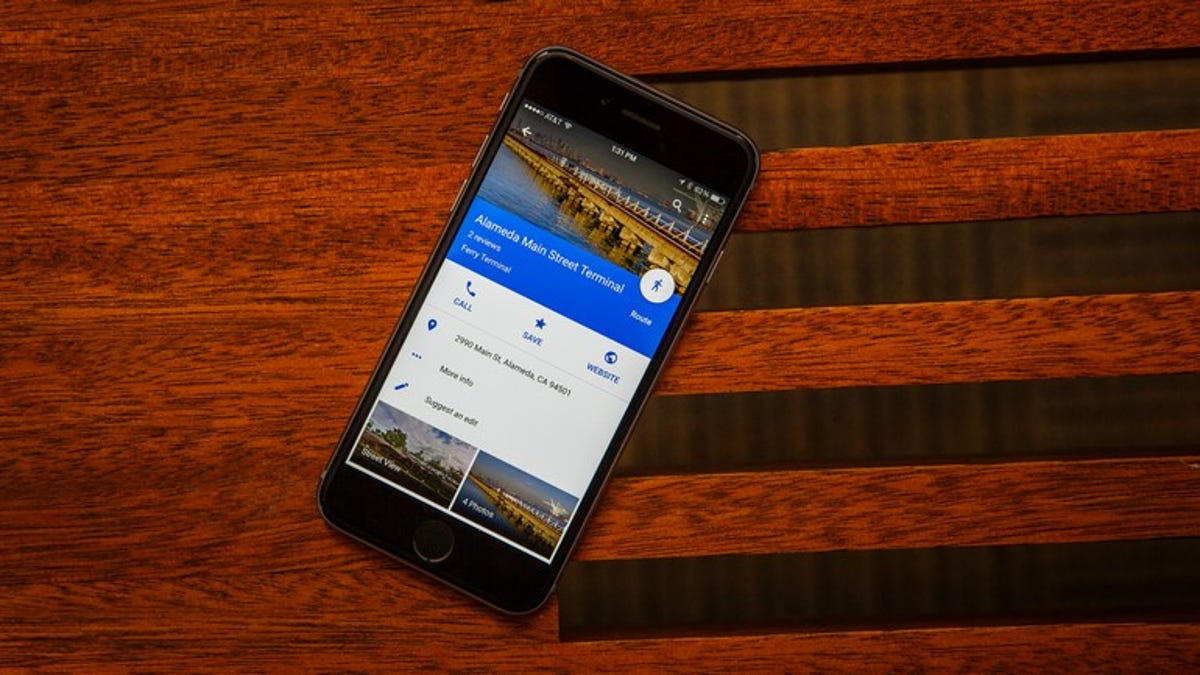
Google Maps for iOS
With a sleek interface, turn-by-turn directions, Explore features and Street View, Google Maps for iOS continues to be the best in its category.
Satellite view
Just as with Google Maps on the Web, you can check out a satellite view by activating it from the layers menu.
Find your route
Enter an address and pick your route to see it on the map.
Public transit view
Turn on the public-transit layer to see bus and train routes. The colored stripes across the Bay Bridge here show the BART routes that cross the bay.
Check out the traffic
Touch the traffic button in the layer menu to see how bad the traffic is before you start driving.
Turn-by-turn directions
When you get directions to a location, you can switch to turn-by-turn directions with voice and get the over-the-shoulder 3D view as directions are spoken to you at every turn.
Landmarks while you travel
Google Maps displays prominent landmarks even while you're getting turn-by-turn directions.
Directions by notification
When you're on the lock screen, Google Maps will still give you directions to your destination.
Avoid the traffic
Look at color-coded traffic lines to see the best route in your area. As you can see in this shot, if I pick my route carefully, I can probably get through downtown San Francisco pretty quickly.
Street View
One of the best features about Google Maps is the option to switch to Street View so you can get a feel for the area.
Public transit directions
Google Maps gives you a number of options for traveling by car, bus, train or on foot. Make your selections using the buttons across the top.
Location info sheet
When you search for a location, you can see an info sheet from which you can use to call for reservations, save to favorites, share with friends and more.
What others are saying
Scroll down on the info sheet to see reviews from other people around the area.
Walking routes
Even if you're on foot, Google Maps still gives you a number of ways to get to your destination.
Explore Nearby
The latest version of Google Maps lets you explore the area for restaurants, shops, entertainment venues, Museums and more. It also lists results that are appropriate for the time of day when you performed the search.
Switch the time
Touch the time indicator at the top of the screen to open a scroll wheel that lets you select time-appropriate search results.
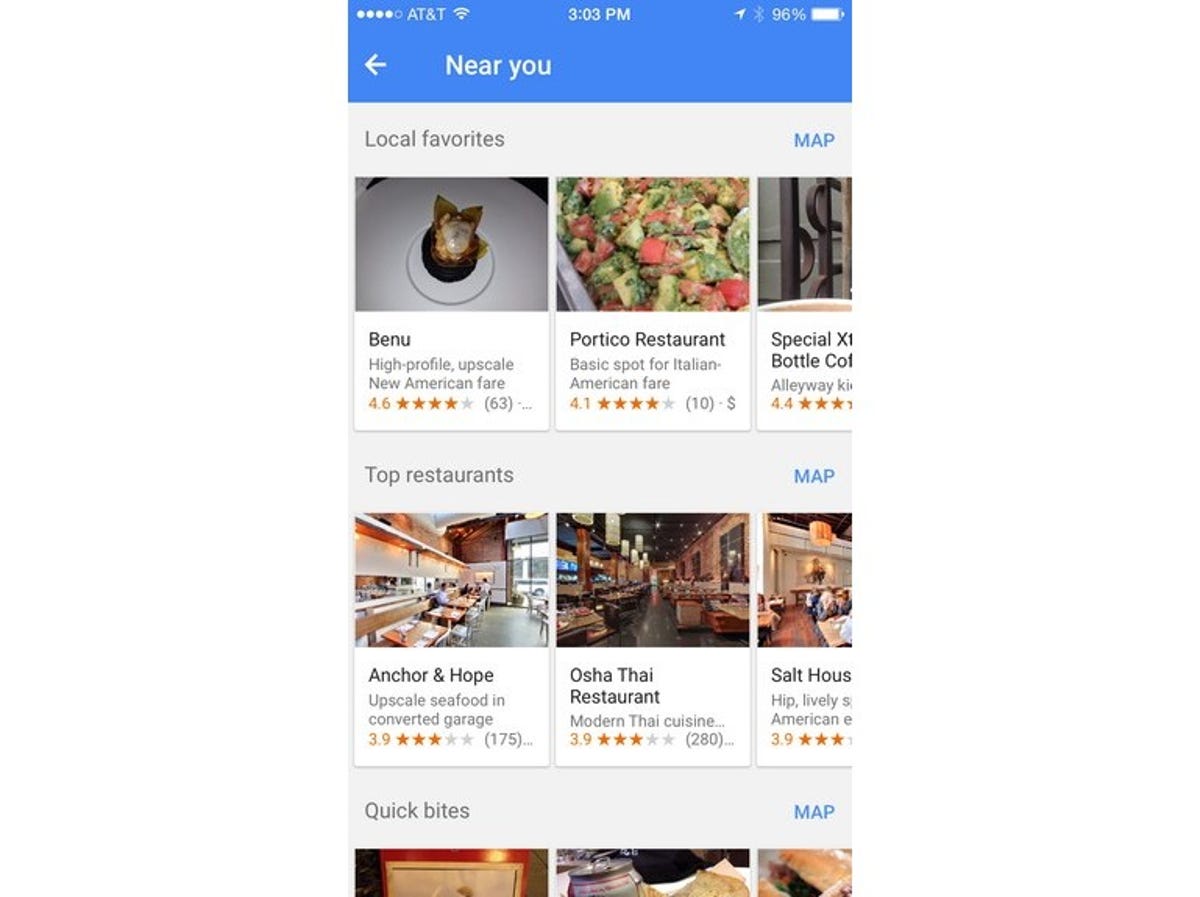
Explore everything
Switch the wheel to anytime to see local favorites, popular locations and other common categories.
Zagat reviews
Read Zagat reviews of a location from other users, or add a review of your own.

