Decline incoming calls with a text message on Android 4.0 (screenshots)
Sometimes you can't talk, but declining an incoming call can come across as rude. If you're using a device running Android 4.0, you can politely decline the call with a text message.
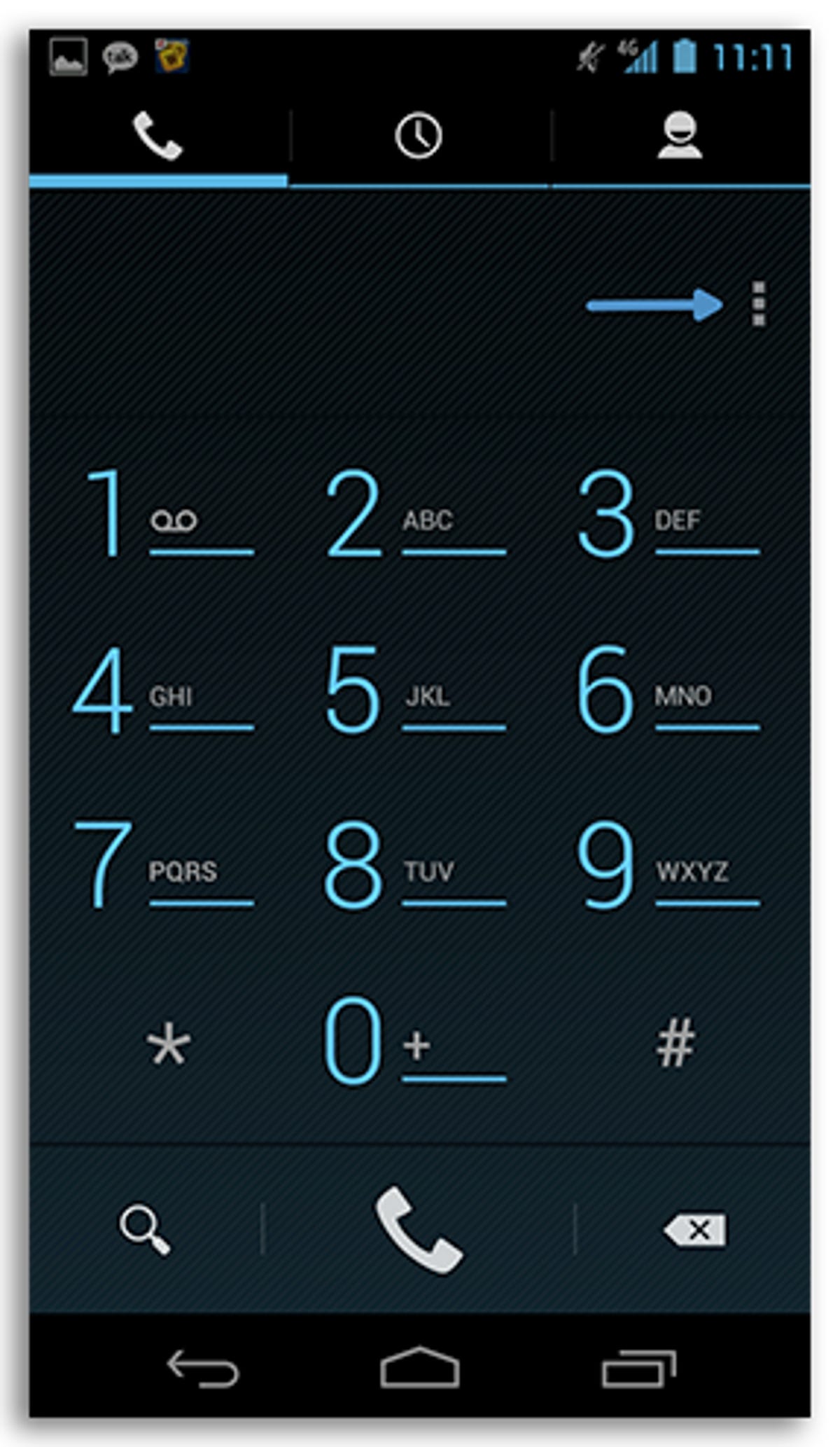
Send to voice mail
As I have written about before, a feature in Android 4.0 allows users to politely decline an incoming call and send the caller a text message all with one gesture. While the feature wasn't completely new to Android, it was something that not many devices previously had, and if they did, the settings were located in the Settings app, not the Phone app.
If you're using Android 4.0, you can set your custom responses by launching the Phone app and tapping on the menu icon.
Quick responses
At the top of the menu is a "Quick Responses" option. Tap on it.
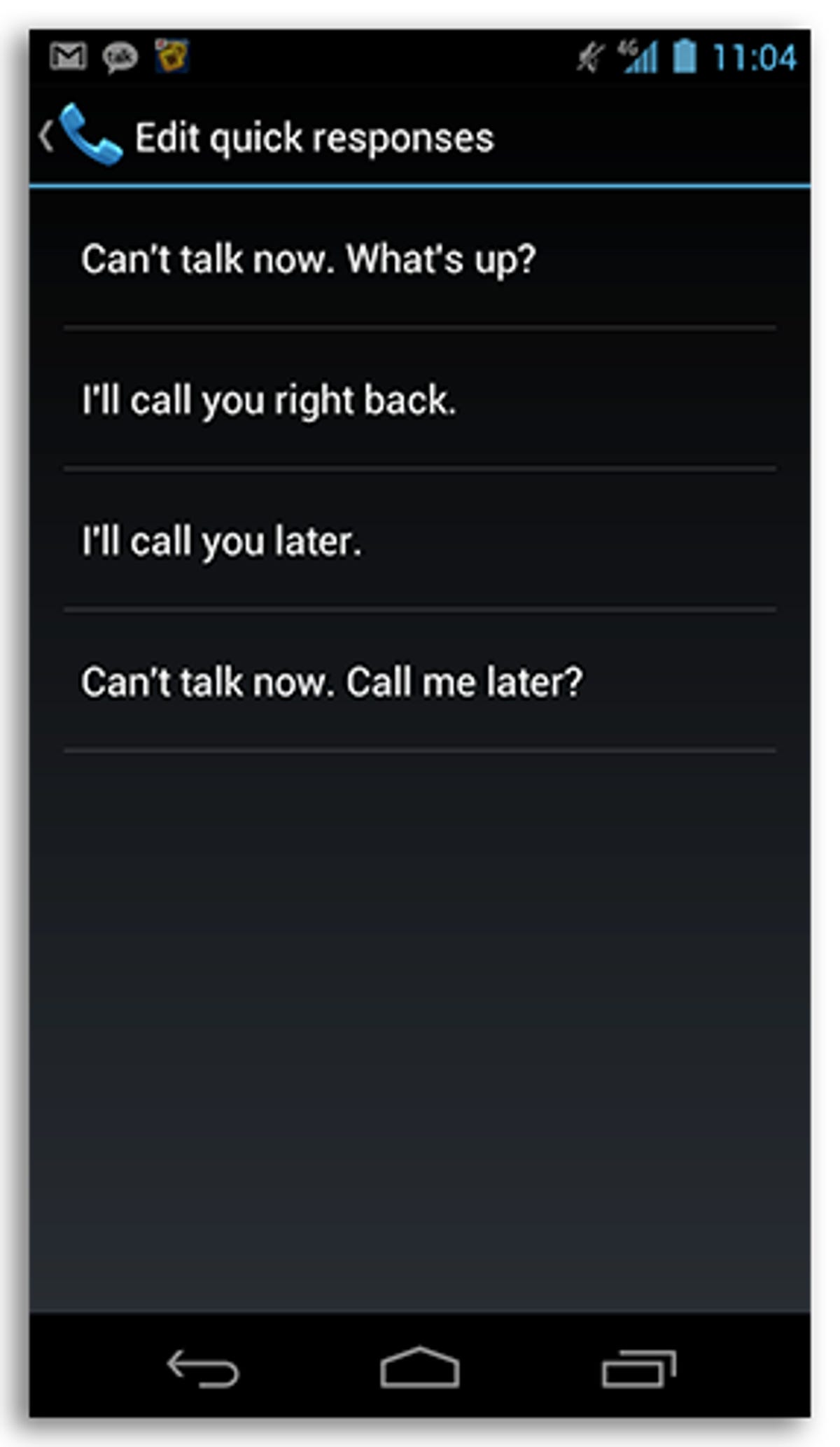
Edit the default responses
There are four default responses, all of which are common enough that they'll typically be all you need, but if you'd prefer to decline calls with another message, you can create your own. This can be handy if you're, say, in meetings or a noisy conference hall all day. Tap on the response you would like to edit.
Edit away
Erase the current alert, and replace it with whatever you'd like it to say. There wasn't a basic character limit when I tested the limits, but to be on the safe (read: polite) side, keep the message short and to the point. Tap on OK when you have perfected your new message.
Decline a call
Now, whenever you receive a phone call and your device is locked, you can slide the icon right to answer, left to decline, or up to decline and reply with a text message. Once the circle is over the Messaging icon, release it to decline the call.
Send a response
After releasing the circle over the Messaging icon, your call will be declined, and you'll then be prompted to pick a text response the send to the caller. You can pick from one of your canned messages, or you can create a custom message on the go. Tapping on a canned message will instantly send the message with no further action taken on your part.
Setting up custom messages, and then using them to decline a call is one more step in completely customizing your Android experience.
For more tips on how to customize your Android phone, see our story here.

