Customize your Android's wallpaper (screenshots)
Your Android device's wallpaper is easy to customize. There are even live wallpapers you can interact with. Here's how to set yours up.
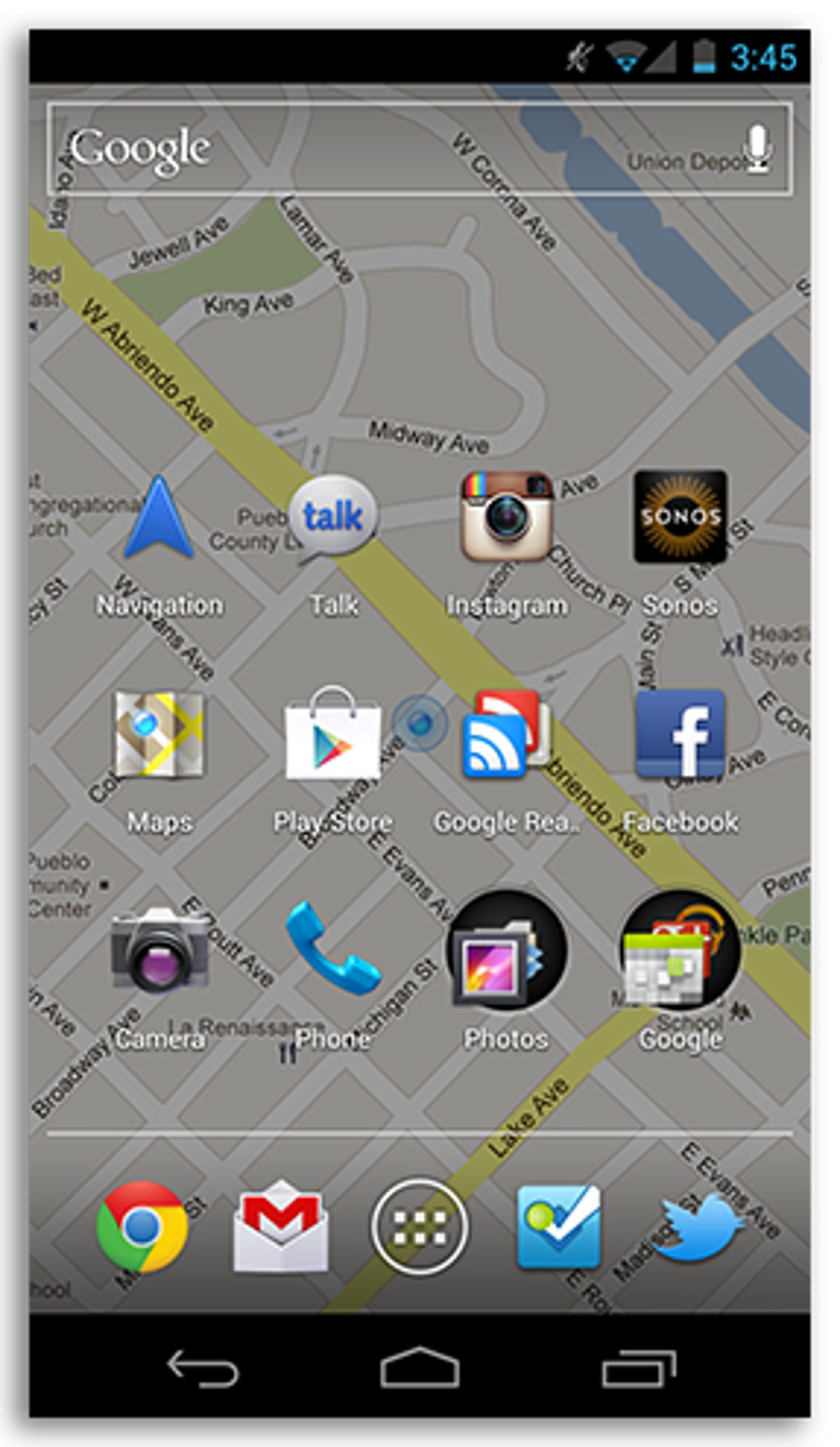
Customize your Android's wallpaper
One of the best things about any device is the fact that it's yours. You're able to customize it and make the experience yours -- at least as much as your respective operating system will allow.
Part of customizing an Android device is setting your own wallpaper, or live wallpaper. Here's how you can get started customizing your Android phone's wallpaper.
Homescreen shortcut
Most Android devices have a homescreen shortcut that allows you to access your device's wallpaper setting just by touching your wallpaper for a few seconds until your device vibrates.
On most devices a menu will pop up, giving you an option to add widgets or change your wallpaper. On a device running Android 4.0 Ice Cream Sandwich, I was instantly given the option to choose the source of my next wallpaper. If you're running Android 3.0 or earlier, you can change your wallpaper by pressing the Menu key while on the homescreen and selecting Wallpaper.
If you're unable to locate the wallpaper settings, we'll show you how to find it on the next slide.
Once you open the wallpaper settings, you're given three options to choose from:
Gallery: If you select Gallery, you'll be able to use a photo you've either taken yourself or have saved to your device.
- Live Wallpapers: A set number of Live Wallpapers come loaded on your device.
- Wallpapers: Hand-picked wallpapers courtesy of your device manufacturer that come preloaded on your device.
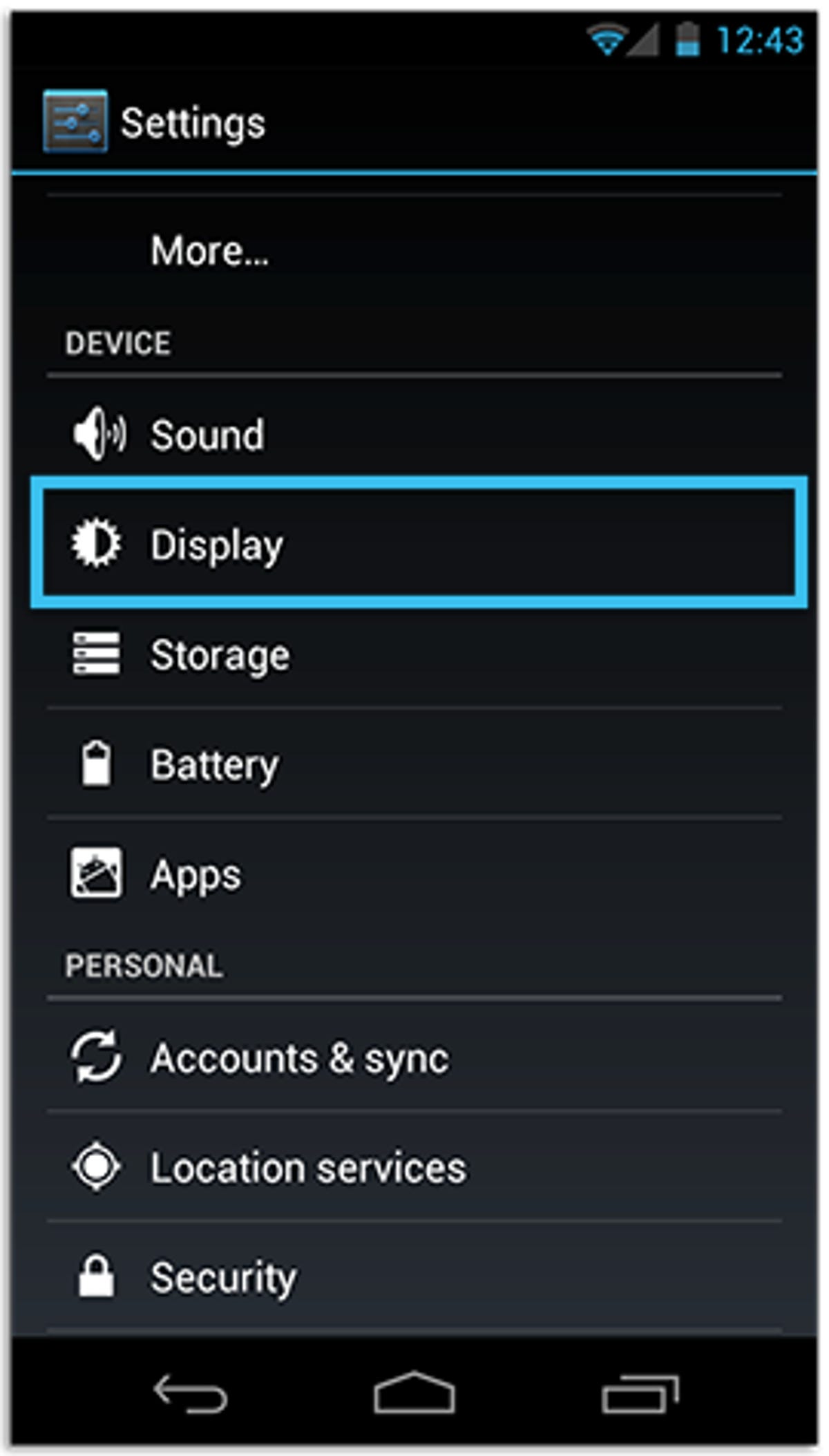
Open the Settings app
If you can't find the homescreen shortcut to change your wallpaper, open the Settings app on your device. Then look for the Wallpaper or Display option and select it.
Once you're able to open the Wallpaper settings, you'll be presented with the three different wallpaper options covered on the previous slide.
Your own gallery
If you elect to get a wallpaper from your Gallery, you'll be able to choose from any photo saved on your device. After previewing and deciding on a photo, some OS versions will allow you to resize and crop the image to fit your screen. Others will simply set the entire photo as your wallpaper.
Wallpapers
You'll also be able to select from some preloaded wallpapers on your device. Once you find one you like, tap on "Set wallpaper."
Live Wallpapers
Live Wallpapers add an interactive element to your homescreen. Some live wallpapers allow you to tap on the screen and see a water rippling effect, while others display your current location on a map, complete with traffic and weather if you so desire.
If none of the preinstalled live wallpapers are doing it for you, Google Play is full of free and paid live wallpapers.
Keep in mind, your wallpaper is now live and thus using up your battery. Live Wallpapers are fun to use, and sometimes even entertaining, but the tradeoff in battery life may not be worth it to some.
Find a wallpaper app to help you
There are plenty of great, free wallpaper or background apps in Google Play. My personal favorite is Backgrounds HD. It's ad supported, so you'll have to deal with the ads, but you won't pay anything for it.
The app is easy to use, giving you four random wallpapers on screen at a time. If you find one you like, you tap on it to view it and then are given the option to save and set it as your wallpaper. You can also search and browse by category, as well as create your own wallpapers from within the app.
For more tips on how to customize your Android phone, see our story here.

