Don't miss these useful Cortana features (photos)
Get to know Cortana's most useful settings, features and commands.
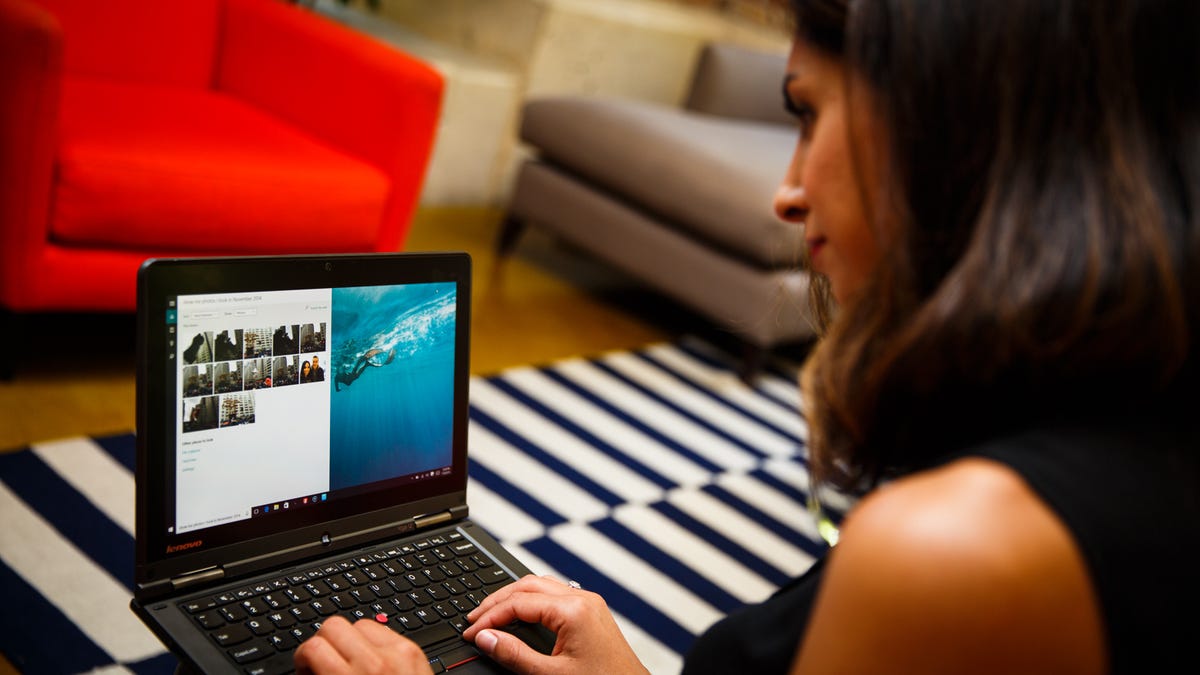
Cortana setup tips and commands
Want to navigate Windows without lifting a finger? Meet Cortana. Microsoft's virtual assistant works a lot like Siri or Google Now, following voice commands that make getting around the system a little easier.

How to launch Cortana
There are two ways to launch Cortana. The first is to use the keyboard shortcut: Windows + C. Once you enter the shortcut, you can immediate say your command.
"Hey, Cortana"
Another, hands-free way to launch Cortana is to say, "Hey, Cortana." To save battery life, that feature is disabled by default, so you'll have to turn it on.
Just click on Cortana's text field and its dashboard will launch. In the sidebar, click the Notebook icon > Settings > Hey, Cortana.
Make Cortana listen to only you
The only problem with "Hey, Cortana" is that potentially anyone can yell the magic words that launch your virtual assistant.
To make Cortana listen to only you, go back to Cortana's settings and under "Respond best" select "Just me." You'll be taken through a short exercise where Cortana learns to recognize your voice.
Cortana's commands
If you already use Siri, Google Now, or Cortana on your mobile phone, then you probably already know a lot of Cortana's commands.
Try commands that ask for the weather (How's the weather in _____?) or look for nearby restaurants. You can also create reminders, search the Web (for things like puppy photos pictured here), add appointments to your calendar, and send emails.
Find files from a specific time or place
One of Cortana's most useful features is searching for files. Pictured here, you can ask Cortana, "Find photos I took in November 2014" and she'll crawl the file system for matches.
The same command can be used for any kind of file, like documents, videos and music.
Customize the dashboard
In addition to answering voice commands, Cortana also includes what I'm calling a "dashboard." It works much like Google Now, serving up timely news, local weather, restaurant recommendations and even information on your upcoming flights and deliveries.
To customize the dashboard, click Cortana's text field, head to the Notebook, and dig through the many categories. Each one has its own unique options, like adding a your favorite types of cuisines.
Cortana on the Web
Even though you'll mostly use Cortana on your desktop, she's also at your beck and call in Microsoft's Edge browser.
At launch, there are two ways to use Cortana on the Web. The first is that when you're searching for a place, like a restaurant, you'll see Cortana's logo pulse in the top bar. Click that, and she'll serve up more information, including hours, photos, and reviews.
Another way to use Cortana on the Web
The second way to use Cortana on the Web is a little hidden.
Highlight a word (in this case a person's name), right-click it, and select "Ask Cortana." In milliseconds, Cortana will share more information about what you highlighted, and even find news related to it.
It's a simple way to quickly grab information or a definition without leaving what you're currently doing.

