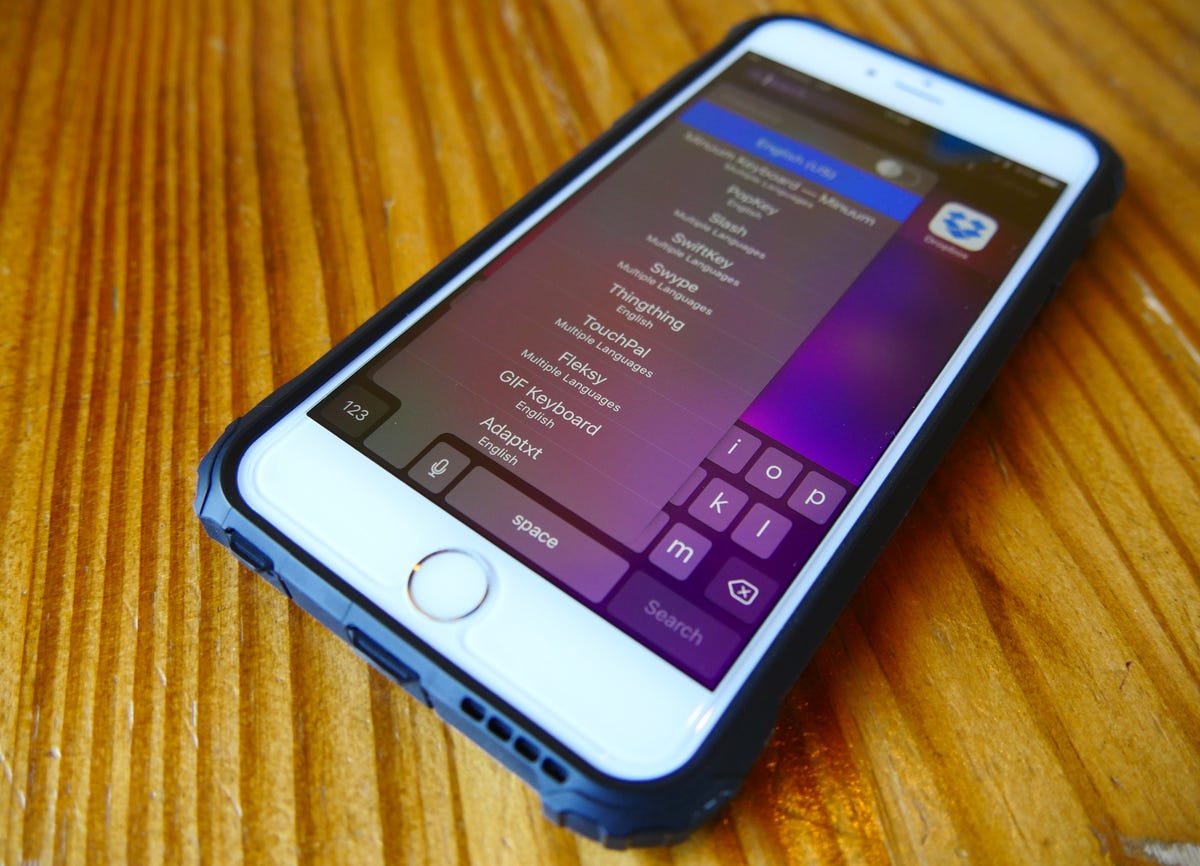
11 best third-party keyboards for iPhone
Apple's stock keyboard has typically been viewed by many as very reliable and solid. However, the inventive third-party keyboards of Android gave Google's mobile OS a leg up over Apple. And in a surprising move, Apple added third-party keyboard support for iOS devices with its release of iOS 8 in 2014.
Since then, tons of software keyboards have emerged, many with features you never realized would be useful in a keyboard.
With that, here are the best third-party keyboards for iOS.
Google Gboard
Surprisingly, one of the best keyboards you will find on iOS is made by none other than Google. Gboard has a lot of features you'll find in other keyboards, like Slash or Swype, but it presents them in ways that are intuitive and very easy to use. Typing is fast and accurate, but you can also search Google right within the keyboard itself. You can also search images, emoji and GIFs.
Gboard has gesture typing, and if you have an iPhone with 3D Touch, you can force-press on the keys and slide left and right to accurately position the cursor. It's completely free and well worth the download.
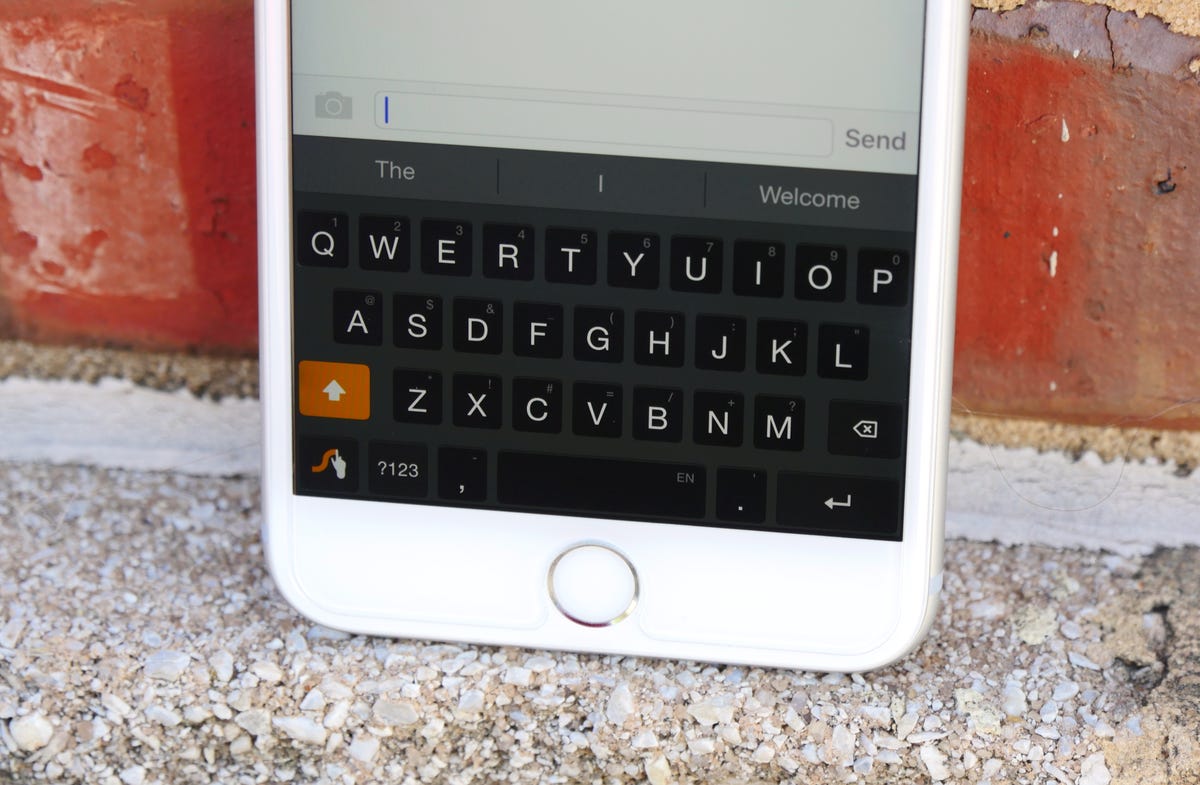
Swype
When you think of third-party keyboards, regardless of operating system, one of the first names that comes to mind is Swype. It's one of the oldest contenders in the space, often coming prebaked in the manufacturers' software on various Windows Mobile (yes, it's that old) and Android devices.
Swype pioneered the gesture typing style, or "swyping," where users tap the first letter and drag their finger through the rest, lifting to complete the word and enter a space. This helps users type faster and usually more efficiently on a small touchscreen, and it's one of Swype's biggest selling points, alongside its strong word-prediction algorithm.
Swype also allows you to change the visual appearance of the keyboard using themes, it allows long-press for symbols or numbers, and it's only $0.99.
SwiftKey
Another keyboard that has been around for many years is SwiftKey. It offers many of the same features as Swype, such as gesture typing, word prediction and a very accurate auto-correct feature. It also comes with support for dozens of languages baked in.
SwiftKey is, however, free to use and lacks the ability to long-press to access numbers or symbols. And themes will cost you, at prices ranging from $0.99 to $1.99.
Fleksy
Fleksy is a keyboard that banks on its autocorrection software to help even the sloppiest of typing. It also comes chock-full of theme packs for visual customization, many of which are free, though some are $0.99 or $1.99.
What Fleksy has done to set itself apart, however, is add extensions. From within the keyboard application, you can add a one-handed feature, a GIF keyboard, a number row, hotkeys and more. You can add up to four extensions at once, or you can pay $0.99 to add an additional slot for an extension. You can further adjust the appearance in the settings, as well, such as changing the typeface or size of the keyboard.
Fleksy sold to Pinterest in 2016 and while the app is still available to download and use, it will not actively receive frequent updates and the future of it is uncertain.
Microsoft Word Flow
Microsoft also took a crack at making an iOS keyboard. Word Flow has many features that are pretty common now -- GIF search, emoji search, web search, gesture typing, themes and more.
Word Flow also has a one-handed mode, but it's definitely a take we haven't seen before. It's called Arc mode and it shifts the QWERTY keyboard to either the left or right of the screen and curves it to the bottom, making it easy to swipe to type with just one hand on a larger phone. This mode definitely takes some getting used to. But after you've had a chance to get used to it, you won't want to use anything else for one-handed gesture typing. Word Flow is completely free to use.
TouchPal
TouchPal is a lot like Swype or SwiftKey in that it offers gesture typing and a strong autocorrect engine. But its biggest feature is how extensive the theming control is. You can choose from an existing set of themes or assign your own pictures as the background of the keyboard, change the typeface, and change the color of the text on the keyboard.
You will also find customizable click sounds and emoji and text art. TouchPal is entirely free.
Adaptxt
Adaptxt is a lot like the rest. It offers gesture typing, predictive input, accurate autocorrect and themes. Something rather intriguing, however, is that it will provide word suggestions based on your location.
Otherwise, Adaptxt doesn't have any standout features. But it is a free alternative to the other gesture keyboards, so if the others don't suit your needs, it's at least worth giving a try.
Go Keyboard
Go Keyboard is another keyboard that offers an insane number of themes to truly customize your keyboard. You can select key height, the width of the space bar and toggle cursor control on or off. Outside that, there isn't much that sets Go Keyboard apart from the dozens of similar options in the App Store. However, Go Keyboard has been update to include support for 3D Touch. Force-touch on any key to reveal an emoji. Release to cancel or press harder to insert that emoji.
Go Keyboard is free, but some themes will set you back $1.99 (£1.99 or AU$2.99).
Minuum
Minuum takes the full QWERTY layout and squeezes it down into a single row. And you're expected to type sloppily. Minuum's software does a great job at figuring out what you're trying to type and often predicts or finishes words before you're done typing them. It's also heavily gesture-based, meaning you can swipe from left-to-right to space, right-to-left to delete a whole word, swipe up to stretch the keyboard into its full QWERTY form.
If you're an emoji user, one of your favorite features will be emoji search and prediction. If you want the pizza emoji, just begin typing "pizza" for the emoji to be suggested.
There is definitely a learning curve with Minuum, but I took the plunge years ago and always find myself coming back to it. The harder sell, however, is its $3.99 price tag.
Slash Keyboard
If you're a Slack user, you'll feel right at home with Slash Keyboard. It's based on a search system triggered by forward-slash commands. Type "/" and begin typing to narrow down a list of preconfigured Slashes that search anything from Amazon, Google or nearby restaurants to Giphy or YouTube. You can also create your own Slashes, which work a lot like text expansion.
The biggest hangup with Slash Keyboard is its lack of text prediction and its autocorrect, which doesn't always deliver. That said, the sheer number of external places you can search from within your keyboard is incredibly useful in many situations.
Best of all, Slash Keyboard is free.
Thingthing
In a way, Thingthing is similar to Slash Keyboard in that it packs a ton of external sources of information or content directly into your keyboard. But instead of typing a forward slash to queue up the information, it's all displayed on a bar above the keyboard. You can choose between things like your own photo gallery, a list of GIFs, Facebook photos, Instagram, Dropbox, Drive and your list of saved articles in Pocket. You can also view your calendar, create new events, and send them to someone without leaving the conversation.
One of the coolest features of Thingthing is the ability to control the cursor placement by long-pressing on the space bar and dragging your finger left or right.
Thingthing is completely free.
PopKey
PopKey is a dedicated keyboard for GIFs. It comes packed with a ton of channels to choose from, like OMG, thumbs up and eye roll.
Choose a channel that suits your reaction, choose from popular GIFs, or search for a GIF by tapping the magnifying glass in the upper-right corner of the keyboard. For best compatibility, choose where you will be sending the GIF by selecting the app you're in (located beside the search icon). Once you've found a GIF you like, tap it and paste in the text field.
PopKey is free and does come with an included keyboard for typing, but it's very basic and doesn't include autocorrect or anything else, really. I wouldn't recommend this keyboard for anything other than its expansive library of GIFs.
GIF Keyboard
GIF Keyboard works a lot like PopKey -- it has a vast library of categorized GIFs. However, it also includes GIFs that come paired with sound, an emoji keyboard and a text keyboard. Another feature of the text keyboard is one that enables various text art, such as letters surrounded by circles or squares.
GIF Keyboard is free.
Giphy Keys
Giphy Keys is yet another GIF keyboard, but it's made by one of the most used and well-known GIF resources. Still, why would you install a keyboard dedicated to GIFs when so many other keyboards offer GIF search, and typing isn't exactly the forte of Giphy Keys? Simply, it specializes in GIFs in a way other keyboards don't. It lets you favorite GIFs for quick referencing later, create your own GIFs (like one based on weather for your current location) and browse GIFs by categories or common reactions.
Giphy Keys is completely free to use.
Clips
Clips is something different entirely. It's a clipboard manager disguised as a keyboard. You will first need to enable the widget in Notification Center for it to work.
Then, the next time you need to copy multiple snippets of text, select the text, copy, pull down Notification Center and tap the plus sign in the Clips widget to save the text. To paste anything you've added to your clipboard, open the Clips keyboard and tap on the desired text. The full text will be pasted into the text input field, ready to be sent or saved in a note.
It's free to download, but to unlock all the features, such as the ability to save up to 100 clips, you will need to purchase the full version via in-app purchase for $2.99.

