A nIFTTTy color-changing trick for March Madness (pictures)
Your color-changing smart LEDs can help you cheer your team on -- with an assist from IFTTT, of course.

Color-changing madness
Color-changing smart LEDs are a lot of fun, and there's no better time to put them to work than March, with men's and women's college basketball teams ready to take the court and battle it out. With a little help from IFTTT, you can set your lights to automatically shine your favorite team's colors for all to see each and every time they take to the court. Here's how it's done.
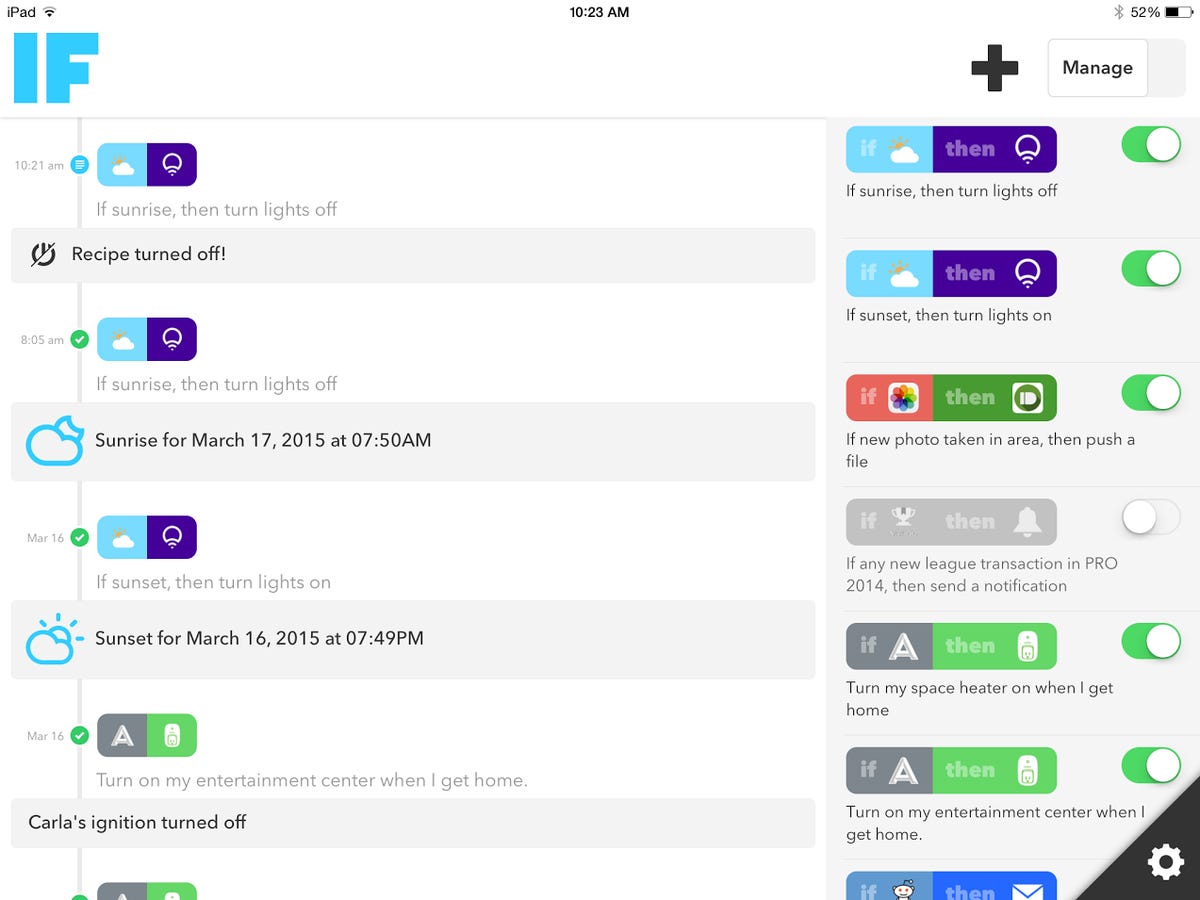
Open up IFTTT
First, you'll need to create a free account on IFTTT. You can do this on the IFTTT website, or by downloading the IFTTT app to your Android or iOS device.
Create a new recipe
In IFTTT, go ahead and create a new recipe. You'll see two halves: the Trigger (the "if this" part) and the Action (the "then that" part). We'll start with the Trigger.
Set ESPN as the Trigger
Scroll through the list of channels (the services, social networks, and gadgets that work with IFTTT), and select ESPN. You'll see a few different Trigger options -- the one we want is "New game start."
Program the Trigger
Next, you'll program the Trigger to fire off when your team starts a game. Select "Men's College Basketball" from the first drop-down menu, then pick your favorite team. I went with the good ol' Dayton Flyers.
Halfway there
That does it -- the Trigger is all set. Now it's time to tell the recipe what it is we're triggering.
Lifx will work
Of course, the thing we want to trigger is a color-changing smart bulb. You'll need one that works with IFTTT, and you've got a couple of options. Lifx is one of them -- let's start with that.
Action time
Go ahead and select your Action in the same way as you selected your Trigger -- just scroll over to the correct channel. With Lifx, we'll want to select "Change color of lights."
Select your shade
The Lifx IFTTT channel lets you select from a collection of presets. You won't find every shade, but there's enough variety to make something work. You can also select how bright you want the light to be, how quickly you want the color to change, and whether you want the recipe to run even if the light isn't turned on beforehand.
All finished
There you go -- click "Finish" to make it official. Next time your team tips off, the lights should follow suit.
Your Orbnext options
You don't have quite as many options with Orbnext, and it offers fewer preset colors to choose from, but for many teams, it'll still work.
Philips Hue
Your most high profile option is probably the Philips Hue LED, the first color-changing light ever to have a channel on IFTTT.
Hue's options
You'll get some of the most robust color-changing controls on IFTTT if you're using Philips Hue -- for our purposes, let's go with "Change color."
Hex code specificity
You can simply write the name of the color you want, and your Hue bulbs should be able to figure it out. If you want to use your school's exact shade, you can even enter its precise hex code (the code shown here gives me a perfect, UD-appropriate Columbia Blue). And don't worry, I've listed the hex codes for all 68 teams in the field here. You're welcome.
There you have it
And there you go -- just like that, you're all set to enjoy team-specific lighting changes throughout all of March Madness. If only setting your bracket was this easy.

