Adobe's Creative Cloud mobile apps: What you need to know (pictures)
Adobe has more than a dozen mobile apps which feed into its Creative Cloud ecosystem, and is adding more all the time. Here's the lowdown on all of them.
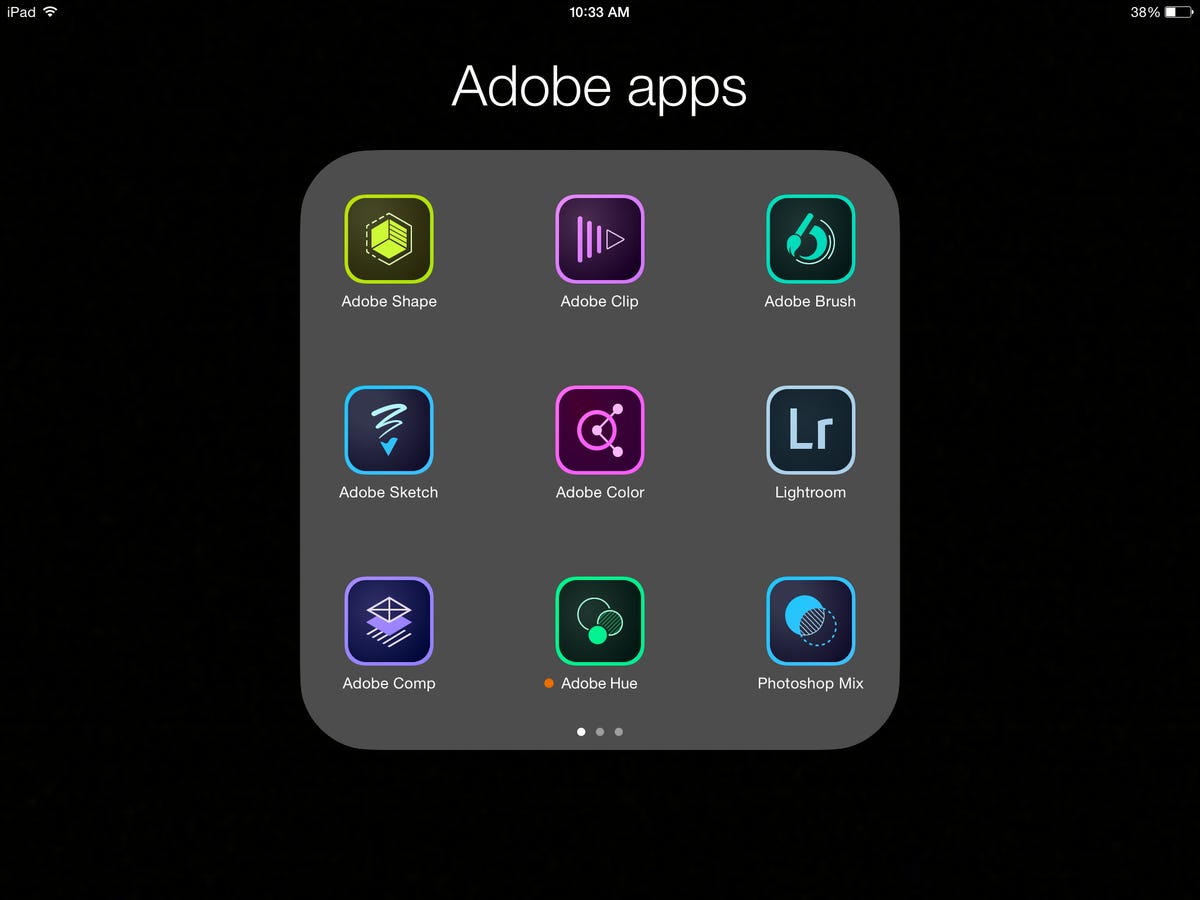
It's hard to keep track of what's new, good, useful and how they fit together. I hope this helps.
All the apps are available with a free log-in ID; you don't need to subscribe.
Adobe doesn't consider Acrobat DC a part of Creative Cloud, despite the fact that you get full Acrobat capabilities with a CC subscription. And while Slate and Voice could be really useful for creatives, those are considered "consumer" applications.
One note on terminology: when I say that you can create something from images or photos, that includes using the device's camera.
Also, every app can access assets from your Creative Cloud storage and use themes from Color CC without going to the libraries, and many can upload to Behance.
What's new
The big news in the June 2015 Creative Cloud update is Android phone support for Brush, Shape, Photoshop Mix and Premiere and Color.
There are also two new apps, Hue and Preview; Hue's a color tool for creating video Looks and Preview provides real-time mobile device preview from within Photoshop.
General bugs and annoyances
No app is perfect and all of these have their irritating tics. But there are two that stand out across the ecosystem, at least for me.
First, too many log-ins. Every app makes you log in before you can do anything, and frequently will seemingly bypass the login screen for a few seconds before realizing, nope, you're not logged it.
Ooooh, a scene I want to capture with Premiere Clip. Missed it because of the log-in screen. Or can't use it because I don't have a network connection. Dear Adobe, I know, it would be horrible if a nonsubscriber used the app, but this is one of those cases where hypervigilance makes make the experience worse for the people who are paying for it.
Don't check subscription status on launch; check it when you need to access a CreativeSync service. We need better offline handling.
Second, Adobe is really into the workflow where the only way you can get the fully editable project out of an app is to send it directly to the desktop application. And by "send it directly" it launches the application on every system you're logged into and loads the file. On my Windows system, it even sent it, tried to launch the application and then popped up a message that I needed to install Illustrator. It's intrusive and should be optional; you should be able to save a native file to CC.
Behance
What it does: Behance is Adobe's community of creatives, in which you can follow people or projects; give or solicit feedback on final projects or works in progress; and search for artists and designers to hire. The app provides a newsfeed of projects, people and comments, messaging, as well as the ability to search the contents of the community.and upload projects. It also has curated galleries.
Mobile support: iPhone and iPad, Android phones
Interfaces with: It's an independent app, but most of the mobile apps let you upload to Behance from within them
The good: It does what you want for interacting with a creative community, in a streamlined interface.
The irritating: I don't really have any complaints (!).
Behance Creative Portfolio
What it does: Quickly create galleries of photos or other media via embed code to publish on Behance or share on Facebook and Twitter.
Mobile support: iPhone, iPad and Android phones; browser.
Interfaces with: Standalone.
The good: It's zippy to use.
The irritating: You can't add captions.
Brush CC
What it does: Lets you turn an image into a brush. You can crop the image and mask out areas, then define the size and repeat (including mirroring and stretching); adjust velocity controls for size and flow; add noise and antialiasing; and toggle fade and taper.
Mobile support: iPhone, iPad and Android phones.
Interfaces with: Libraries. From there you can use them with Photoshop Sketch, Photoshop CC and Illustrator CC.
The good: A great way to quickly create unique brushes.
The irritating: You can't use multicolor color brushes in Photoshop (or Illustrator, but that makes sense), only Sketch, and you have to know in advance which applications you'll be using them with.
Creative Cloud
Creative Cloud
What it does: Lets you view and upload media and view libraries, manage your account, see your notifications and lists related third-party apps.
Mobile support: iPhone, iPad and Android phones; browser.
Interfaces with: Standalone.
The good: It's handy, especially if you need real-time updates as team members upload assets.
The irritating: The asset display is a mess, just like the Web-based version. There's no useful organization or filtering tools (except text search) and no way to change the sort order. It's not terribly stable in low-memory conditions, either.
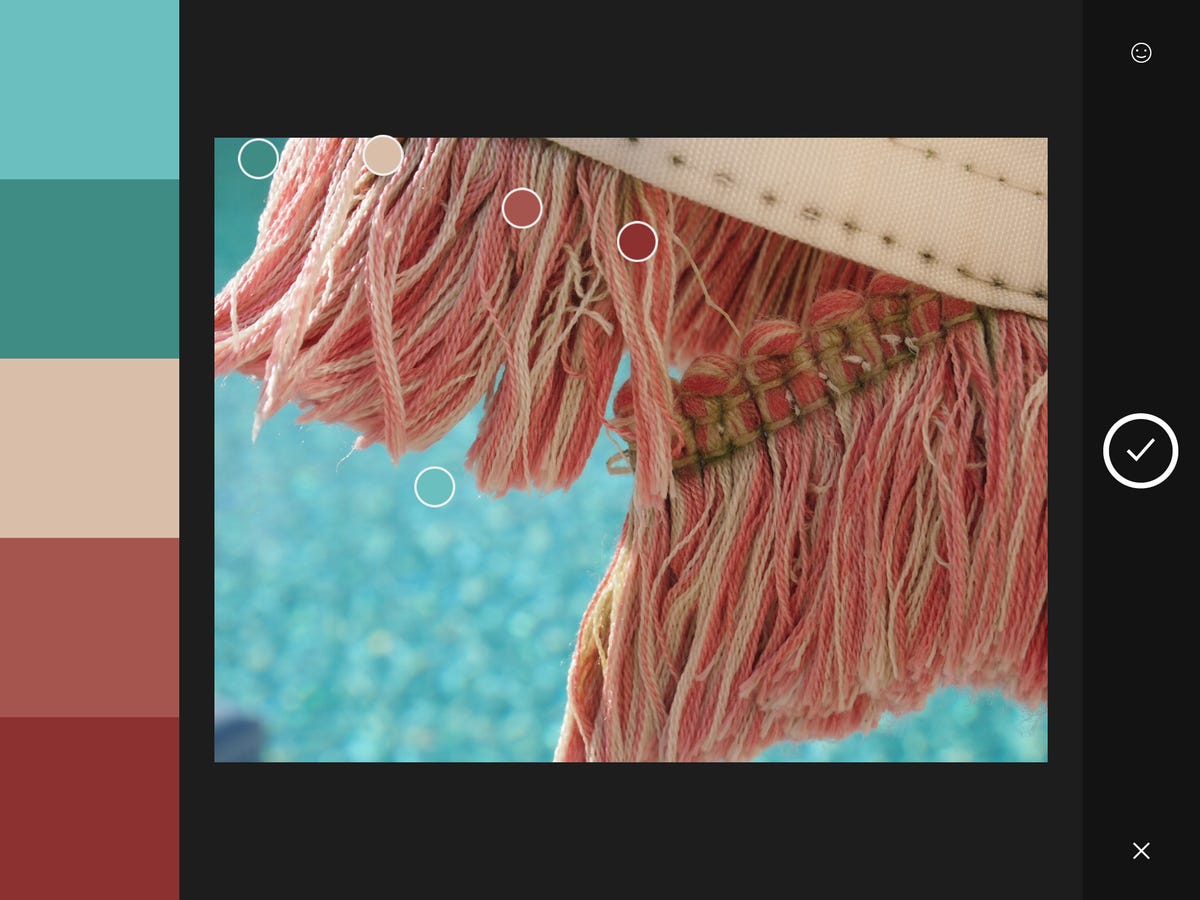
Color CC
What it does: Creates custom five-color palettes from images that you can edit and share.
Mobile support: iPhone, iPad and Android phones; browser.
Interfaces with: Libraries. From there you can use themes in Photoshop, Illustrator, InDesign, After Effects and Flash Pro, as well as the Sketch, Line and Draw apps.
The good: I've always been a fan of Color (since it was Kuler). It's a one-trick pony, but that's all it really needs to be.
The irritating: I wish it could it supported palettes with more than five colors or had a way to create complementary palettes.
Comp CC
What it does: Allows you to create mockups with your existing assets and send the mockups to selected desktop applications for editing.
Mobile support: iPad.
Interfaces with: Import images from Libraries and projects from Draw, Line and Sketch; ouput directly to InDesign, Illustrator and Photoshop.
The good: Fast and fluid to use, Adobe Comp CC is a useful tool for experimenting and iterating layouts with assets generated from other Adobe apps.
What's new: With the June 2015 update, Adobe added multiple object selection; the ability to align and group objects; equalize spacing; and match height and width of objects; RGB color sliders; and better Typekit font previews.
The irritating: You can't save or export compositions anywhere outside the app; they can only be sent directly to the desktop applications, which then automatically launch on every system you're logged into your account on.
Hue CC
What it does: Creates "looks" from images that you can subsequently apply to video. It displays colors and the frequency with which they appear in a scene, then lets you specify a midtone color and tweak the intensity of the entire palette while previewing on your own images and videos in real-time.
Mobile support: iPhone, iPad and Android phones.
Interfaces with: Libraries. From there you can use the Looks in Clip, Premiere or After Effects.
The good: It's extremely useful and addictive to experiment with.
The irritating: I wish it could export or save the palettes it generates as Adobe Color themes.
Illustrator Draw CC
What it does: It's a pressure-sensitive freehand sketching app that automatically converts strokes to smooth lines and curves.
Mobile support: iPhone and iPad
Interfaces with: You can pull in Shapes via Libraries. You can send a project directly to Photoshop (as a rasterized layer with transparency) or Illustrator (as paths) or save to Creative Cloud as a PNG.
The good: Draw is what became of Adobe Ideas, and it's a a great tool for sketching lines and curves. The slide tool -- an on-screen template that lets you create basic shapes or place outlines that you can stroke -- is the most fluid tool I've seen for creating geometric shapes I've seen. As it's one of the most mature of the apps, it's quite well developed.
The irritating: You can't save a vector version outside the app without sending it directly to Illustrator, and as with Comp sending directly to the desktop applications automatically launches them on every system you're logged into CC on.
Illustrator Line CC
What it does: It's a pressure-sensitive precision drawing app that preserves the look of brushstrokes.
Mobile support: iPad
Interfaces with: You can send a project directly to Photoshop (as a rasterized layer) or Illustrator (rasterized layer) or save to Creative Cloud as a PNG, all without transparency.
The good: It offers a variety of adjustable grids -- two-point perspective, axonometric, isometric and plain old graph paper -- plus intelligent alignment and snap-to guides. Plus it has the same slide tool as Draw, an onscreen template that lets you create basic shapes or place outlines that you can stroke, which is the most fluid tool I've seen for creating geometric shapes I've seen.
The irritating: You can't save a vector version outside the app without sending it directly to Illustrator, and as with Comp sending directly to the desktop applications automatically launches them on every system you're logged into CC on.
Photoshop Lightroom
What it does: In conjunction with the desktop version of Lightroom, it allows you to edit and sync edits of photos and videos. It can operate standalone with your camera or iPad's photos and sync them back to your main Lightroom catalog as well.
Mobile support: iPhone, iPad and Android phones
Interfaces with: Lightroom desktop and Creative Cloud. This is the only app that doesn't support Libraries, although I can't think of a use case for library support. It's also one of the few apps that integrates broadly with the sharing features on your device, such as directly opening photos in Instagram or Photoshop Mix.
The good: It's a great mobile editor for retouching, as opposed to adding filter effects (although it does that too).
What's new: The June 2015 update adds support for the ability to add, view, sync and share video -- only on iOS, unfortunately. It also adds two new adjustment tools, a tone curve and a color/black-and-white tool that adjusts individual hue groups, plus vignetting.
The irritating: It's not really Lightroom mobile's fault that it can only sync collections (and not smart ones) or that it can't sync with collections from muliple catalogs at once -- those are limitations of the catalog architecture in the desktop application. But it really needs those capabilities.
Photoshop Mix
What it does: Combine two photos into a collage, as well as perform basic retouching and applying filters. It has three tools that require roundtripping to the cloud for proceesing, Upright (to fix perspective), Shake Reduction and Content-Aware Fill (automatic deletion and smart cloning into the deleted area).
Mobile support: iPhone, iPad and Android phones
Interfaces with: Libraries and Photoshop. It can pull assets in from Libraries, and send and receive layered, masked files with Photoshop, send to Lightroom and publish as a work-in-progress to Behance. Though it can save to the device and send directly to Facebook and Instagram, oddly it can't upload to Creative Cloud.
The good: The full editability in Photoshop is great, so that, for instance, you can fine tune the rough edges you'll inevitably have. And the ability to open and edit PSD files from the desktop is a great perk to have.
What's new: In addition to Libraries support and expanded interoperability other apps, the June 2015 update adds the abilities to control opacity and flip images. A couple features have made their way down from the iPad to theiPhone, as well: automatic cropping based on presets and shake reduction.
The irritating: I'm going to wait until I'm able to try the June 2015 updates before voicing any complaints.
Photoshop Sketch
What it does: Yes, Adobe has yet another sketching tool. This one is more brush-focused, with artistic brushes, basic buildup and overlap controls.
Mobile support: iPad
Interfaces with: It can pull assets and use Adobe Brush brushes via Libraries, send directly to Photoshop and Illustrator, and save a rasterized PSD file to Creative Cloud. You can also save to Photos.
The good: It's not the most full-featured app of its kind; It's most useful if you need the interoperability with the rest of CC. It also has the slide tool that's in Line and Draw, an onscreen template that lets you create basic shapes that you can stroke, which is the most fluid tool I've seen for creating geometric shapes I've seen. Unlike the other apps, it only has basic geometry.
The irritating: It's limited to a single layer (plus an optional image layer).
Premiere Clip
What it does: Quick-and-dirty assembly of video clips with titles, music and some Looks.
Mobile support: iPhone and iPad
Interfaces with: Can pull in custom Looks created with Adobe Hue via Libraries and send directly to Premiere Pro to edit, save to Creative Cloud and publish and share via a link. It also supports downloading to the Camera Roll and direct publish to YouTube.
The good: It's a basic, easy-to-use video editor that keeps you from getting bogged down in a lot of features, and the ability to edit the native project in Premiere is great.
What's new: Sending directly to Premiere rather than to CC and importing is in the June 2015 update, as is Hue support.
The irritating: Before Adobe added the send-directly-to-Premiere feature, you could save as a project to Creative Cloud. Now you only have the option of saving the rendered video to CC, and you're stuck with the poorly implemented direct send if you want something editable.
Shape CC
What it does: It autotraces photos or live scenes and produces black-and-white line art from them.
Mobile support: iPhone, iPad and Android phones
Interfaces with: Libraries. From there you can place them as graphics from most of the desktop applications and in Illustrator Draw, or save them to Camera Roll.
The good: This is my favorite of the current apps. It's fun, simple and generates really nice results, and is a really useful way to create or begin illustrations when you have no ideas or can't draw.
The irritating: It's too difficult to erase or add areas. And performance isn't great on older phones.

