TalkBack accessibility options on Android (screenshots)
Disabled users can customize accessibility options to make using an Android device easier.
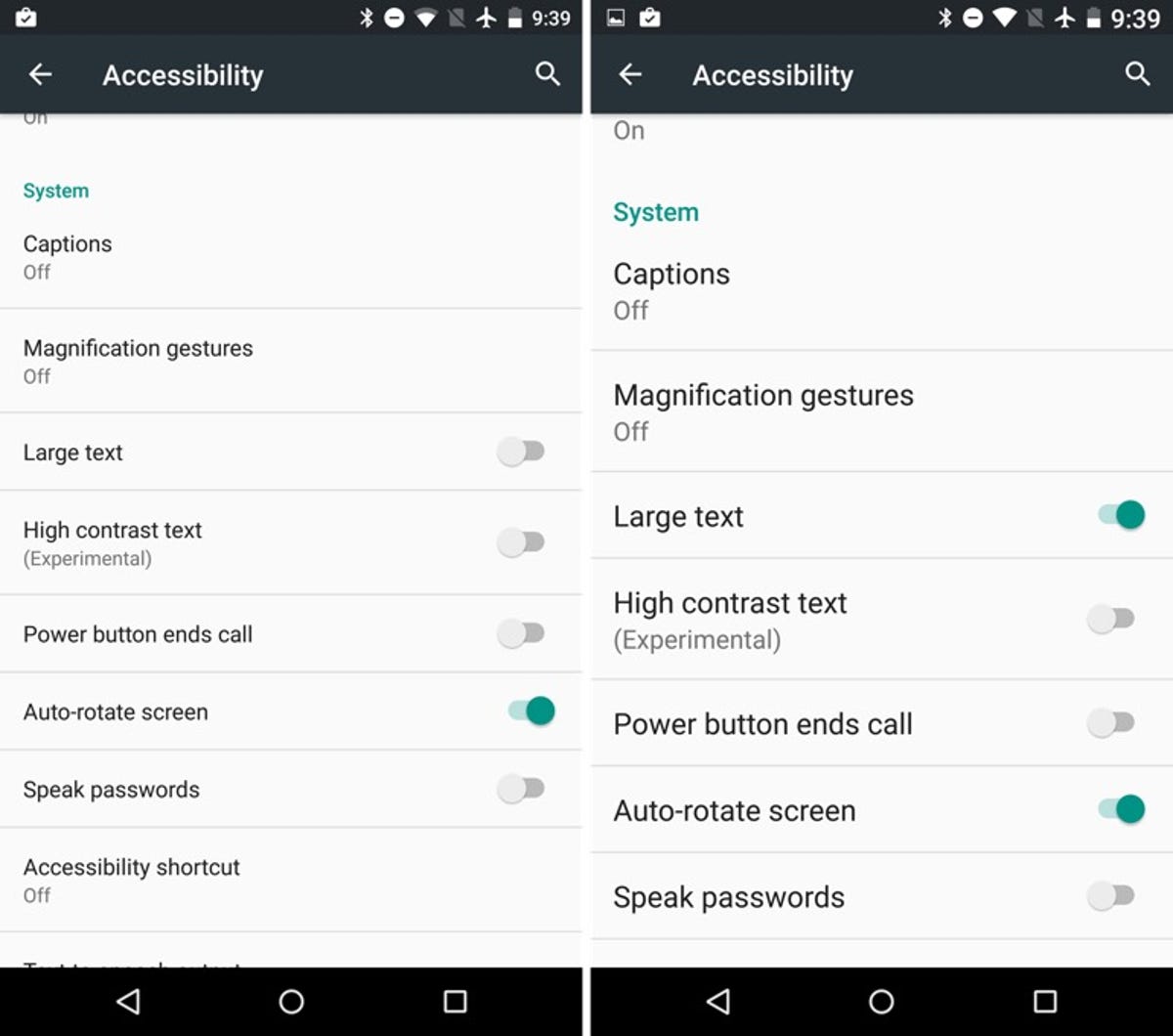
Accessibility options on Android
From changing font size to having a smartphone talk to you, there are plenty of useful accessibility features in Android.
The specific location of accessibility options for Android varies depending on your device manufacturer, but the general location is in the Settings app.
After opening the Accessibility section, there's a long list of options you can enable. TalkBack is a great place to start.
With TalkBack activated, your device will speak every action the phone takes to you. For example, if your screen turns off, you'll hear "Screen off" followed by the ringer volume your device is currently set to.
You can also increase the size of the system font, set the power button to end calls, auto-rotate the screen, and even set the touch and hold delay.
Let's take a look at getting TalkBack set up.
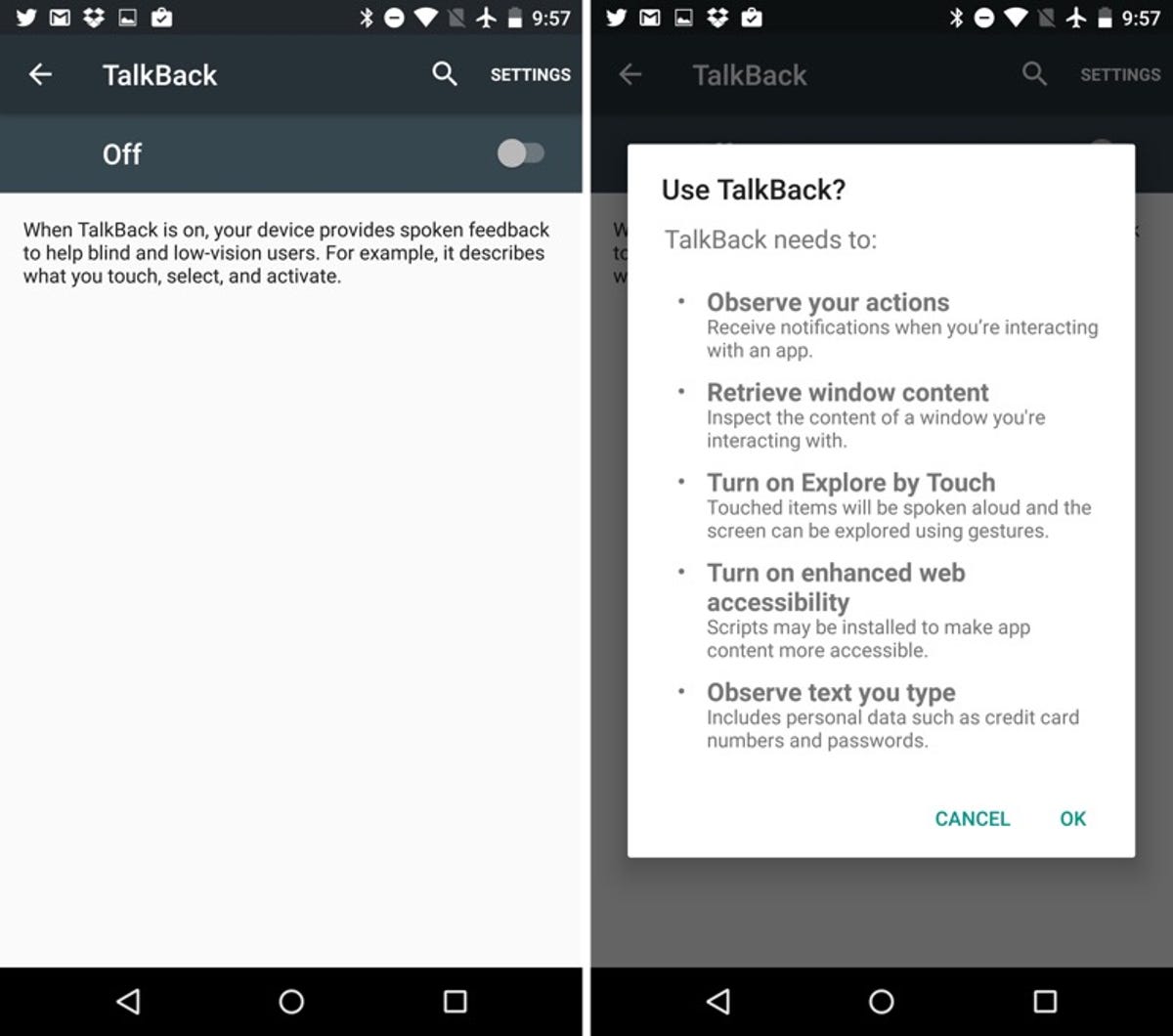
Enable TalkBack
When you first select TalkBack from the accessibility menu, a prompt will come up, explaining what TalkBack can do and asking you to confirm you want to enable it.
Once you turn TalkBack on, a tutorial will walk you though how to use it, including how to edit text or select various OS items.
TalkBack options
Eventually, you'll find yourself viewing TalkBack's settings page. Here you can customize which actions and alerts are read to you, and there's an option to keep it silent when the screen is turned off. If you prefer not to have vibration alerts along with the speech, uncheck the box next to vibration feedback.
There are also some third-party apps that help with customizing the accessibility of a device should the default options in Android leave you wanting more.
For more tips on how to customize your Android phone, see our story here.
Editors' note: This gallery was originally published June 18, 2012. It's since been updated to reflect changes in Android.

