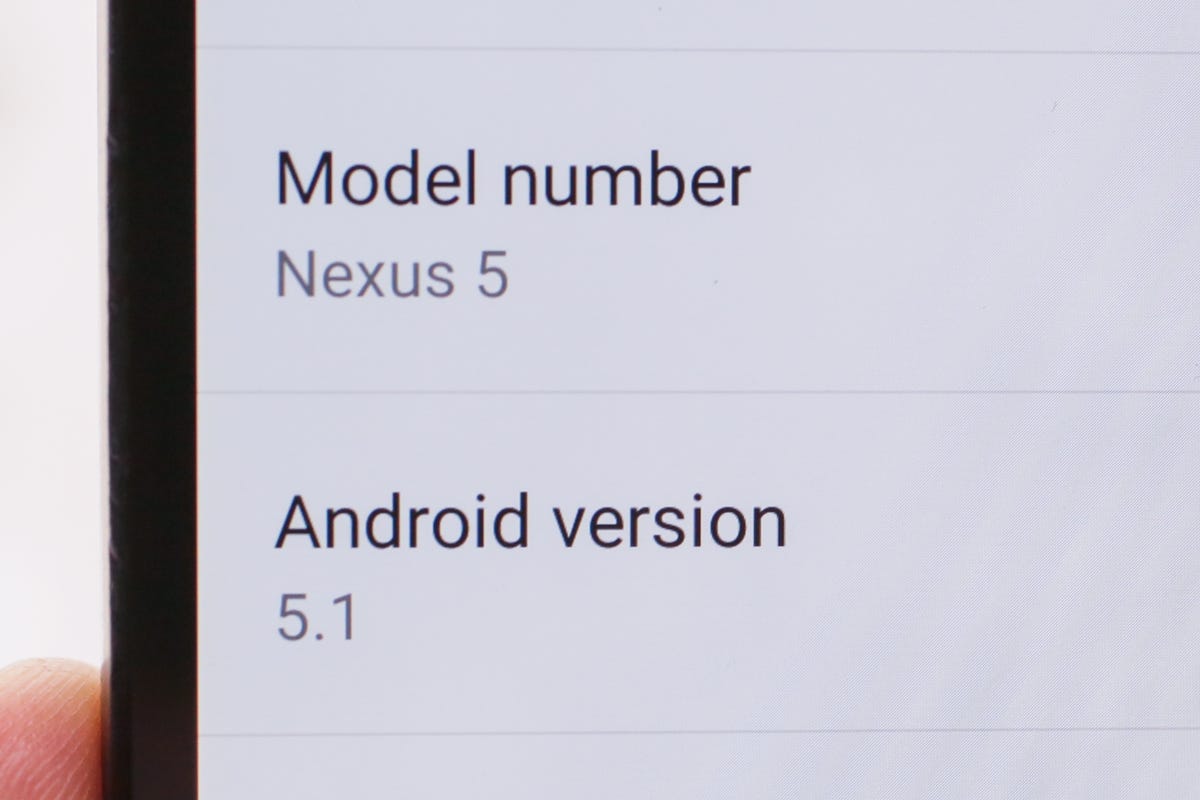
Android 5.1 is now arriving on Google's Nexus devices. To check to see if the update is available, head to Settings, click on About Phone, followed by System Updates.
While you wait, these are the new features included in the update:

Device protection
One of the most important features isn't available on every device. A new "Device Protection" anti-theft feature has been added to the Nexus 6, Nexus 9 and devices "that ship with Android 5.1," which means the Nexus 5, Nexus 4, Nexus 7 and Nexus 10 are left out.
With Device Protection, a device that is lost or stolen will remain locked until you sign in with your Google account, even if someone performs a factory reset. The feature is enabled if you have a secure lock screen (such as a pin or pattern) and are signed into at least one Google account.
Smarter Wi-Fi
Devices will now be able to remember Wi-Fi connections that have limited or no Internet access and won't automatically reconnect to them in the future. This will be helpful when using wireless networks at hotels and restaurants which have a poor speeds.
Improved Priority Mode
Priority Mode, which was first introduced in Android 5.0 and can be used to silence select alerts, has also been improved. Along with being able to turn the feature on indefinitely and for a set time, Priority Mode can now be set until your next alarm. This makes it easier to set prior to going to bed at night or before your next nap.
Changing the volume
While playing music on Android devices, tapping the volume key would increase or decrease the media playing. To change the volume for notifications, you were forced to go to Settings, followed by the Sound & notifications option. In Android 5.1, tapping the volume key will reveal a new bell icon. Simply tap that icon and you will be able to change the ring and notification volume on your phone.
An easier way to connect to Wi-Fi and Bluetooth
A small improvement to the Quick Settings menu will make your life a lot easier. Tapping the W-Fi or Bluetooth icons would toggle the features on and off in earlier versions of Android. Tapping on the name would then launch the Settings menu.
In Android 5.1, however, a small arrow has been added next to the Wi-Fi and Bluetooth toggles. Tapping on this arrow opens a screen within the Quick Settings that lets you to easily connect to a Wi-Fi network or Bluetooth device.
Alarm volume is easier to change
To change the alarm volume in earlier version of Android you are required to go to Settings, click Sound & notification, and slide the Alarm volume bar. While this process wasn't a huge pain, it was still about two steps too many. Google apparently agreed and made the process a lot quicker in Android 5.1. All you have to do now is go into the Clock app and press the volume key.
New icons have been added
Pressing the volume key on the home screen on a device running Android 5.1 will now display a new set of volume adjustment icons.
Like a new SIM card icon
Another new icon can be found in the status bar. Removing the SIM card will now display a no SIM icon, rather than the no service bar that was displayed in earlier versions of Android.
And more animations
Along with the new icons, you will find new animations littered throughout the operating system. The top row of icons in the clock app now move when you tap them, as do the icons in the Quick Settings menu.
Want more Android goodness? Check out this slideshow of the 21 Android 5.0 Lollipop features that you need to know.

