When Windows 10 arrives, will your files and apps survive?
Microsoft is offering a free upgrade for Windows 7 and 8.1 users. Can't beat that deal. But you should check to make sure your files, applications and settings remain intact after the transition.
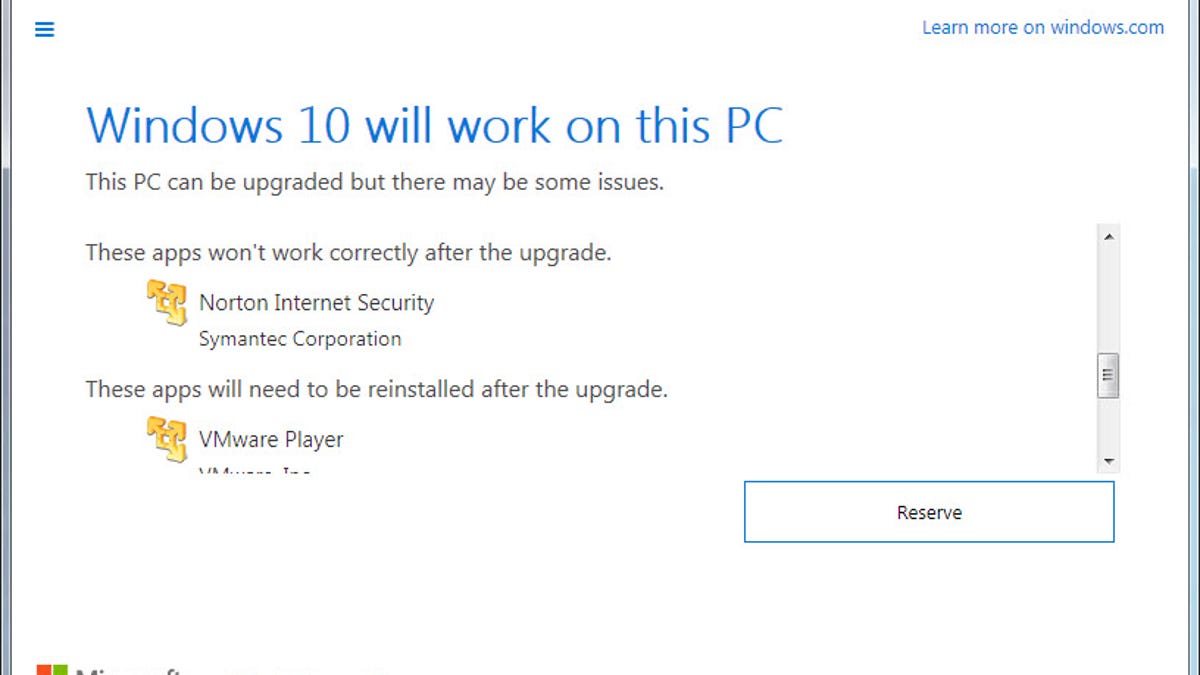
Set to debut July 29, Windows 10 will be free for one year for anyone running Windows 7 or Windows 8.1. And it will be a direct upgrade, meaning you can run the Windows 10 installation in Windows 7 or 8.1, and you should end up with Windows 10 in the end.
Windows 10 marks Microsoft's big push to get itself back on course after the miscues of Windows 8, so every little thing counts -- including getting the installation correct right off the bat.
Not all software upgrades go smoothly, however. Compatibility problems sometimes rear up, especially when you upgrade from one operating system to another. Certain hardware may be not compatible. Certain software programs may not be supported or may need to be updated or reinstalled. How will you know if the hardware and software you run in Windows 7 or 8.1 will still work after the upgrade? Microsoft can help you determine if and how your PC or tablet will handle the move to Windows 10.
Check for compatibility issues
First, those of you running Windows 7 or Windows 8.1 should see a Windows 10 icon in the Windows system tray. This icon debuted June 1 to coax you to reserve your free copy of Windows 10 so that come July 29, the installation package is automatically downloaded to your PC. But whether or not you've made the reservation, you can still check your PC to see which hardware and software may not play ball with Windows 10.
Click the Get Windows 10 icon. In the Windows 10 upgrade window, click the icon with the three horizontal bars, aka the hamburger icon. From the left pane that appears, click the link to Check your PC.
A Compatibility Report opens to tell you if Windows 10 will work on this PC. You'll also probably see a list of any hardware and software that may not be fully compatible or may not work with Windows 10. For example, on my Lenovo laptop, the report told me that Bluetooth audio might not work correctly after the upgrade, that Norton Internet Security won't work and that I would need to reinstall VMware Player and Lenovo Messenger.
If you find a lot of compatibility issues, don't panic. Remember that Windows 10 is still in beta mode with a release date of July 29 before the final product is out. That gives Microsoft and third-party vendors almost two months to smooth out compatibility issues and resolve any potential bugs. And even when July 29 arrives, you may want to hold off on upgrading to Windows 10 right away. You do have a year to snag the free upgrade. Wait a few weeks or a month after the OS debuts, and some of those compatibility problems may get ironed out.
Check Microsoft's information
You'll also want to check the details on Windows 10 via Microsoft's Windows 10 Specifications page. The Important Notes section on this page explains which items should make the leap to Windows 10 and which ones may not.
The good news is that your documents and personal files should all handle the transition to Windows 10 without any problems. Still, you may want to back up all of your personal files to an external drive or other source just to be on the safe side. Your Windows apps and settings should also remain intact following the upgrade. But Microsoft cautions that some applications or settings may not migrate.
As the company explains it:
The upgradeability of a device has factors beyond the system specification. This includes driver and firmware support, application compatibility, and feature support, regardless of whether or not the device meets the minimum system specification for Windows 10.
For example, third-party antivirus and anti-malware applications will be uninstalled during the upgrade and then reinstalled with the latest version after the upgrade is finished, according to Microsoft. That process assumes your subscription to the antivirus product is still valid. If not, then Microsoft's Windows Defender will be enabled instead. The Compatibility Report that I received told me that Norton Internet Security would not work, so presumably Windows 10 would install an updated version of Norton that does work.
Certain applications installed by your PC or tablet maker may need to be removed before the upgrade. My Lenovo laptop contains a suite of applications specific to Lenovo. The Compatibility Report told me that Lenovo Messenger would need to be reinstalled.
Any applications with Windows 10 compatibility issues will be removed before the upgrade. Therefore, you'll want to note the names of any such applications and check to see if new or updated versions are available that you can install after Windows 10 is in place.
Based on the latest Windows 10 Technical Preview builds, Microsoft seems to have addressed most of the gripes about Windows 8 and created an OS that seems fresher and decidedly more user-friendly. So as long as you can work through any compatibility issues, upgrading from Windows 8.1 and even from Windows 7 should be worth the effort.

