Using account-specific restrictions for printing in OS X
When you set up print sharing in OS X, you have the option to limit which user accounts have access to specific printers. This is convenient for preventing network users from using a specific printer; however, it does not apply these limitations when user
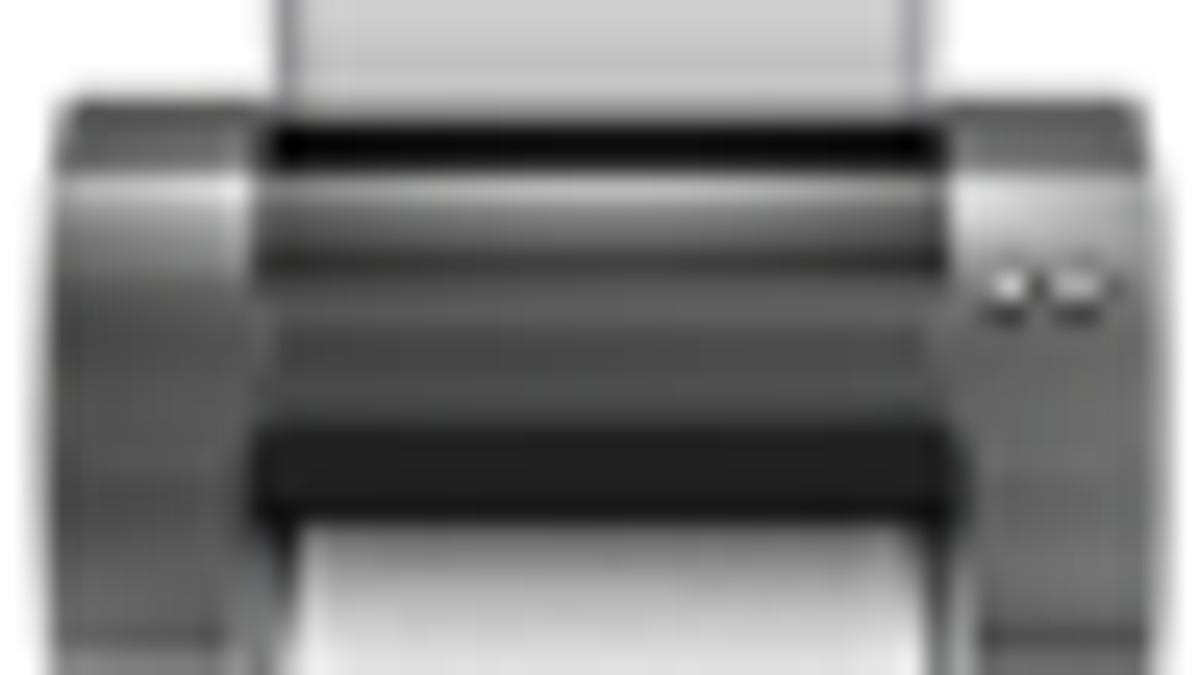
When you set up print sharing in OS X, you have the option to limit which user accounts have access to specific printers. This is convenient for preventing network users from using a specific printer; however, it does not apply these limitations when users are logged in locally. By default, as long as users can log on, they can use any printer that is listed in the system preferences, but despite this it is possible to enable restrictions.
Apple uses the CUPS system for managing printers in OS X, and this allows for assigning printers to specific user accounts. To do this, follow these steps:
1. Log into the CUPS web interface and select your printer
Open your Web browser and enter the following URL in the address bar (or just click the link). Then choose the desired printer you would like to administer:
http://localhost:631/printers/
2. Go to the user administration page
Choose "Set Allowed Users" from the menu that by default reads "Administration," and authenticate with your administration account when prompted to do so.
3. Designate users
In the entry field, put the short names (ie, "tkessler" instead of "Topher Kessler") of the user accounts you would like to prevent from accessing the printer, and select the "Prevent these users from printing" option. Then click "Set Allowed Users" and you're done.
Once these settings have been entered, the printer will still be installed for other users but will disappear from the system preferences for the designated user accounts. It is a simple and effective way to better restrict printing in OS X, and should be useful for keeping guests and other users from printing on specific printers.
To undo these settings, just repeat the steps above and remove the user accounts that you entered in the field. When this is done the printers will reappear for these users.
For more information about Web administration for CUPS, see this article: http://reviews.cnet.com/8301-13727_7-10420475-263.html
Questions? Comments? Post them below or email us!
Be sure to check us out on Twitter and the CNET Mac forums.

