Use your phone camera to translate languages on the fly
An update to Google Translate’s camera tool means better translation for you.
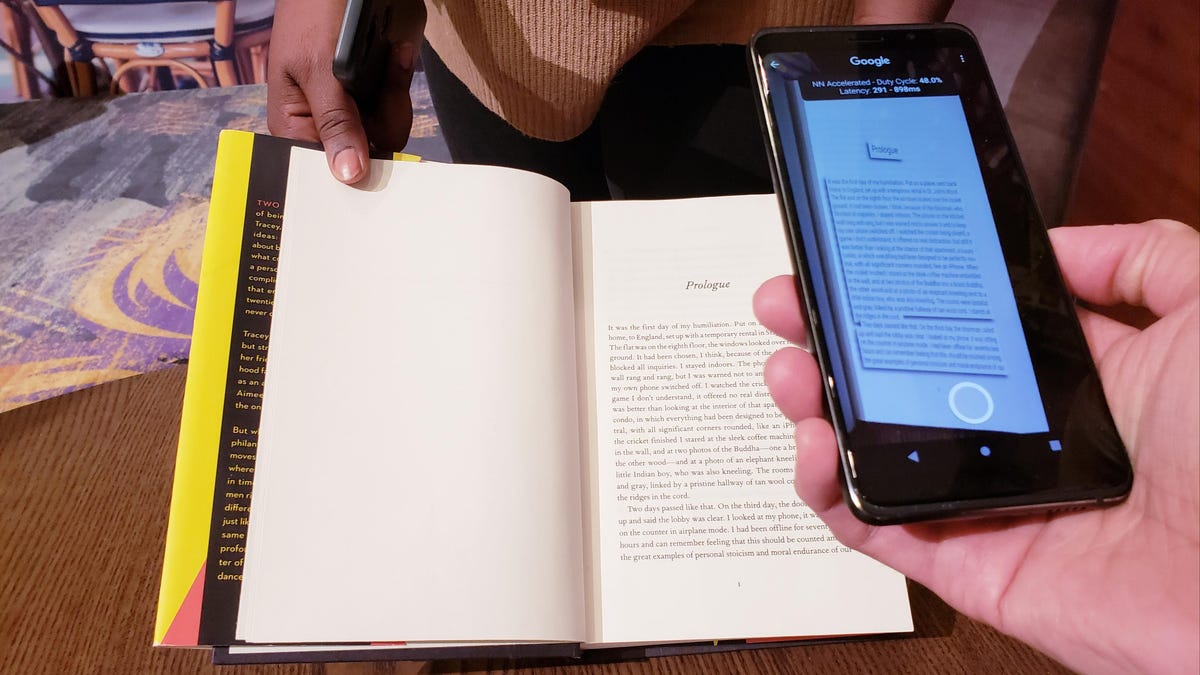
Snap a picture of text to decode in Google Translate.
Street signs, menus, newspapers, pamphlets. It's hard enough to travel and even harder when you can't read the signs. You might try typing each word into Google Translate, but it's much faster to point your phone's camera to the words you need to instantly translate and let Google do the rest.
The Google Translate camera tool got an update that adds a whopping 60 new languages to its database, which means you can now translate 88 languages at home or abroad. The update also adds a feature that can detect the language being translated -- this is especially useful if you're somewhere with multiple languages in play.
In addition to using the camera for on-the-fly translations, you can also import a photo from your camera roll to translate the text. The app isn't perfect and some translations are a little off, but it's a helpful start toward using AI to navigate languages you don't know.
You can use Google Translate on any phone. Here's how to use it.
Translate text using your phone's camera
It's as easy as pointing your camera at the text to get translations.
1. If you don't have the Google Translate app, download it now. It's available on Android and iPhone.
2. Tap the Camera icon.
3. The next page shows the new camera features on the Google Translate app. Tap Continue.
4. Tap OK to give Google Translate access to your camera. You'll need to do this in order to continue, but you can always change your settings later.
5. Your in-app camera will open. Change the languages at the top to Detecting language and your preferred language.
6. Aim your camera at the text you want to translate.
7. Tap Pause translation to get a still frame of the text for easy reading.
8. Select Continue translation when you're ready to move on to the next set of words to translate. That's it!
Use a picture from your phone's camera roll
1. Snap a picture of a sign or text you want to translate.
2. Open your Google Translate app and tap on the Camera icon.
3. Tap the Import icon in the bottom right corner.
4. Grab the photo from your camera roll that you want to use.
5. Highlight the text you want to translate by swiping with your finger.
You can also tap the Scan icon to snap a picture and swipe the text with your finger to translate.
Want to know more about Google Translate? Here are 5 Google Translate tips and tricks you need to know.

