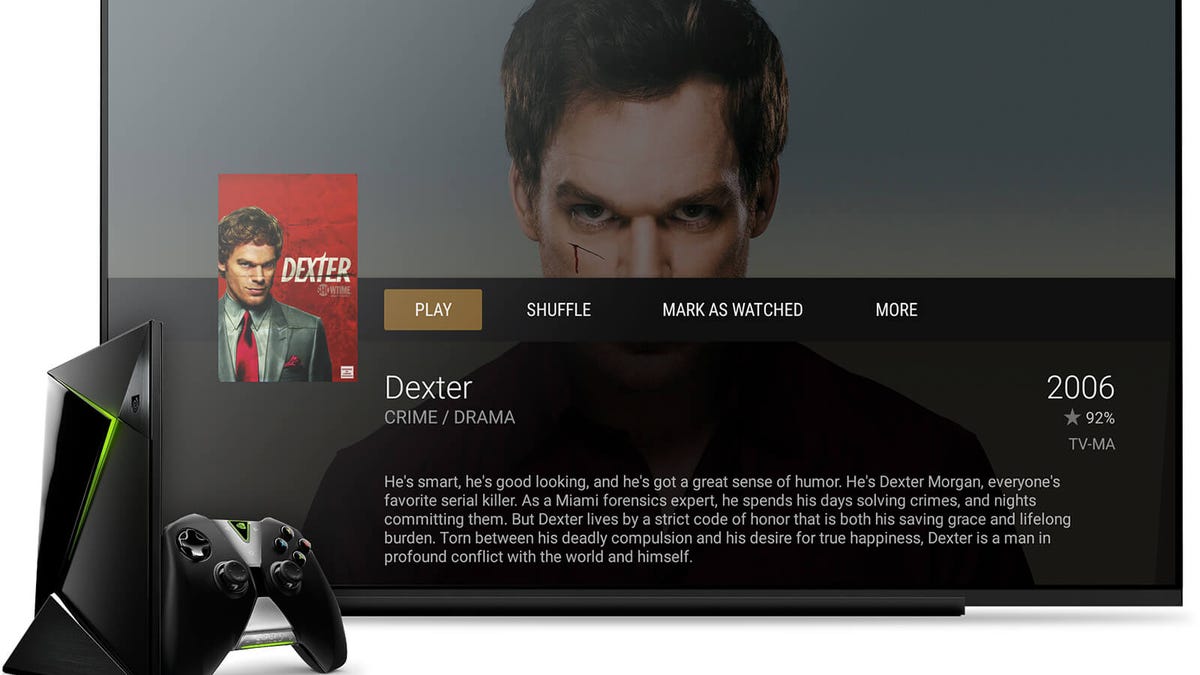Turn your Nvidia Shield into a full-fledged media server with Plex
It's easy, free and takes the hassle out of setting up a server on a computer.
Plex and Nvidia recently announced the Android TV-powered Shield was gaining the ability to run Plex's Media Server software. Earlier this week, the update went live for all Shield owners.
Regardless of your networking know-how, you can run a server of your very own with very little effort.
Why do you want to run a Plex Server?
Using Plex as a Media Server means you can access your personal collection of photos, videos, movies, music and TV shows without relying on a third-party cloud service such as Dropbox or Google Drive.
You can access and stream or view your library from anywhere with an Internet connection, meaning you can save space on your smartphone or tablet and still view photos or stream music.
The Plex Media Server software is free, as are its mobile apps, albeit with limited functionality. You can unlock each app's full feature set for around $5, or you can purchase a Plex Pass to unlock all apps across all platforms, along with additional features and services. A Plex Pass currently costs $5 a month, $40 a year, or $150 for a lifetime subscription.
An additional benefit of the Plex Pass is the ability to back up photos on your phone to your personal server.
You can view the breakdown of benefits for Plex Pass subscribers here.
A reliable, always-on server
With that out of the way, let's talk Plex Media Server on the Nvidia Shield.
Perhaps the single biggest advantage to turning your Shield into a media server is that it's a device built to handle media in the first place. Normally, a Plex Media Server runs on a computer and if someone were to turn that computer off, then your server is no longer up and running.
Using the Shield as your server means it's always plugged in and always connected. Even if you're not actively using it, the server functionality remains connected and accessible.
You can still use Shield as you normally would, playing games or bingeing on the latest Netflix hit without impacting the capabilities of your Plex Media Server.
Initial setup
Before you can access Plex's newfound capabilities, update your Nvidia Shield (Settings > About > System Update) to version 3.2, and the Plex app in the Play Store app.
The next time you launch Plex, you'll be asked if you want to enable it as a media server. Check the box, then select Next. Follow the prompts, granting Plex storage access along the way.
Once the server is running, there's a bit of housekeeping you'll need to do. Open a browser and enter app.plex.tv/web.
Select your new server, then follow the prompts. You can rename the server, tell the server where to look for various components of your media library, as well as enable remote access to your Plex library when you're away from home.
Keep an eye on available space
In some ways, this decision is made for you based on the storage size of your Nvidia Shield. Owners of the 16 GB model have little choice but to rely on external storage to convert the Shield into a media server. Those who own the 500 GB model can store photos and movies directly on the Shield.
Regardless of storage size, it's important to pay attention to how much space is available on your Shield. In order for Plex to work properly when transcoding media (that is, converting a file during playback to ensure compatibility with the device you're streaming it on), Plex recommends users keep four to five gigabytes of space available on the Shield for best performance.