Turn off banner ads on your 2013 Panasonic TV
Here's how to turn off banner ads on your 2013 Panasonic TV as well as start the picture in full-screen mode.
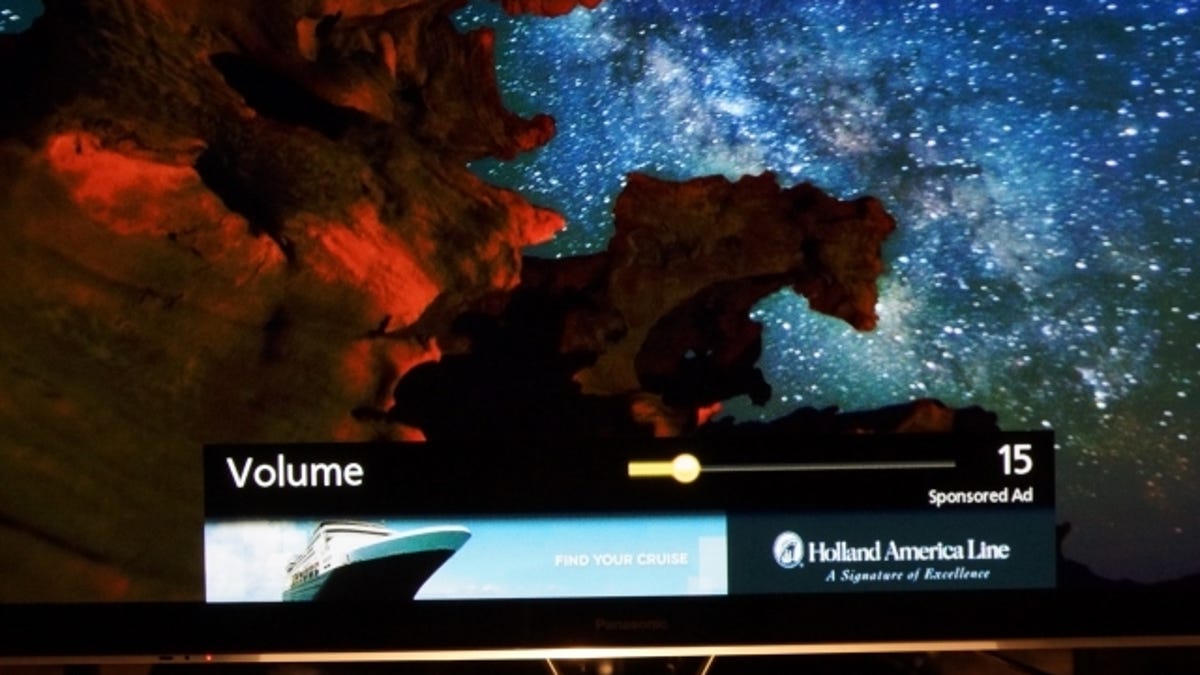
Last year Panasonic introduced intrusive advertising in the form of pop-up banner ads on its Smart TVs, and unfortunately the company has decided to continue the practice this year.
But that's not the only potentially annoying thing about the new interface. When you first turn it on the TV also defaults to a new Home screen filled with apps you'll mostly never use, like a calendar. Your actual TV show is relegated to an inset window until you actively select and expand it.
Banner ads are the way of life for Web sites and many apps, as advertising is the trade-off for getting content for free. But banner ads on a TV you pay a lot of money for when you don't have to? Just say no!
Turn off banner ads
At the moment banner ads appear on most connected Panasonic TVs, including the ZT60, VT60, ST60, WT60, and DT60. If you have a 2012 TV with banner ads, you can try this how-to instead.
There are two different ads that appear, a large banner that materializes when you first turn the TV on, and another that appears when you adjust the TV volume. At the moment there is no incentive for keeping them on and you can't click on them, either.
But fortunately Panasonic has built in a way to remove them, and once you set it up you'll never have to see a built-in banner again.
To begin, grab your standard Panasonic remote (not the touch pad remote found on some higher-end models) and press the small Menu button in the top left-hand corner.
Once there, navigate down to Setup and choose "Display Customization." At the bottom of the menu is the option "Viera Connect Banner." Set the toggle to Off and you're done! No more ads!
In summary:
Menu > Setup > Display customization > Viera Connect Banner > Off
Set your Home screen to full-screen
Panasonic has debuted new Home screens for 2013, but the look is fairly old hat. Worse, it tries to foist the apps on you with an annoying default setting. When you first turn it on, the TV opens on the Lifestyle screen with its calendar and analog clock, and while you can change the tiles, you may prefer to remove them completely. Here's how to set up the TV to show full-screen TV programming when it first turns on.
Press the green Home button on the standard remote or the Home symbol on the touch pad. If you're already in full-screen mode, a bar will appear at the top, or if you're in one of the other modes (such as Lifestyle above) that Home screen will materialize.
Now press Home again to access the other screens. Next, cycle left or right to until you get to the Full Screen mode. Select it, then access the Settings screen by pressing the small blue button on the Standard remote. If you have the touchpad remote, press the top-right-hand Tools button and scroll down to "blue" on the menu that appears.
Now you should have the Settings options onscreen. Navigate down to "Power On Option" and behind it you'll have two options: Last Viewed Home Screen and Always This Home Screen. Select "Always This Home Screen" and then use the left key to get out of the menus.
In sum:
Home > Home > [cycle to Full Screen] > OK > Blue button > Power On > Always This Home Screen
If you'd like to program another default screen, such as a custom one you created, you can cycle to that one instead and follow the same steps.

