Turn Facebook Chat off -- or on -- for selected friends
When you want to be available to chat with certain friends but not others, these quick steps can help you out.
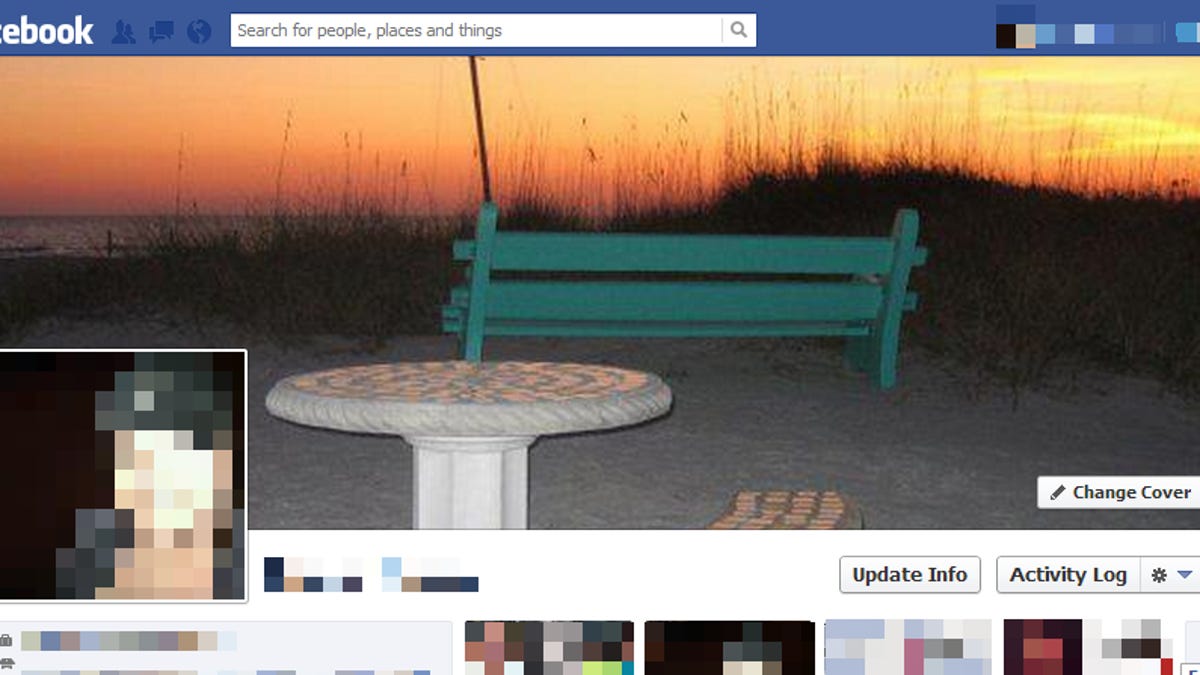
Facebook's messaging system can sometimes be more distracting than useful. The ability for everyone you have as a friend to contact you in a real-time chat can eat a large chunk of your time each day (depending on the number of friends, of course). Instead of allowing everyone to talk to you at their whim, why not just enable chat for the people you would actually want to have real-time conversations with?
Luckily Facebook has options to turn off chat for everyone except those you select, or simply turn it off for people who contact you too often. Here's how to set it up:
Step 1: Open your Facebook account in a Web browser. It's easiest to do it from your computer, but you can also load the desktop version of the site from a mobile device.
Step 2: Open the chat area at the bottom-right corner of the page, then click the Settings cog and select Advanced Settings.
Step 3: Choose the type of chat status you want to use and fill in the names of the people. This is quick and easy; just start typing a name and Facebook will autocomplete it for you.
Now you can enjoy a little extra peace when your Facebook tab is open. What do you think of these options? Share them with us in the comments.

