Try Safari's new autoplay video blocker right now
You can take the next version of Apple's browser for a spin with the Safari Technology Preview.
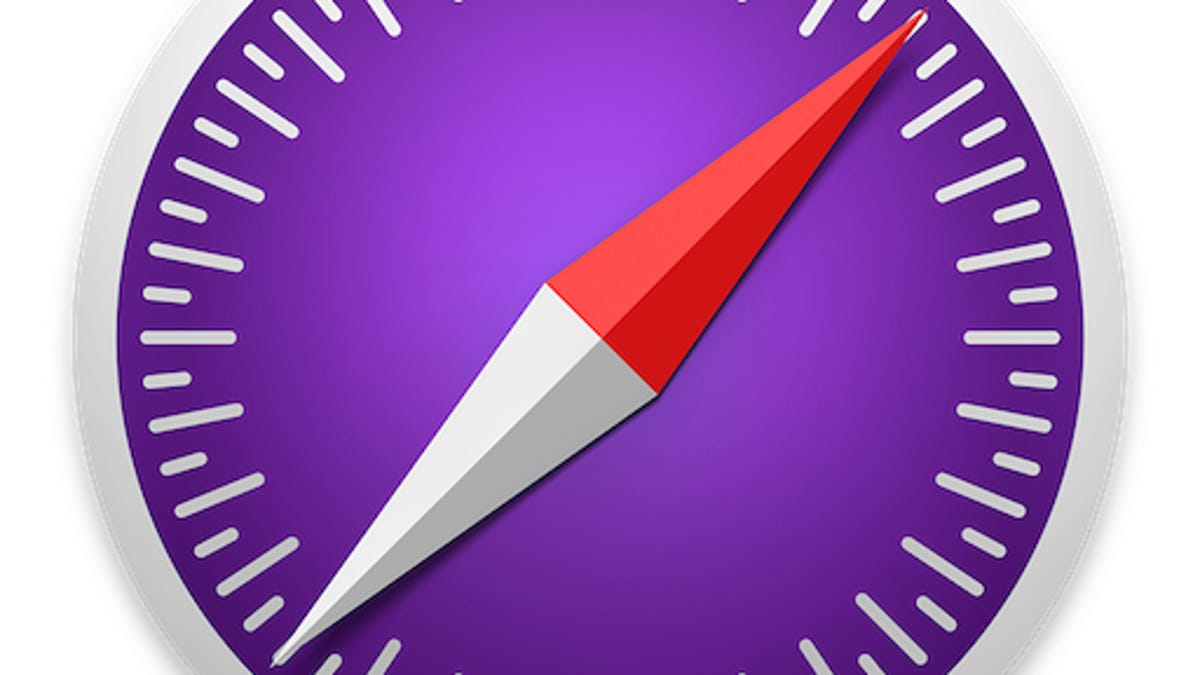
You don't need to be running the beta of MacOS High Sierra in order to get a sneak peek at the next version of Safari and the features Craig Federighi outlined for Apple 's browser at WWDC 2017 earlier this month. You can check out Safari 11.0 right now, ahead of its official release this fall when Apple takes the wraps off MacOS High Sierra.
Headlining the next version of Safari is the ability to stop videos from automatically starting, giving you a little more peace and quiet when flitting about the Web. You can also stop sites from tracking you, what Federighi called "intelligent tracking prevention" at WWDC. Other upcoming Safari additions include setting a zoom level for a site and setting it to default to Reader view. You are also given controls to allow or prevent a site from accessing your computer's camera, microphone and location.
Install the preview
To try Safari 11, you need to install the Safari Technology Preview. It's a standalone app that's separate from your current version of Safari. It's meant for developers to test out the unfinished browser and report bugs, but you can easily install it and use it to take a tour of what will arrive this fall on your Mac when MacOS High Sierra is released. The preview app has the same compass icon as the real Safari but it's purple instead of blue.
Put an end to autoplay videos
With the preview installed, you can find Safari's new features in a single panel by right-clicking on a site's URL bar and clicking Settings for This Website. On this panel, you can adjust the settings for the current site you are visiting. You'll see a line for Auto-Play, which you can allow or stop or prevent only videos with sound from playing.
There is also a global setting for stopping autoplay videos. Open Preferences and click on the new Websites tab. Choose Auto-Play from the left panel and for When visiting other websites at the bottom of the window, select Never Auto-Play. Then sit back and rejoice in the silence.
Other features coming to Safari
Head back to the Settings for This Website panel and you can check a box to Use Reader when available, which is great for sites with poor layouts that you'd much rather view without ads and other page elements cluttering the page. You can also set a zoom level for a site if, for example, it features text that's too small to read without squinting.
Below the Reader setting is a check box for Enable content blockers. It's enabled by default globally and is the Intelligent Tracking Prevention feature that "reduces cross-site tracking by further limiting cookies and other website data." In other words, if you view a pair of shoes on a site, you'll see fewer ads for those shoes following you around on other sites.
At the bottom of the Settings for This Website panel you can set permissions for sites accessing your computer's camera, microphone and location. You can set each as Allow, Deny or Ask.
Let's review
You can review all of the site-by-site settings in Safari's Preferences. Click on the new Websites tab in Preferences and you can view and edit the settings for each site on the list. You can also enable a global setting for each item listed by using the When visiting other websites menu at the bottom of the panel.

