Trick those #!@% spam calls with a fake phone number
This app redirects unwanted calls away from your phone.
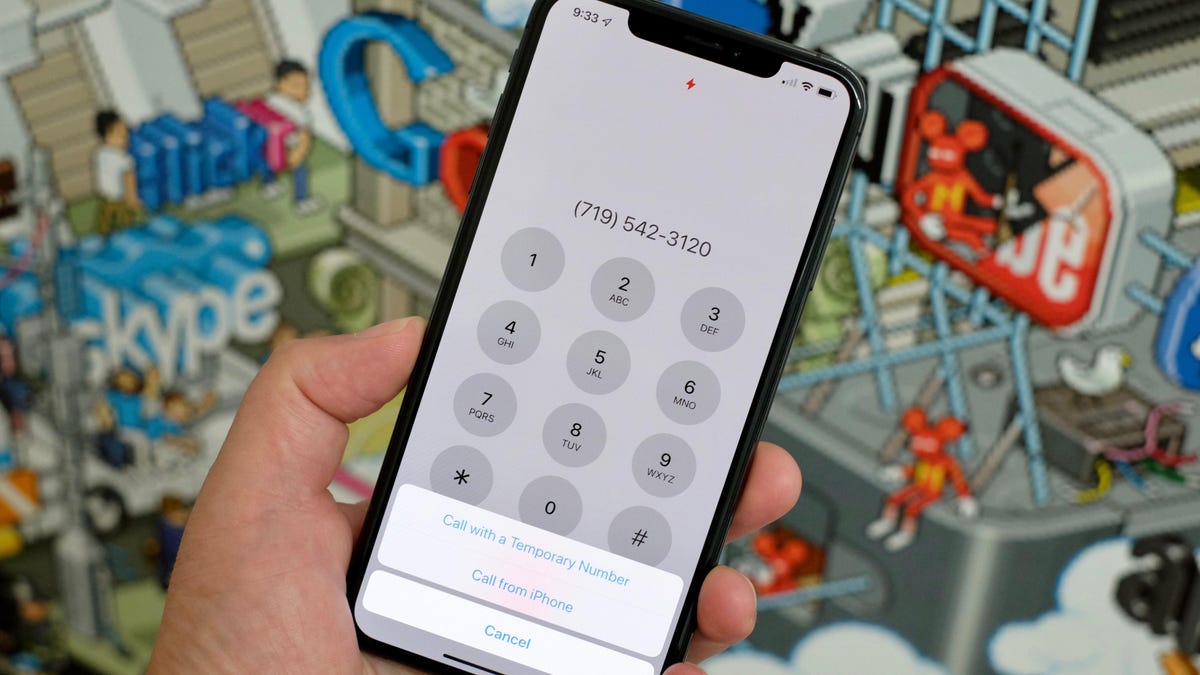
Firewall takes a new approach to stopping spam and robocalls from ever reaching your phone.
How many times a day does your phone ring with a number you don't recognize? Imagine if all the calls you got were from callers you actually know, and not from 'bots or strangers trying to sell you something. Firewall is a new app for iPhone (also coming to Android) that will block and screen incoming calls to your phone -- and gives you fake phone numbers to use when you return calls. In the few days I've been using it, my phone hasn't rung once. I couldn't be happier.
Spam calls are getting all the attention right now -- more to the point, stopping these robocalls. And for good reason. Spam calls are annoying, and they often lead to scams trying to part you from your money, sign you up for an unwanted service or elicit sensitive information that can be used to defraud you.
The FCC recently passed a proposal that gives carriers more power to block robocalls. The FTC is also cracking down on spam calls and the scams they often lead to. Even Apple is doing its part by adding an option in iOS 13 to block all unknown callers from ever ringing your iPhone.
Where Firewall sets itself apart from features like what's coming to iOS 13 is that it uses a database to completely block calls without sending them to your voicemail. You'll pay just under $4 a month for Firewalls' smarts and the for unlimited fake numbers that show up on Caller ID when you place a call -- a small fee for those of us who are inundated with calls every day and value anonymity.
Using Firewall takes some setup, and there are a few caveats you'll need to keep in mind. We'll walk you through everything you need to know to get started.
Things to keep in mind
Firewall works like a server's firewall by blocking calls from ever getting to your phone, instead of alerting you that an incoming call could be spam as most current caller ID apps do, so it doesn't take the usual approach to block unwanted calls, and because of that you need to be aware of a few things:
- Unlike apps like Hiya that integrate directly into the iPhone's default phone app, Firewall replaces it.
- You'll need to forward all incoming calls through Firewall's service.
- All incoming calls are routed through the Firewall app.
- It costs $4 per month after the 14-day free trial.
- It supports all four major US carriers: Verizon, AT&T, Sprint and T-Mobile.
Setup only takes a few seconds.
Get Firewall set up
After installing Firewall and signing up for the 14-day trial, you'll need to set up call forwarding. The app walks you through the process, which includes entering your phone number, a verification code, and forwarding incoming calls to the service.
Finally, you'll give the app access to your contacts (more on why below) and enter your Firewall voicemail greetings -- one for suspected spam calls, another for your contacts. The process takes just a few minutes, and mostly consists of tapping on buttons until everything is set up.
You are in control of how aggressive Firewall will be when blocking incoming calls.
Decide how aggressive Firewall is
By default, Firewall will only let calls through that are from numbers you have saved in your Contacts app. All other calls are either blocked or sent directly to your Firewall voicemail as a way to screen calls.
You can add numbers to the app's whitelist by selecting the Whitelist tab, then Add to Whitelist. Enter a name and number then Add. Going forward, whenever that number calls you the call will come through and your phone will ring.
Additionally, select the Settings tab followed by Allow Calls From to change between Whitelist, All Callers or Nobody.
Waiting for an important call? Pause Firewall so it can come through.
Pause Firewall
If you're expecting a call from someone who isn't in your whitelist, perhaps a doctor's office, you can pause Firewall for 10, 30, or 60 minutes. Pausing the service will let all calls through for that period of time.
Visit the Settings tab and tap on Pause Firewall then select the amount of time.
One of the best features of Firewall is giving you fake phone numbers that aren't linked to your real number.
Use a fake number for outgoing calls
Another feature that makes Firewall unique is the ability to place outgoing calls with a randomly generated phone number. Use this feature whenever you don't want your real phone number to show up on caller ID, or if you happen to get a call that could be spam but you think it might be legit.
It's easy to use. Open Firewall's Call tab, dial the number and tap the red call icon. You'll be asked if you want to use a temporary number or your real number.
The best part? If someone tries to call you back at that number, you'll never even know -- your phone won't even ring.
If you're on Android or aren't quite convinced that stopping spam calls is worth a monthly fee, check out our complete guide to stopping robocalls. From carrier services to third-party apps to best practices, we cover it all.

