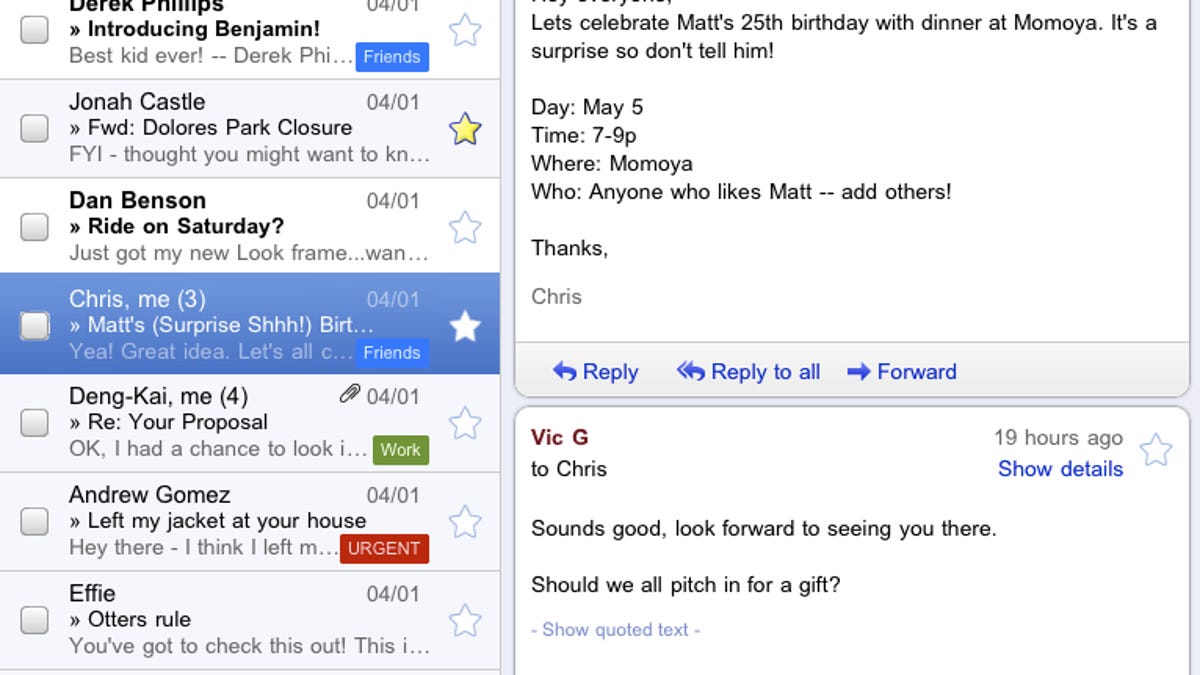Trick Gmail into thinking you're on an iPad for two-pane goodness
Want to try out Gmail's two-pane view but don't have an iPad? A simple user agent switch can get you there. But the new view might not be worth the hassle.
Google on Friday announced that it's got an iPad-centric version of its Gmail Web app that gives users a two-pane reading view of their in-boxes. The funny thing is, you don't even get this on the normal version of Gmail, or on most mobile clients.
You can, however, trick Gmail into thinking you're on an iPad with some tweaking. All that needs to be done is to change the browser's user agent, which can be done with just a small amount of effort on some browsers. Here's how to do it in three of them (in order of easiest to most difficult):
Safari
This works on both the Mac and PC platforms. Just head into Safari's "preferences" menu, then hop over to the "advanced" tab. Go all the way to the bottom, and make sure the "show develop in menu bar" box is checked. Close the menu, then you'll find a new "develop" option in the main menu. On the Mac this can be found as one of the options on the top of the screen. On the PC, it's on the page-looking icon next to the Safari settings button on the top right of the screen.
In either case, find the develop menu, then go to user agent, then pick "other." You will get a menu to type a custom user agent string. Just drop this (found at blog Digital Inspiration) in there:
Mozilla/5.0 (iPad; U; CPU OS 3_2 like Mac OS X; en-us) AppleWebKit/531.21.10 (KHTML, like Gecko) Version/4.0.4 Mobile/7B334b Safari/531.21.10
Easy peasy--now you're done. Head over to Gmail, log in, and you're good to go.
Firefox
With Firefox, it's not nearly as easy to change user agents as it is in Safari. You're going to have to download an extension for it first. User Agent Switcher is the most popular one. And the good news is that this add-on is good for many other things, like tricking certain sites into thinking you're on the browser they require.
Once you've installed UAS, you'll find its options in the Tools menu at the top of your browser. A new option for "default user agent" will be there, go ahead and select that, then "edit user agents" in the sub-menu. Now you just have to opt to create a new user agent. Clear out all the text boxes that are already filled out, then give it a name (like "iPad"), and drop the same user agent text that we used in Safari (above) in the user agent box.
When finished, User Agent Switcher should have already picked your new iPad setting as its default, meaning you're good to go. Just be sure to switch it back to the default for any other pages you're on.
Chrome
Chrome is the hardest of the browsers to trick into thinking it's an iPad.
For the time being, the Chameleon User Agent Spoofer extension does not work with the settings we used for Safari and Firefox. Instead, you need to go into the guts of Chrome, and change the user agent settings with a hex code editor. Does this sound like too much work? It is, but it can be done. Blog Labnol has a good how-to guide here. Just swap out the agent string at the end of step two with the same code we used for Safari and Firefox.
Bonus for Android users:
Users of the xScope browser on Android (QR download code on the right) might have noticed that an overnight update of the app added the iPad user agent option in the browser's built-in user agent switching.
On our Nexus One, this kind of worked when holding the phone in landscape mode, though it was utterly useless when held in portrait mode. Still, this option was a whole heck of a lot easier than trying to tweak the user agent settings in any of the aforementioned desktop browsers, even if it's just as useless.
Some big caveats all around
Since Gmail for iPad has been designed for the touch screen, you may have some trouble cruising through your list of messages on the left with your mouse. For us, in Safari, this wasn't even possible. We just had to go through messages by using the up and down arrows. The same goes for viewing conversations that went off the page. That's honestly not worth the benefit of a two-pane view, if you're losing the option to see more than a few messages at a time.
With the iPad view you're also missing out on all the other goodies like Gmail Labs add-ons and keyboard shortcuts. So the verdict for now is: "hey, this is neat!" But it's nowhere near being worth the hassle. It is, however, a good sign that a two-pane view could be headed to the regular old version of Gmail in short order.
Update: As you may have discovered, browsers don't always carry over the user agent setting to new tabs. Safari, for instance, won't. This means you have to set the user agent for that particular tab, then open up Gmail within it. Trying to go to Gmail in a freshly opened tab will simply take you to regular old Gmail.