Tip: Accessing hidden Menu-Extra options
While you may be aware of hidden commands and features in the system menus, similar options are also available in a number of menu extras.
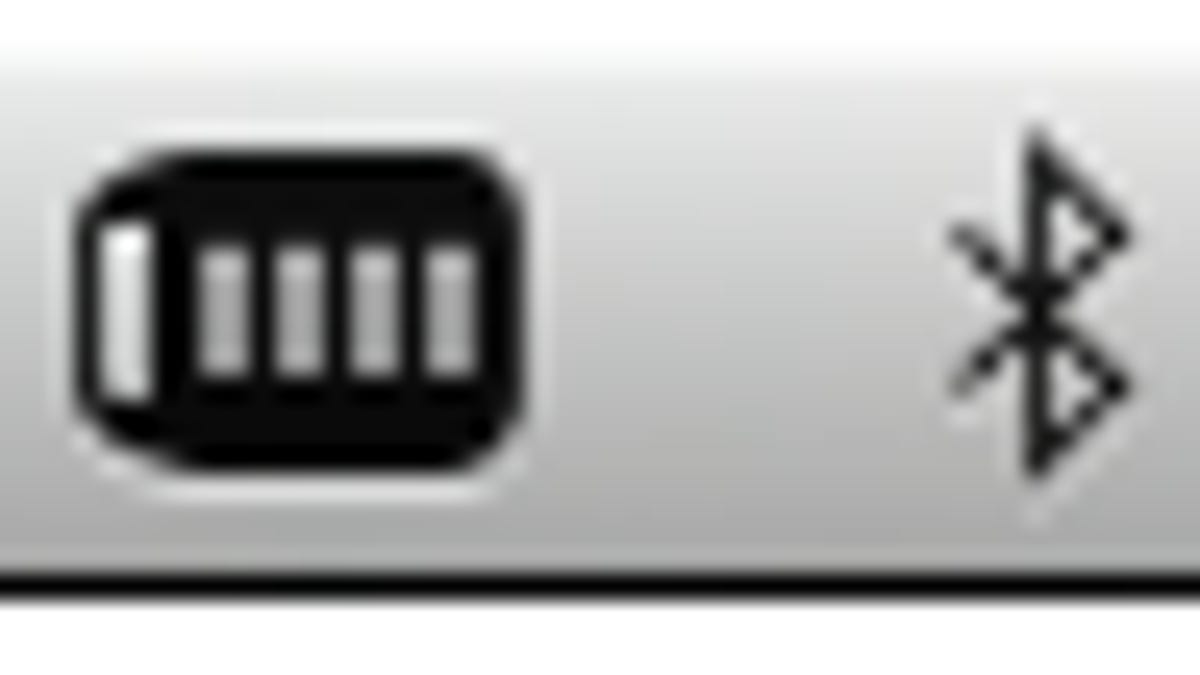
It is well-known that there are hidden menu options available in the OS X system and contextual menus, that can be used by holding various modifier keys while clicking the menus. If you need to find these functions, the easiest way is to browse through and press various combinations of modifier keys to reveal the hidden commands. While you may be aware of this for the system menus, similar options are also available in a number of menu extras. This feature is often overlooked, but can be exceptionally useful, especially when troubleshooting your Mac.
As reported today at the Mac hints website "Mac OS X Tips", if you hold the options key when clicking a menu extra, you may see a number of additional options. Specifically, these apply to the Bluetooth, Time Machine, iSync, WiFi, Battery, and Audio menu extras; however, there may be others from third-party applications that have their own extras.
You can read the Mac OS X Tips article here: http://www.macosxtips.co.uk/index_files/option-click-menu-extras-reveal-hidden-settings.html
Browse through them and other menu-based items in OS X while pressing the options and other modifier keys, to see the available hidden features. Keep in mind that while the system menus dynamically change when the keys are pressed and released, the menu extras may require re-activation for the modifier keys to have any effect.
Questions? Comments? Post them below or email us!
Be sure to check us out on Twitter and the CNET Mac forums.

