The difference between an iPhone's Do Not Disturb and silent modes
Which is the best way to mute your iPhone?
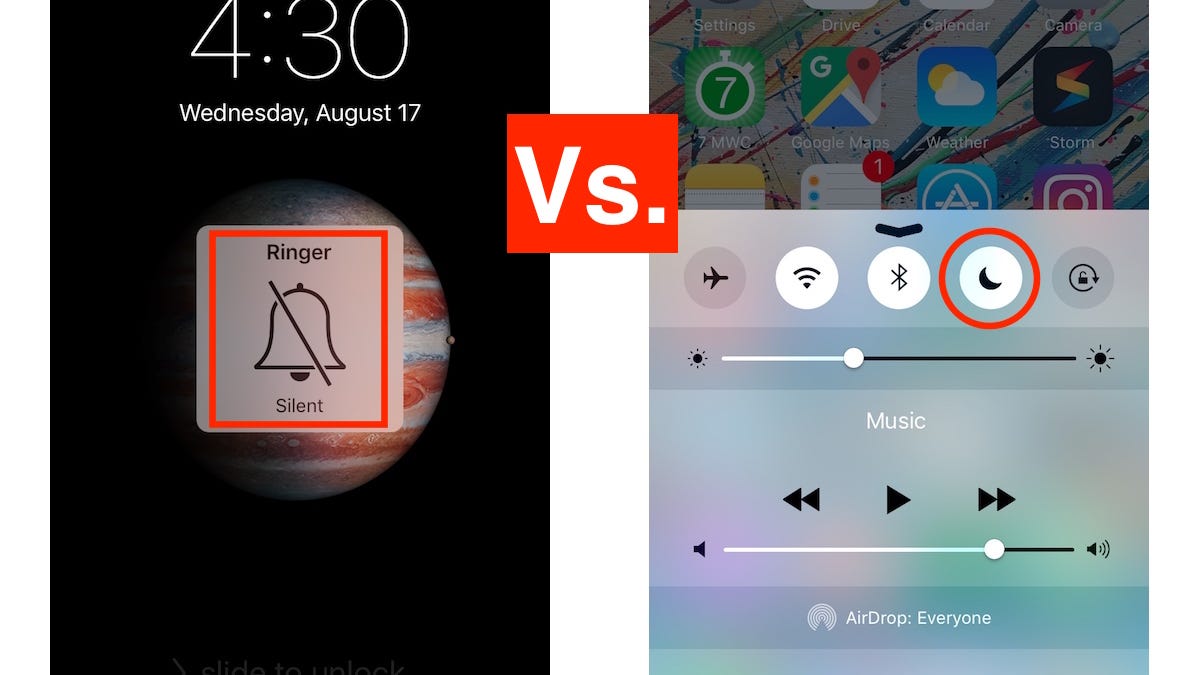
iOS offers two ways for your iPhone -- and you, by extension -- to be less intrusive in certain situations. You can enable Silent mode and you can also enable or schedule Do Not Disturb mode to keep your iPhone from ringing, chiming or otherwise emitting unwanted sounds. Although both modes effectively silence your iPhone, there are differences with which you may not be familiar. Let's jump in.
Silent mode
Your go-to method for silencing your iPhone is almost assuredly the toggle switch that sits above the volume buttons on the left edge. Walk into a movie theater, school classroom or church, and by now you probably instinctively reach for that switch to save you from embarrassment. Or you do so when your significant other reminds you to mute your phone.
While the ring/silent switch mutes all alerts and notifications (along with sound effects and game audio), your iPhone may still vibrate when you receive a call. And your screen will light up with the arrival of a phone call or text. You can stop your iPhone from buzzing when in silent mode by going to Settings > Sounds and toggling off Vibrate on Silent, but you can't stop the screen from lighting up, which brings us to our next section.
Do Not Disturb
With Do Not Disturb enabled, your iPhone will remain silent and with its screen off, though there are a few exceptions you should know about that allow some calls to come through.
First, however, let's go over the two ways to enable Do Not Disturb. The easiest way is to swipe up for the Control Center and tap the crescent moon button. You can also go to Settings > Do Not Disturb and tap the toggle switch for Manual. With Do Not Disturb enabled, you'll see a small crescent moon at the top of the lock screen.
In addition to manually enabling Do Not Disturb, you can also schedule Quiet Hours each day. I have it enabled from 11 p.m. to 6 a.m., for example.
Also from Do Not Disturb's settings, you can enable two exceptions that allows calls to come through. For Allow Calls From, you can choose Everyone, No One, Favorites or a group you created in Contacts. You can also allow Repeated Calls to come through, so if someone is desperately trying to call you by calling twice within three minutes, your iPhone will ring.
The last setting lets you silence your iPhone Always or Only while iPhone is locked.
Scenarios for either mode
With the biggest difference between the two modes being the screen lighting up in silent mode when you receive a call or text, flipping the ring/silent switch is the easiest way to silence your iPhone as long as it's in your pocket, purse or backpack. Just be sure you check to see if the Vibrate on Silent setting is disabled, because a vibrating phone can be just as distracting and therefore embarrassing as a ringing phone in some cases.
If you generally keep your iPhone out and about -- in your hand, on your lap, on a table or desk -- then Do Not Disturb is the better option so that your screen suddenly lighting up doesn't distract other moviegoers, your classmates (or, more to the point, your teacher or professor) or parishioners. I would recommend setting Allow Calls From to No One if you will frequently enable Do Not Disturb manually so that you aren't shamed when a call gets through from a Favorite contact or another exception.

