Submitting feedback and bug reports to Apple
There may be times when using your Mac where you might have suggestions or other feedback for Apple's engineers. Here are some options Apple has available for doing this.
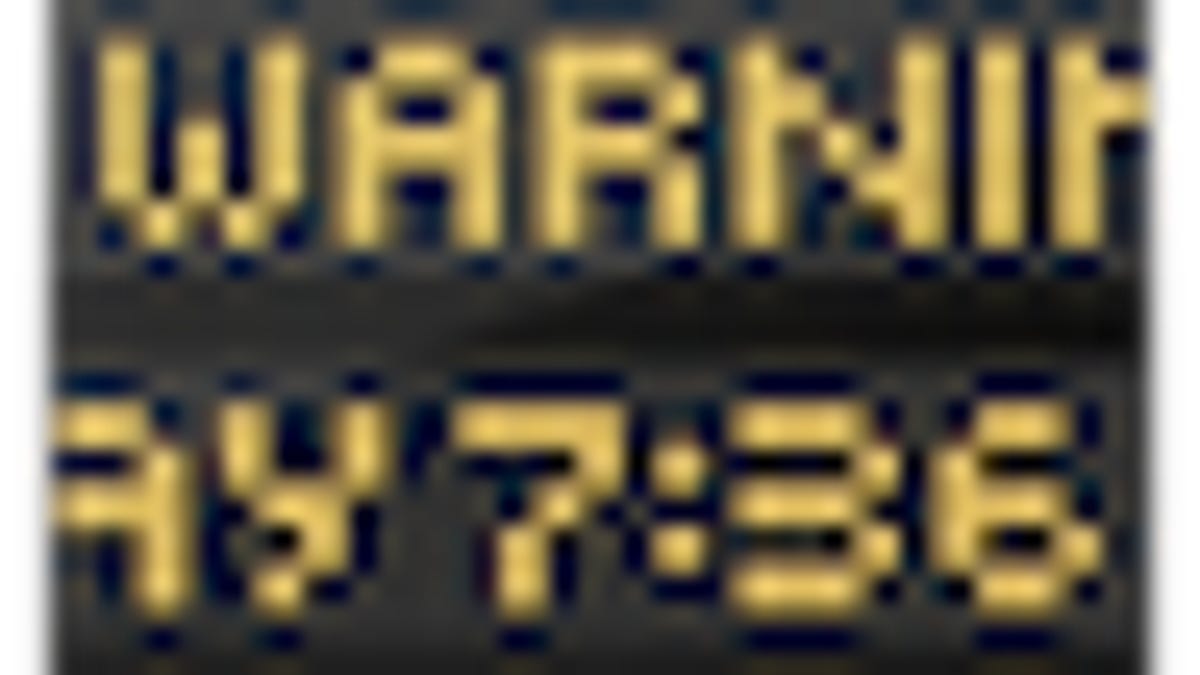
There may be times when using your Mac where you might have suggestions or other feedback for Apple's engineers. Perhaps a system feature could be used in a different manner, or you would like to see a particular window be resizable, or you have noticed a bug where a program does not behave the way you think it should.
Apple has a number of methods to submit feedback, so if you have suggestions you would like to submit there are several ways to do it. Keep in mind that Apple will likely not contact you back, but submissions are reviewed and used to track down and correct problems.
Apple's feedback page
Apple has an online feedback submission form for each of its products, which can be used to submit enhancement requests, bug reports, and other comments in various workflow areas such as design, ease of use, configurability, compatibility, and workflow. This is a very user-friendly page that does not require any special logins, and is used for everything from suggestions to bug reports. If you have an idea, then you can let Apple know about it through these pages.
Apple Support
Apple offers a number of methods for contacting support personally, including phone, chat, e-mail, and in person at an Apple retail store. While you can offer enhancements and other suggestions to the Apple support personnel, they are more geared toward troubleshooting and managing bugs and errors. These options can be found on Apple's Support contact page.
Bug Reporter
If you have a specific problem that you can replicate on both your system and others, then Apple's Bug Reporter is the option to use. This tool requires you to have an Apple ID (for which you can sign up for free), and then then offers a Web application interface for generating problem reports that Apple can investigate. The tool makes it easy to create a new problem, describe it and provide supporting materials (screenshots, log files, etc.), and then track your submissions. This is a more in-depth process but will be a better option for getting involved with Apple's engineers.
What to submit?
Some people have contacted me about what exactly to submit when sending feedback to Apple (or even to us here at MacFixIt).
If you have an enhancement request, then you can usually describe it without much support material, but if you have a bug report to submit, then you can really help the process by submitting a well-structured report that details the problem along with the steps it takes to trigger it. The more information you can include and the more specific the information is to the problem, the better.
Before submitting a bug to Apple, be sure you can replicate it or at least have accounts of it happening to other people. Visit the Apple discussion forums and discuss the problem with other Mac users, to see if their experiences are the same as yours. Keep in mind that Apple rarely browses the discussion boards, so do not use them as a method for submitting feedback or reports to Apple.
If your system crashes or shows odd behavior once, try addressing the problem with basic troubleshooting steps such as removing relevant preference files, repairing permissions, or booting into Safe Mode. If the problem persists and others are also experiencing it, then consider submitting a bug report.
Here are some items to include when submitting a report:
Summary:
Start off the report with a summary of your problem that covers it in its entirety. For example, if there is a problem with Mail not showing proper toolbar settings, a summary would be something like (this is an example only):
"Mail (version 4.5) in OS X 10.6.7 is experiencing a usability issue where when replying to messages using Mail's 'Reply' function, the Mail toolbar for the message window reverts to its default settings. This is not the case when you use the 'Forward' function."
In this summary there is a classification for the bug with the mention of it as a "usability" error, but options for other problems might be that it is a security bug, or a performance issue, or a crash or hang. The summary also mentions the product being affected, which in this case is Mail, but could be a system preference setting, other applications, or various third-party hardware. The summary also includes a version number for the program and OS version.
Steps to reproduce:
The next thing to include are specific steps it takes to reproduce the problem. List the exact steps it takes for the problem to occur, even if the problem is not always reproducible. For example:
- Open a new Mail message viewer window by clicking the New Message button in Mail's toolbar
- Right-click the new message toolbar and change the toolbar settings
- Close the new message window.
- Select a previously downloaded message in Mail's main window.
- Click Reply in Mail's main window toolbar to open the selected message a message viewer window
While it may be tempting to be brief in these descriptions, the more precise wording the better. For example, if you just mentioned the first step as "Open a new message" it leaves open the possibility of using the keyboard, using the File menu, or clicking the New Message button, each of which could result in different behavior depending on where the bug is.
Expected results
After listing the steps needed to create the problem, describe what you expected to happen. In this case you might say you expect the toolbar settings in the reply message to be at the new customized settings, and not as the default toolbar settings. This is important because even if the behavior is as Apple intended, this gives an idea of how people are interpreting the features of the program or system.
Actual results
Next describe the exact results you see, so in this case you would say something like "The new toolbar settings reverted back to the default toolbar, and did not show the new, customized toolbar settings." It is OK to be redundant for the sake of clarity, so even if you have already stated this in the summary or title of the report, include it again and describe in detail what you see.
Other information
Finally, include any other information you can. Go to the Console utility and see if any warning messages appear when you adjust the specific setting that gives you problems. If the same messages show up (especially if they mention the program being used), then copy them and put them into your report. Additionally, include whether this is always repeatable or only sometimes repeatable, and include your OS version and Mac model (year, type, CPU, RAM).
While it may be tempting to copy and paste a full report from the System Profiler utility or the system logs, this will likely be more of a burden than help to Apple's engineers. These reports can be helpful, but is best if they are included as separate files. You can export these from the Console or System Profiler utilities, and then zip them up (for multiple files) and submit them along with your report.
Questions? Comments? Have a fix? Post them below or e-mail us!
Be sure to check us out on Twitter and the CNET Mac forums.

