Send self-destructing emails with the Gmail app
Confidential mode comes to mobile.
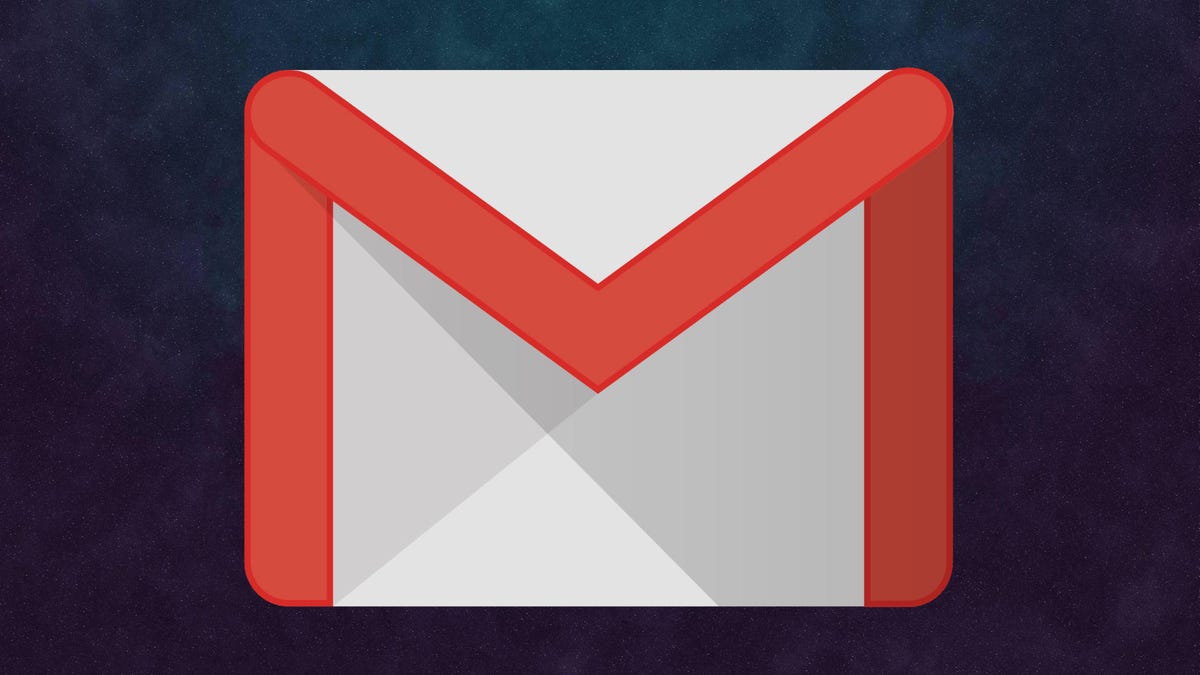
Google overhauled the web version of Gmail this past spring, adding tons of new features and a splashy new look. One of the new tools that new Gmail introduced was confidential mode, which lets you set an expiration date or revoke access for sensitive emails that the recipient also can't forward, copy, print or download. Now, you can send such self-destructing emails from the Gmail app. Here's how it works.
Sending and receiving confidential Gmail messages
To send a confidential email, open the Gmail app and tap the red compose button like you normally do but then tap the triple-dot button in the top right and then tap Confidential mode.
With Confidential mode, you've got two options: set an expiration date and password protection.
The expiration date is more like an expiration period. You can set your confidential email to expire in one day, one week, one month, three months or five years.
For password protection, you've got two options: Standard and SMS passcode.
Standard will allow Gmail recipients to see the contents of your confidential email right in the body of the email without a passcode. For other email clients, they will get a link in the body of the email that will then email them a passcode to open your confidential email.
If you choose SMS passcode, you will need to include a phone number when you send your confidential email, and then all recipients -- Gmail or otherwise -- will receive a text with the passcode needed to open your message.
With any confidential email, a box below your message alerts the recipient that the message will expire on a certain date and that options to forward, download or copy the email's contents and attachments are disabled.
Revoke access
You don't need to wait until the expiration date to cut off access to a confidential email that you sent. Just head to your Sent folder in the Gmail app, open a confidential email and tap the big, blue Remove access button. The email message will remain in your recipient's inbox, but they will no longer be able to see its contents. If you change your mind about revoking an email, find it again in your Sent folder and click the big, blue Renew access button.
Beware the screenshot
As with all things on the internet, you are never 100-percent safe. While a confidential Gmail message prevents recipients from forwarding, downloading and copying your message and its attachments, it can't stop them from taking screenshots or photos of your messages and attachments.

