S-video connection problems for MacBooks
A number of MacBook owners who use Apple's S-video adaptor have been experiencing resolution and color problems with S-video output after updating to Snow Leopard.
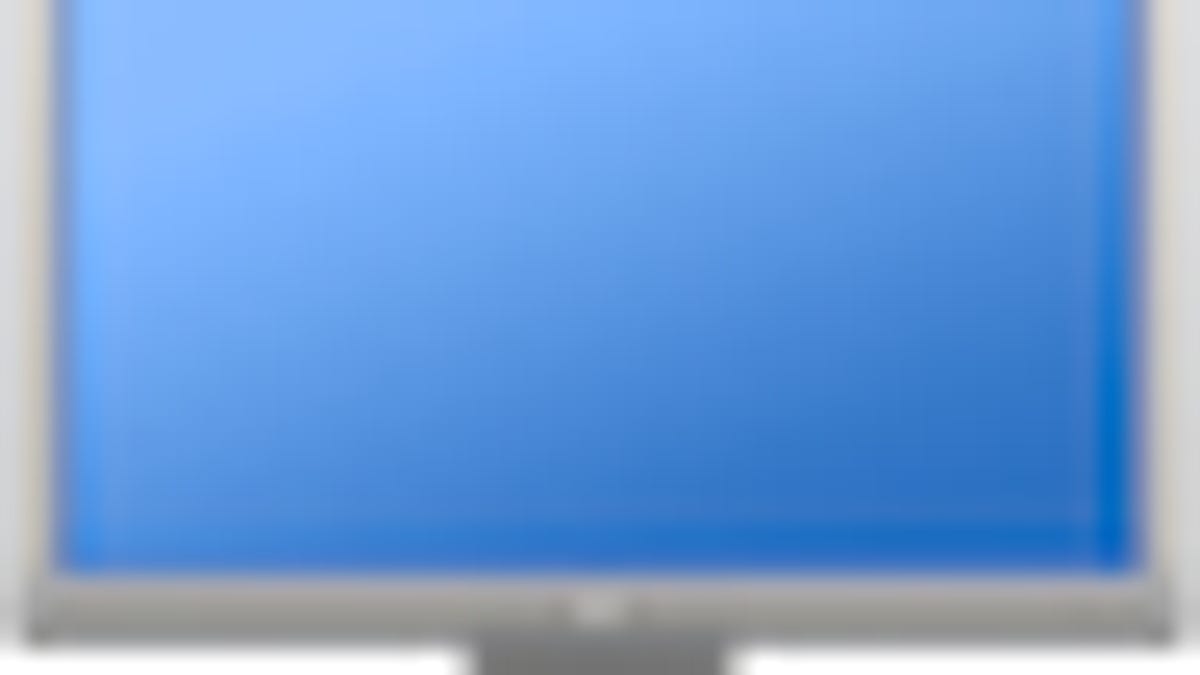
A number of MacBook owners who use Apple's S-video adaptor have been experiencing problems with S-video output after updating to Snow Leopard. In some cases the output will be low resolution, and in other situations it will only output monochrome colors. For others, the output is also unstable, and seems grainy or scratched and distorted.
These problems could be from a variety of reasons, including physical connection issues, overlooked settings, and driver incompatibilities that could be causing them.
Physical Connection
This is perhaps an obvious step, but the first thing to do is check the physical connection for the S-video connection. Many times people have S-video to component outputs that are either corroded or dirty, or are just loose. This may cause the video connection to appear scratchy and distorted, so try cleaning the connections if you're experiencing scratchiness or distorted output.
Overlooked Settings
A number of people have been able to clear problems by going to the "Displays" system preferences with the S-video connection enabled and altering the refresh rate settings there, which may be required for some televisions. For PAL connections it should be set to around 50Hz, and for NTSC it should be 60Hz.
Driver Issues
Unfortunately, driver issues have to be addressed by Apple. For a while ATI and other GPU manufacturers worked on drivers for OS X, but that development has been taken over by Apple and there are very few built-in options for customizing GPU settings. You can try resetting the computer's PRAM to see if that will help, or try booting into Safe Mode which should clear boot caches and have the system re-load them on the next boot.
Questions? Comments? Post them below or email us!
Be sure to check us out on Twitter and the CNET Mac forums.

