Restrict iMessage alerts to your contacts only
If you get random iMessages from people you don't even know, you may want to restrict alerts to just your contact list. Here's how.
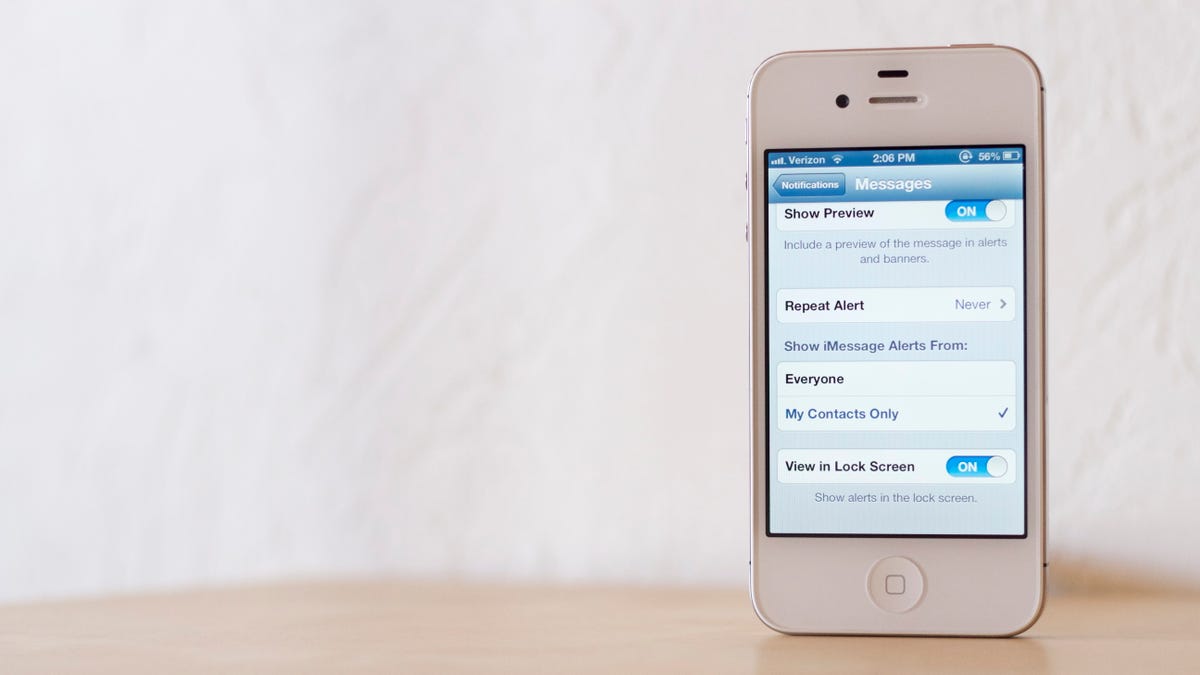
When I first wrote about iMessage last year with the release of iOS 5, I made a huge mistake. I had gone through and edited all of the screenshots, but forgot to blur out an e-mail address linked to my iMessage account. Readers noticed this, of course, and began sending me iMessages almost immediately.
I heard from a lot of nice readers, and I also had the occasional person who would send me multiple messages at all hours of the night. It took me a few weeks to figure out how these people knew how to contact me, but even after I had figured it out, I left the screenshot up.
One thing I'd wished for back when all of this was going on, though, was the ability to turn off alerts altogether, or at least alerts for iMessages I received from people not in my contact list (in some cases, the ability to block addresses).
With iOS 6, you can now limit iMessage alerts to only your contacts. The feature isn't apparent, though, and you'll only find it if you dig around Notifications a bit. So, open the Settings app, go to Notifications and then select Messages.
Scroll down and you'll now see a section called "Show iMessage Alerts From." Here you'll have two options: Everyone or My Contacts Only.
The My Contacts Only option will prevent any Notification Center alerts from showing up for iMessages received from addresses that aren't in your Contacts. You'll still be able to message with them, however.

