Q&A: MacFixIt Answers
MacFixIt Answers is a weekly feature in which we answer questions e-mailed in by our readers. We welcome alternative approaches and views from readers and encourage you to post your own suggestions in the comments.
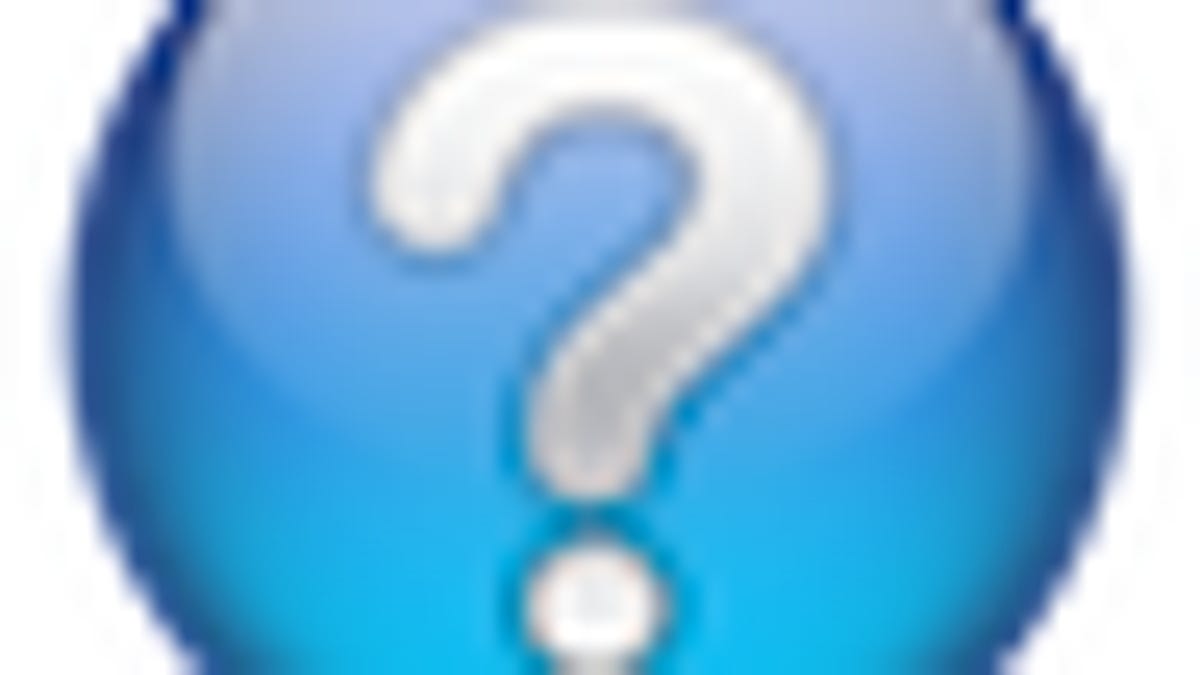
MacFixIt Answers is a feature in which we answer questions e-mailed in by our readers. This week there were questions on using keyboard shortcuts with OS X's application services, log-in items no longer launching automatically, migration recommendations for new Macs, and the longevity of Microsoft's DOCX format. We continually answer e-mail questions, and though we present a few answers here, we welcome alternative approaches and views from readers and encourage you to post your suggestions in the comments.
Question: Using keyboard shorcuts with application services
MacFixIt reader "lew" asks:
Is there a keyboard shortcut to launch Services?
Answer:
You should be able to do this in Snow Leopard by going to the Keyboard system preferences and selecting the Keyboard Shortcuts tab. In here, click the Services section and you will see a list of the available services (those that are checked are enabled). Next to the one you want a shortcut for, click the empty space and you should see a text entry window appear. When it does, press your desired key sequence for the shortcut. Now when that service is available in the OS, pressing that key sequence should invoke it.
Question: Log-in Items no longer launching
An anonymous MacFixIt reader asks:
I have several programs that were set to start at login (such as Evernote, Speedy Mac and QuickSilver). Suddenly, they are not starting when I log in, even though I've since opened the programs and again set this in the Preferences. The only thing that I changed on my system was install Mac OS X Server Admin Tools in order to administer a new Mac mini server. Any idea as to whether or not this is the reason and why?
Answer:
Go to your Accounts system preferences and select your account. Then check to see if the applications are placed in your log-in items list. If not, add them (you can do this manually, without opening each individual application). If the applications are already there, remove them and then add them to this list again. The presence of the Server Admin tools should not affect the functions of your local user account on the system.
Question: Migration recommendation for Macs
MacFixIt reader "Sean" asks:
What do you recommend to get data from one iMac to a new iMac? I am leaning toward using migration assistant and adding Applications on my own to start fresh...files, photos and songs can be handled by the migration assistant using Time Machine I suppose. How do I actually do this...i.e. when do I physically crank up the new system and what should be connected to it?
Also, I started using iTunes with one account and have since moved to Mobile Me. Now I'd like all of my iPhone apps to be under one iTunes account but do not want to purchase them all again...any tips?
Answer:
When you launch your new Mac you will be prompted to use the migration assistant, which I recommend to use. You can set it to only import certain documents, settings, and applications so you can tailor your new system to start in as fresh a state as possible. The migration assistant can work over hard-lined networking (Ethernet or FireWire networking), or through local disk options such as connecting your old Mac using Target Disk mode (FireWire cable needed) or using a Time Machine backup disk. You can also use wireless networking to migrate items from a Time Capsule device, or from another Mac.
You will need to contact Apple to get the iTunes and MobileMe accounts merged. I'm not sure if the company will or can do this, but there would be no other way.
Question: longevity of Microsoft's docx format
MacFixIt reader "Paul" asks:
Is the Microsoft Word "docx" format here to stay? I've been converting old MS Word documents, which are no longer being used, into their more recent ".doc" format - and wonder if I should be converting all of them to the ".docx". But if MS keeps changing its formats, I'd like to convert everything into an editable format that will be around for a while. Any recommendations about this?
Answer:
Microsoft will undoubtedly continue to update its formats so future revisions and options will come; however, the new .docx format is built to be around for a while, and my guess is that as long as Microsoft still makes Word for OS X then the .docx format will continue to be supported. I always recommend keeping documents updated to newer format versions, or to keep them in a basic but established format (such as .txt or .rtf for standard text-based documents that do not have much formatting). The .doc format is well established, but the prevalence of Office on both Macs and PCs means the new .docx format will become just as prevalent and established.
Questions? Comments? Have a fix? Post them below or e-mail us!
Be sure to check us out on Twitter and the CNET Mac forums.

