Q&A: MacFixIt Answers
MacFixIt Answers is a weekly feature in which we answer questions e-mailed in by our readers. We welcome alternative approaches and views from readers and encourage you to post your own suggestions in the comments.
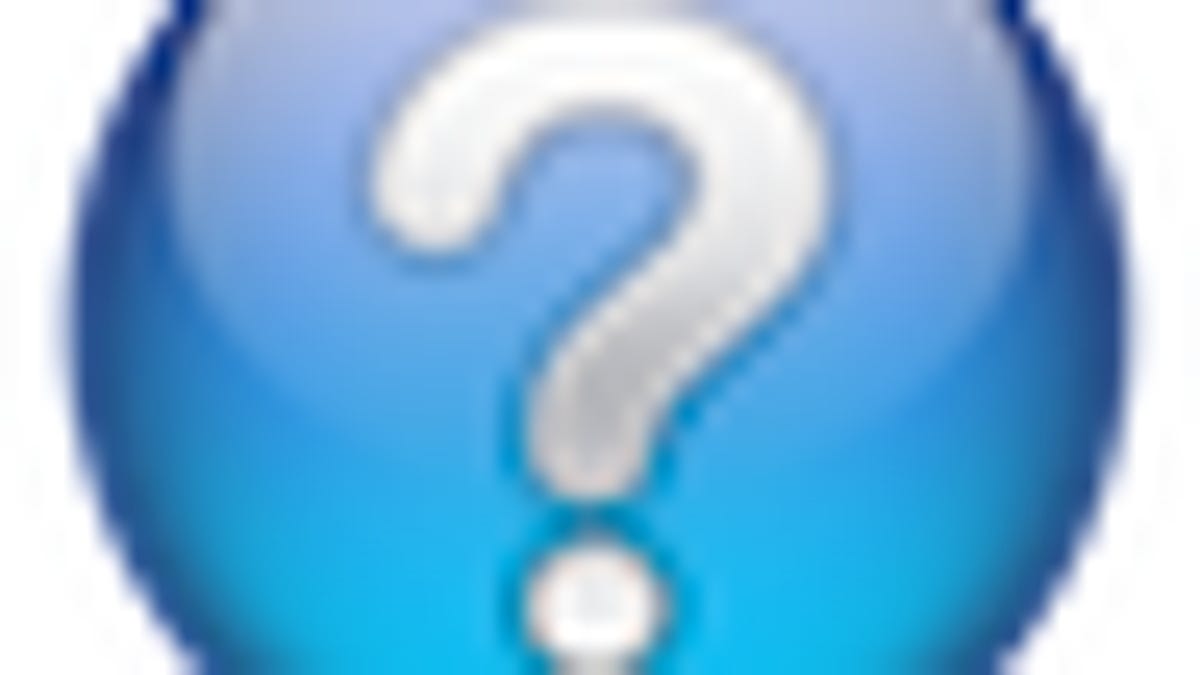
MacFixIt Answers is a feature in which we answer questions e-mailed in by our readers. This week there were questions on toggling Hyper-Threading in Intel CPUs on Macs, options for upgrading RAM on older Mac systems, and how to rename multiple items in a folder at once. We continually answer e-mail questions, and though we present a few answers here, we welcome alternative approaches and views from readers and encourage you to post your suggestions in the comments.
Question: RAM upgrade options for older Macs
MacFixIt reader "Ronald" asks:
I have owned a MacPro for over four years (I believe it is a "summer of 08" model). I love this machine and I need to expand its capacity. I am an artist and music production student and I need to add more RAM as well as begin using a remote hard drive because my poor machine is working overtime. Apple's web site states that there is no RAM module for this machine but yet there are third party providers that sell RAM modules for this machine. Should I use third party memory products? Do I even need more RAM? Can I get by with just an additional hard drive? Or should I proceed with both? I am not even sure that Apple will install these third party memory products.
Answer:
Third-party RAM from a reputable source should work just fine. As far as the computer is concerned, RAM from Apple will work the same as RAM from Crucial or other manufacturers if the specs are the same. RAM can sometimes be touchy so Apple apparently does a lot more testing than some and guarantees each module will work (but even Apple RAM will sometimes also fail).
The amount of RAM you need will depend on how you use it, which can best be determined by opening the Activity Monitor utility when you are working to see if the free RAM levels go down (free RAM is the combination of the blue and green wedges of the memory pie chart). If the amount of free and inactive memory on your system is relatively small then you might consider upgrading your RAM. The 2008 Mac Pro should be able to hold up to 32GB of RAM.
Installing RAM can be done yourself, and if you pop open the latch on your Mac Pro you will see instructions for how to do this etched on the inside of the cover. Be sure to ground yourself to the computer's chassis when handling RAM, though, as it is very susceptible to damage from static discharges.
How much hard-drive space is free on your system? If the amount of available space is getting below 10 percent, then I would recommend you upgrade your drive as well, or at least free up some space on your drive (archive unused items to an external drive, for example). The hard-drive size does not matter unless you need it for your active workspace. Many people fill up their drives with items they never access, and that just wastes space their systems could be using for day-to-day activities. Unfortunately, having one drive in a system makes this relatively easy to do, and people many times will end up with very low levels of available disk space, which can crowd virtual memory usage and degrade performance.
Question: Renaming multiple files in a folder
MacFixIt reader "Gene" asks:
How can I rename all of my files in a folder without doing each one separately?
Answer:
Your best bet would be to use a batch rename utility. There are a number of them out there, but one that comes to mind is A Better Finder Rename. You can find others at CNET's download.com (search for "batch rename"). These tools use wild cards and various naming algorithms to add specific components to file names (such as dates, numbers and other alphanumeric characters, and suffixes).
Question: Managing Hyper-Threading in the Mac
MacFixIt reader "B. Jefferson Le Blanc" writes:
I've been following the Adobe forums on Photoshop Lightroom. It turns out that Hyper Threading on Windows machines actually impedes Lightroom performance. Users have reported better results after turning off Hyper Threading. Is there any way to do that on Macs with the i7 chipset? This is an important issue for any Lightroom user considering a new iMac or even MacBook Pro. There's no need to pay $200 extra for an i7 chipset that will cause problems with an important piece of software - unless, of course, you can turn Hyper Threading off.
Answer:
While I have heard of performance issues with a few programs when Hyper-Threading is enabled in Windows, I'm not sure if they translate over to the OS X versions of the programs. I believe there are options in the processor preferences pane that can enable and disable Hyper-Threading. This pane is included with Apple's Xcode package, but beyond that I'm not aware of any way to toggle it. The options may also be CPU-specific for the Xeon processors and might not show up for other models.
Note: An email problem resulted in me losing number of email questions from MacFixIt readers. If you have emailed me in the last week and did not get a response, please send your questions in again.
Questions? Comments? Have a fix? Post them below or e-mail us!
Be sure to check us out on Twitter and the CNET Mac forums.

