Options for page-down and scrolling in OS X
In OS X Lion, Apple removed the scroll bars, but there are still options for enabling them or using their functions in the OS.
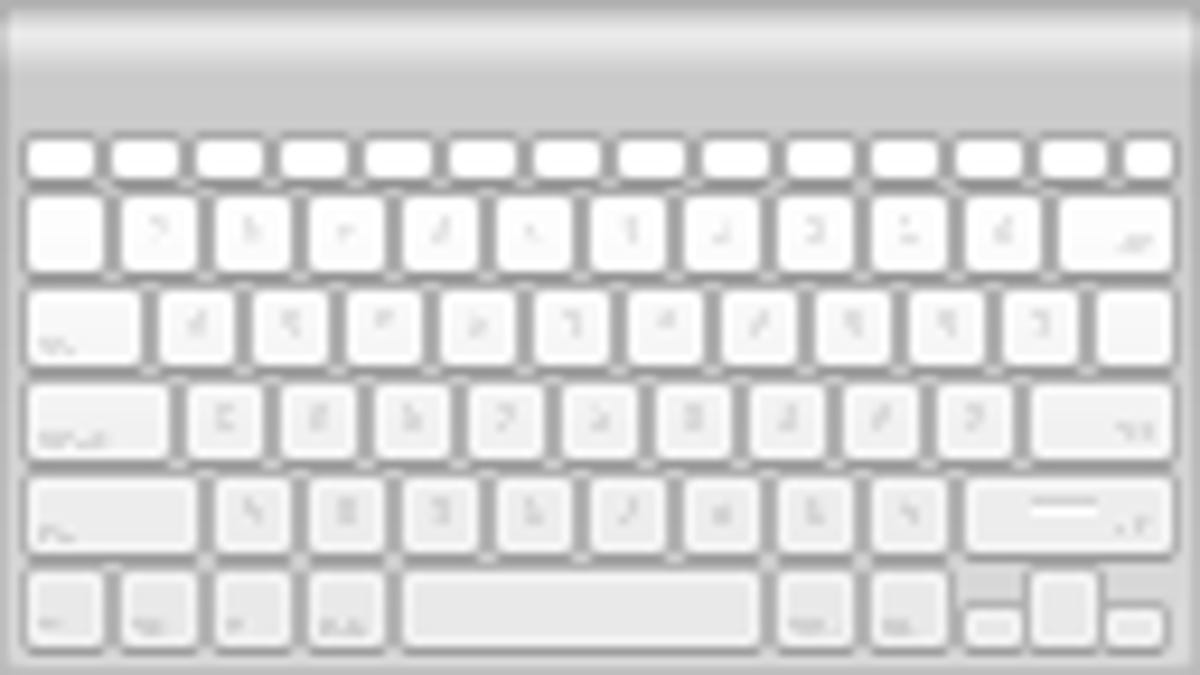
Prior to OS X Lion, you could readily make use of the scroll bars in the Mac OS to navigate through documents and windows shown on screen. However, Apple has changed this in Lion so the scroll bars are now minimal and more of an indicator for when window contents are moving than anything useful.
While likely not a feature that was relied on regularly, scroll bars and the functions they provide do come in handy at times. For instance, when paging through large documents the scroll bars can be used for adjusting the window contents positioning in small amounts, and the scroll indicators themselves can be used for showing both your current location in a document and its size relative to the window. Therefore, some people may still find a need for scroll bars or at least the functions they offer.
Even though scroll bars are set to hide in OS X Lion, there are a couple of options available for you to both keep them persistent and use similar functions they offer.
- Enable scroll bars
If you open the General system preferences pane, you will see some options for how the system handles the automatic hiding of scroll bars. If you click the "Always" option, then the system will show them at all times so you can quickly make use of them if needed.
Unfortunately even though you can enable persistent scroll bars, the old arrow buttons for stepping in any direction are missing so there is no universal way for adjusting the screen position beyond multitouch input. - Arrow keys
Besides scroll bars, there are some options you can use for navigating and scrolling around windows. The first clearly are Apple's default input methods that include two-finger scrolling when using multitouch input devices, but these can be a bit cumbersome, especially if you want to scroll in small increments or one page at a time in a specific direction. On some of Apple's keyboards there are page up and page down options, but if you do not have these then you can page up or down in most applications by pressing the Function (Fn) key and then tapping either the up or down arrow keys. - Space bar options
In some applications without active text fields such as Safari and Mail (when viewing inbox messages) you can use the Space bar to page down followed by holding the Shift key to page up, and also can use the arrow keys to navigate, but these options are application and situation-specific so test them out before relying on them.
Do you have any tips or hints for navigating around in OS X windows? If so then post them below in the comments.
Questions? Comments? Have a fix? Post them below or e-mail us!
Be sure to check us out on Twitter and the CNET Mac forums.

