Mirrored displays showing corrupt graphics after upgrading to 10.6.3
An ongoing issue with OS X 10.6.3 seems to corrupt graphics on external displays when you present in full screen with "mirrored" displays. The display will work and show the mirrored desktop in the Finder, but when applications take over use the display to show full-screen presentations, media, or other purposes, the graphics will garble and can only be fixed with a restart.
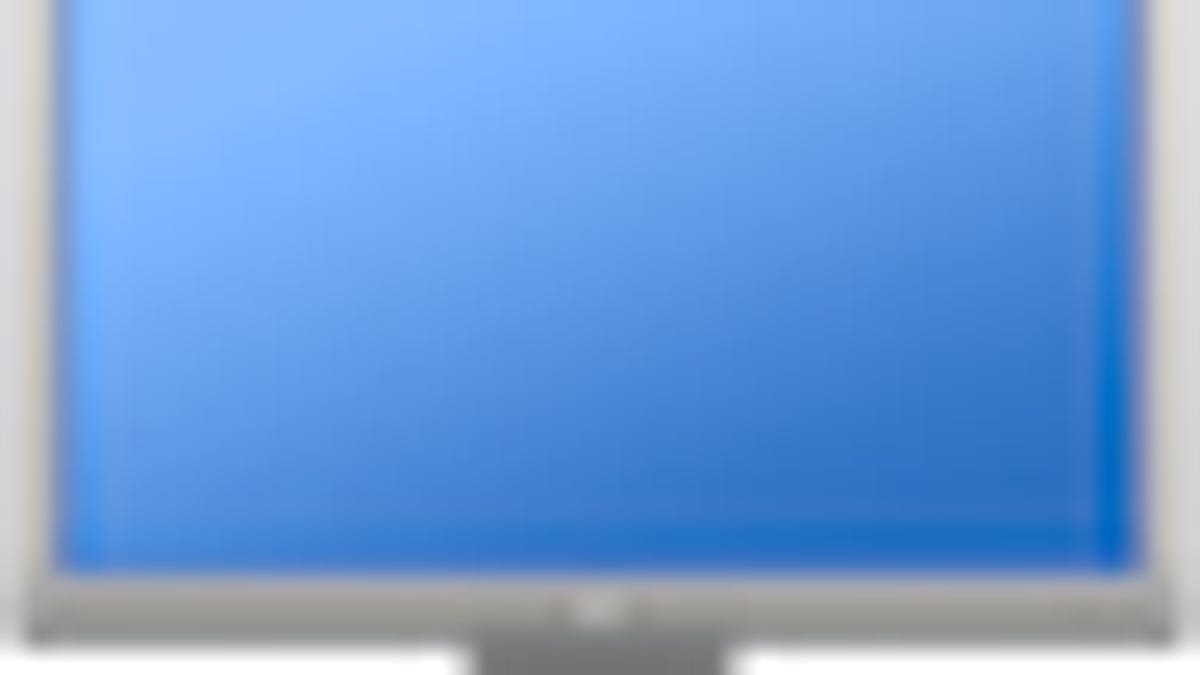
An ongoing issue with OS X 10.6.3 seems to corrupt graphics on external displays when you present in full screen with "mirrored" displays. The display will work and show the mirrored desktop in the Finder, but when applications take over use the display to show full-screen presentations, media, or other purposes, the graphics will garble and can only be fixed with a restart.
This problem seems to happen on multiple machines, though MacBooks are more prominently affected. This is probably because they are used more for presentations. People have tried SMC resets, PRAM resets, and numerous approaches to clearing caches, fixing permissions, running other maintenance routines with no luck.
Several Apple discussion threads have a number of people affected by this issue looking for a solution, and it indicates that the problem could be a bug in the latest OS release, which updated the drivers, OpenGL, and other graphics technologies. Despite this, the problem does not affect all users, and I have not been able to replicate it on several Macs running OS X 10.6.3.
If you are affected by this problem, you can use one of the following work-arounds to keep your display from corrupting:
Try a different video processor
For MacBook Pro owners who have multiple GPUs in their systems, the problem may be avoidable by switching the graphics processor being used. To do this, go to the "Energy Saver" system preferences and change the option from "Higher Performance" to "Better Battery Life" or vice versa.
Use extended desktop
Instead of using the mirroring mode in OS X, change the external display to be in extended desktop mode. Do this by going to the "Displays" system preferences and unchecking the box to "mirror displays." Once this has been done, to use your presentation, just drag the window to the desired display and activate it (should work in PowerPoint and Keynote).
Make a presentation boot drive
Make a presentation boot drive if you have an external drive. Install OS X to it and upgrade it to 10.6.2, and install your presentation software to it. Then when you are giving a presentation just copy your presentation to that drive, reboot to it, and run your presentation in mirrored display mode without the display problems.
Move back to 10.6.2
The last step is to move your system back to OS 10.6.2, which can be done by restoring to a previous Time Machine backup. It can also be done by performing a reinstallation of OS X from the Snow Leopard DVD. The installer will create an "Archive and Install" of the system that should keep as many of your settings and application installations as intact as possible, but do be sure to back up beforehand as an extra precaution.
Rumor has it that Apple has started issuing developer releases of OS 10.6.4 already, so hopefully the update will address these issues, though there is no information so far on what Apple's focus will be in the update.
Questions? Comments? Post them below or e-mail us!
Be sure to check us out on Twitter and the CNET Mac forums.

